Ceridian Dayforce New Termination
Axonius supports Ceridian Dayforce New Termination as an event in a Workflow.
Whenever the Ceridian Dayforce adapter detects a new termination (employee stops working), it sends an event to all Workflows configured with the Ceridian Dayforce New Termination event.
Configuring Ceridian Dayforce to Send Events to Axonius
Before including the Ceridian Dayforce New Termination event in a Workflow the first time, you need to do the following:
-
In the Ceridian Dayforce adapter - Advanced Configuration, enable the Enable real-time asset updates (Supported events: New hires, New terminations) advanced option.
-
Enable events in the Ceridian Dayforce adapter from System Settings - Workflows Events or from the Workflow Event configuration. The following screen shows enabling events from the System Settings> External Integrations> Workflows Events screen.
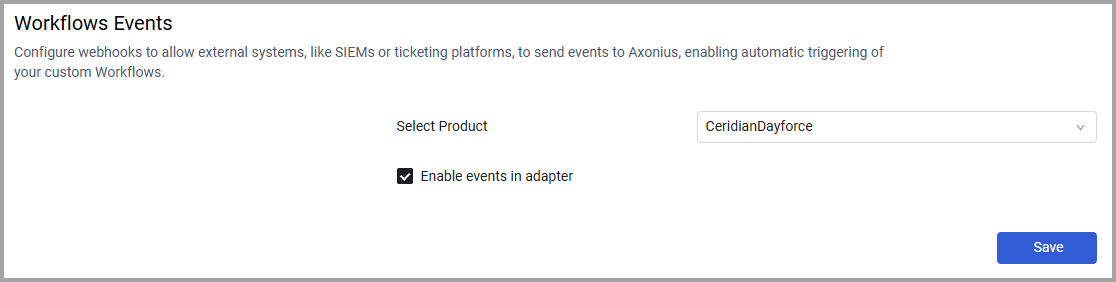
Adding the Ceridian Dayforce New Termination Event to the Workflow
Add Ceridian Dayforce New Termination as the triggering event of a Workflow or as an event anywhere else in the Workflow, where relevant. When this event occurs, the Workflow begins or continues running.
To select the Ceridian Dayforce New Termination event as the Workflow trigger
- In the Trigger Type pane, under User Onboarded or Offboarded, click the Ceridian Dayforce New Termination tile. The Ceridian Dayforce New Termination configuration opens in the Trigger Type pane.
- If there is no valid adapter connection or events are not enabled in the adapter, configure a valid adapter connection and/or enable events in the adapter.
- When events are enabled in a valid adapter connection, the following screen appears:

The Workflow is triggered each time a user is added as a Ceridian Dayforce new termination. The next node runs on the retrieved user.
To select Ceridian Dayforce New Termination as a non-triggering event
- In the Event pane, under User Onboarded or Offboarded, click the Ceridian Dayforce New Termination tile. The Ceridian Dayforce New Termination configuration opens in the Event pane.
- If there is no valid adapter connection or events are not enabled in the adapter, configure a valid adapter connection and/or enable events in the adapter.
- When events are enabled in a valid adapter connection, the following screen appears:

In this case, when a user asset retrieved from the previous node terminates employment, an event occurs and the Workflow continues running.
Updated about 3 hours ago
