SentinelOne Ranger
SentinelOne Ranger creates visibility into your network by using distributed passive and active mapping techniques to discover running services, unmanaged endpoints, IoT devices, and mobiles.
Types of Assets Fetched
This adapter fetches the following types of assets:
- Devices
Parameters
- Host Name or IP Address (required) - The hostname or IP Address of the SentinelOne Ranger management server. This field format is '[instance].sentinelone.net'.
- User Name and Password (optional, default: empty) - The user name and password for an account that has site viewer access to the management server.
Note
If API Token is not supplied, User Name and Password are required.
- API token (optional, default: empty) - The API token is created within the My User Profile of the account with viewer access to the management server.
Note
If User Name and Password are not supplied, API Token is required.
-
Verify SSL - Select whether to verify the SSL certificate of the server against the CA database inside of Axonius. For more details, see SSL Trust & CA Settings.
-
HTTPS Proxy (optional) - Connect the adapter to a proxy instead of directly connecting it to the domain.
-
HTTPS Proxy User Name (optional) - The user name to use when connecting to the value supplied in Host Name or IP Address via the value supplied in HTTPS Proxy.
-
HTTPS Proxy Password (optional) - The password to use when connecting to the server using the HTTPS Proxy.
To learn more about common adapter connection parameters and buttons, see Adding a New Adapter Connection.
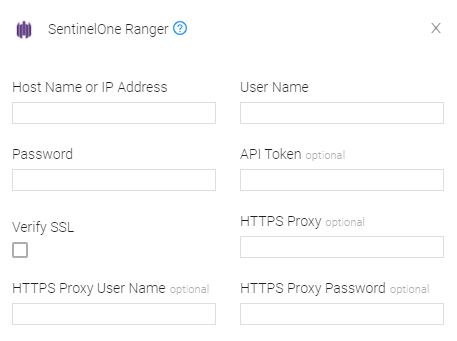
Advanced Settings
Note
Advanced settings can either apply for all connections for this adapter, or you can set different advanced settings and/or different scheduling for a specific connection, refer to Advanced Configuration for Adapters.
- Account IDs - Enter a comma-separated list of account IDs. Only devices from these accounts will be retrieved. To fetch from all accounts, leave this empty.
- Site IDs - Enter a comma-separated list of site IDs. Only devices in these sites will be retrieved. To fetch from all sites, leave this empty.
Note
To learn more about Adapter Configuration tab advanced settings, see Adapter Advanced Settings.
Updated about 18 hours ago
