Okta User Suspended
Axonius supports Okta User Suspended as an event in a Workflow.
- In the Okta admin management UI,add the event type name: user.lifecycle.suspend.
- Whenever a user suspended event occurs in the Okta admin UI, a Webhook event is sent to the Axonius URL for Okta events. Then, any Workflows configured with the Okta User Suspended event are triggered (if a triggering event) or continue (if a non-triggering event).
You can suspend Okta users using the following Enforcement Action:
- Okta - Disable Users with Action to perform on Okta Users
=Suspend - Suspends each Okta user returned by the selected query or Okta users selected on the Users page.
Integrating Okta with Axonius
Before Okta can begin sending Okta User Suspended events to Axonius, you must configure the following in Okta admin management UI:
- Axonius webhook URL that is to receive Okta events.
- Private Secure Key.
- The user.lifecycle.suspend event type.
Viewing the Event Structure
After you select the event, you can view the structure of the Events that Okta hook delivers to the Axonius Webhook URL. You can then use these Event fields to follow up on Okta User Suspended events in a Workflow, for example in triggering Event filters or in Event Conditions.
To view the Event fields
- In the Trigger Type or Event configuration panes for the Okta User Suspended event (see above screens), click Event Fields. A list opens of all Event field names and their field types.
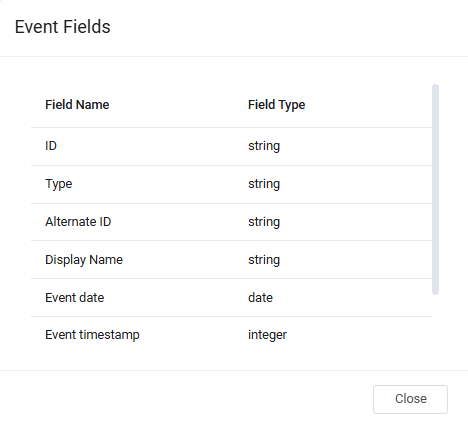
The following describes these Event fields:
- ID - ID of the Okta user who was created.
- Type - Type of Okta user created.
- Alternate ID - Email address of the Okta user.
- Display Name - Display name of the Okta user.
- Event date - Date the event occurred.
- Event timestamp - Timestamp when the notification was delivered to Axonius.
Adding the Okta User Suspended Event to the Workflow
You can add Okta User Suspended as the triggering Event of a Workflow or as an event anywhere else in the Workflow, where relevant. When this event occurs, the Workflow begins or continues running.
To select the Okta User Suspended event as the Workflow trigger
- In the Trigger Type pane, under User Onboarded or Offboarded, click the Okta User Suspended tile.
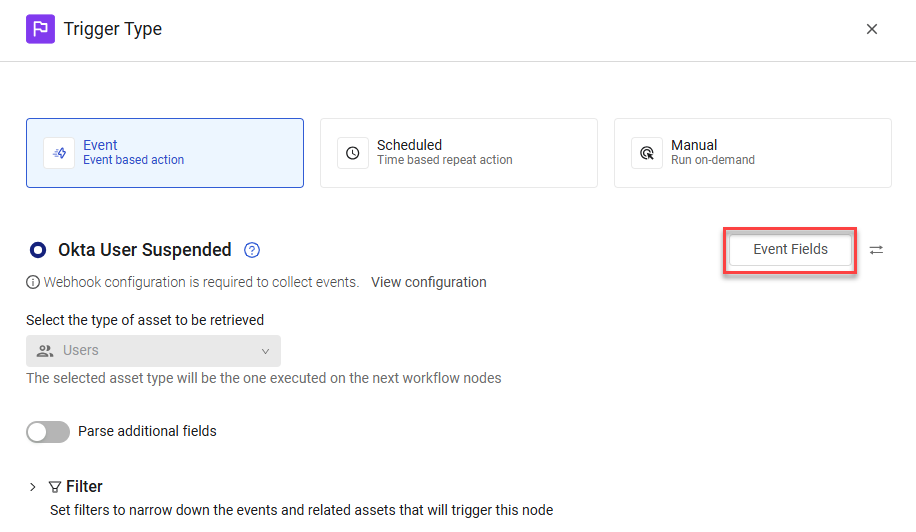
The Workflow is triggered each time a user is suspended in Okta. The next node runs on the retrieved user.
To select Okta User Suspended as a non-triggering event
- In the Event pane, under User Onboarded or Offboarded, click the Okta User Suspended tile.
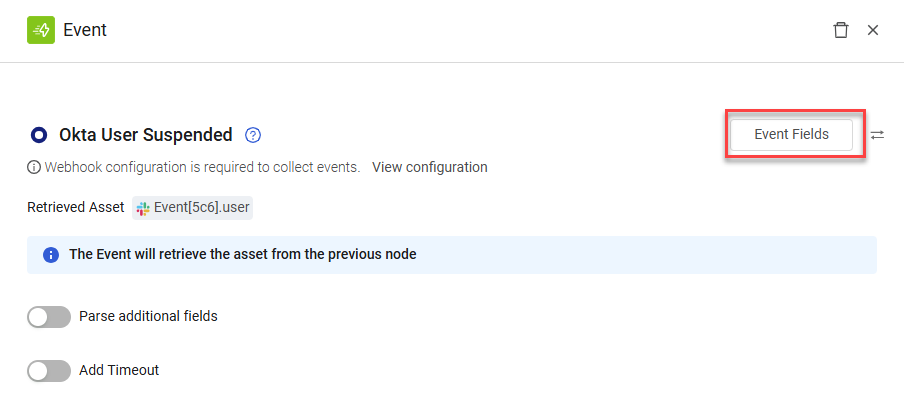
In this case, when an Okta user on the asset retrieved from the previous node (in the above example, the event user) is suspended, an event occurs and the Workflow continues running.
Updated 3 days ago
