Sunflower
Sunflower Lab is a mobile app, web app, and custom software development company.
Types of Assets Fetched
This adapter fetches the following types of assets:
- Devices
Parameters
-
Host Name or IP Address (required) - The hostname or IP address of the Sunflower server that Axonius can communicate with via the Required Ports.
-
Access Key (required) - An Access Key associated with a user account that has the Required Permissions to fetch assets.
-
Profile Description (default: CUST_AREA)
-
Operation (default: INSERT)
-
Interface Type (default: QUERY)
-
Asset Identifier Key (default: Identifier) - The key to be used as the device ID.
-
Verify SSL - Select whether to verify the SSL certificate of the server against the CA database inside of Axonius. For more details, see SSL Trust & CA Settings.
-
HTTPS Proxy (optional) - Connect the adapter to a proxy instead of directly connecting it to the domain.
-
HTTPS Proxy User Name (optional) - The user name to use when connecting to the value supplied in Host Name or IP Address via the value supplied in HTTPS Proxy.
-
HTTPS Proxy Password (optional) - The password to use when connecting to the server using the HTTPS Proxy.
To learn more about common adapter connection parameters and buttons, see Adding a New Adapter Connection.
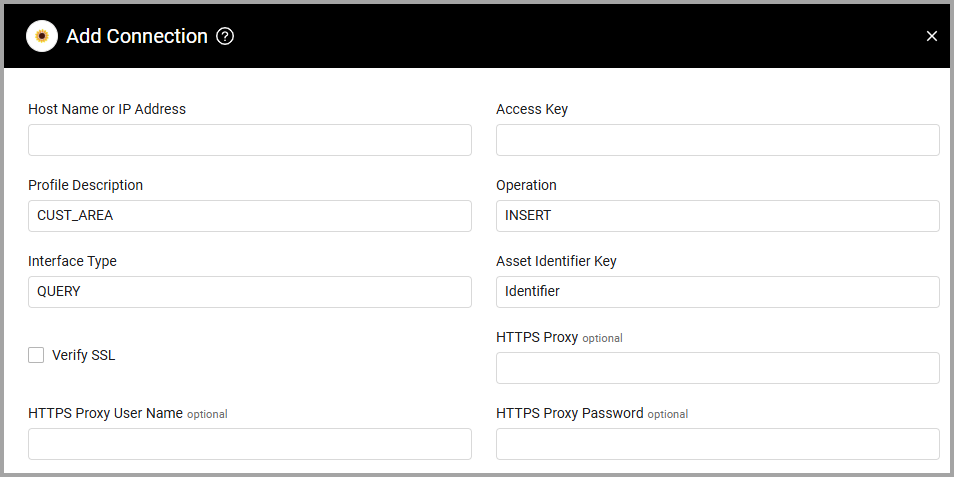
Advanced Settings
Note
Advanced settings can either apply to all connections for this adapter, or to a specific connection. Refer to Advanced Configuration for Adapters.
- Custom Attributes for request - Expand this section to add fields. For each field, specify the following:
- Attribute Name - Enter the attribute name to add.
- Value - Enter a value for the attribute. Click + Add Field to add as many fields as you like, or x to delete the row.

Note
To learn more about Adapter Configuration tab advanced settings, see Adapter Advanced Settings.
APIs
Axonius uses the snflwr_wsc_sunprds1/LoadcWSPort wsdl endpoint to call the function wsLoadcElement with the param ASSET_DETAIL to get devices.
Required Ports
Axonius must be able to communicate with the value supplied in Host Name or IP Address via the following ports:
- TCP port 80/443
Required Permissions
The value supplied in Access Key must be associated with credentials that have Read permissions in order to fetch assets.
Supported From Version
Supported from Axonius version 5.0
Updated about 8 hours ago
