Illusive Networks
Illusive Networks deceives cyber attackers by planting false information about a given network's resources.
NOTE
Axonius uses the Illusive REST API. For details, see the Illusive REST API Guide.
The Illusive Networks adapter connection requires the following parameters:
- Illusive Domain – The hostname of the Illusive Networks server.
- API Key – The API key obtained from the Illusive Management Server. For more details, see the section below.
- Verify SSL – Choose whether to verify the SSL certificate of the server.
- HTTPS Proxy (optional) – Connect the adapter to a proxy instead of directly connecting it to the domain.
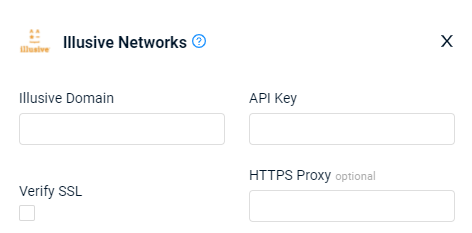
Generating API Key for Illusive REST API Request
To obtain an API key for the Illusive REST API Request:
- Navigate to Settings
>General , API keys pane. - Enter values in the following fields:
- Description - Specify description of key.
- Permissions - Select the following permissions:
- All Permissions
- Create Event Read
- Monitoring Data
- Restrict Source IP (optional) - Limit the API key to be used only from the specified source IP address.
- Click +Add. The API Key is created and added to the list of keys shown.
- Copy the header containing the key to a text file and save it securely.
NOTE
The key is valid for one year to access the REST API on the specific Management Server only.
Advanced Settings
Note
Advanced settings can either apply for all connections for this adapter, or you can set different advanced settings and/or different scheduling for a specific connection, refer to Advanced Configuration for Adapters
-
Machine execution status include list (required, default: SUCCESS_RESPONSE, FAILURE_CONNECTION, FAILURE_EXECUTION, SUCCESS_EXECUTION, FAILURE_RESPONSE) - Specify which types of machine execution status to include in the fetch.
-
Use only SUCCESS_RESPONSE responses for last seen (optional, default: false) - Select whether to include only successful pushes to populate the Last Seen field in Axonius.
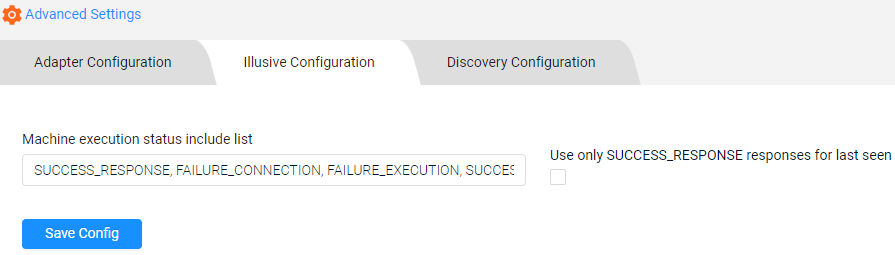
Note
To learn more about Adapter Configuration tab advanced settings, see Adapter Advanced Settings.
Updated 4 days ago
