IFS Assyst
IFS Assyst is IT service management (ITSM) software that helps automate business processes.
Related Enforcement Actions:
Types of Assets Fetched
This adapter fetches the following types of assets:
- Devices
Parameters
-
Host Name or IP Address (required) - The hostname or IP address of the IFS Assyst server.
-
User Name and Password (required) - The credentials for a user account that has the permissions to fetch assets.
-
Product Class ID List (optional) - Enter the Product Class ID to map to the product to import.
-
Verify SSL - Select whether to verify the SSL certificate of the server against the CA database inside of Axonius. For more details, see SSL Trust & CA Settings.
-
HTTPS Proxy (optional) - Connect the adapter to a proxy instead of directly connecting it to the domain.
-
HTTPS Proxy User Name (optional) - The user name to use when connecting to the value supplied in Host Name or IP Address via the value supplied in HTTPS Proxy.
-
HTTPS Proxy Password (optional) - The password to use when connecting to the server using the HTTPS Proxy.
To learn more about common adapter connection parameters and buttons, see Adding a New Adapter Connection.
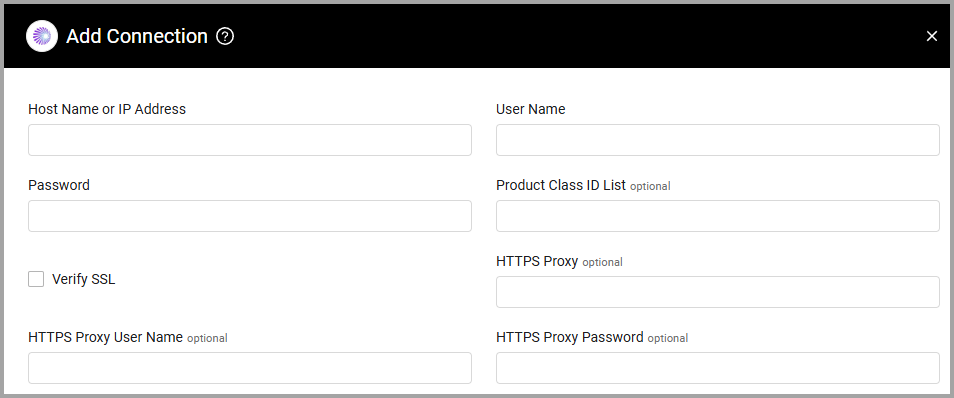
Advanced Settings
Note
Advanced settings can either apply to all connections for this adapter, or to a specific connection. Refer to Advanced Configuration for Adapters.
- UserField mapped to IP address (optional) - Enter a field name from Assyst to map to the Axonius IP address field. This field is case sensitive and must match what is seen in the Advanced View.
- UserField mapped to MAC address (optional) - Enter a field name from Assyst to map to the Axonius MAC address field. This field is case sensitive and must match what is seen in the Advanced View.
- UserField mapped to OS (optional) - Enter a field name from Assyst to map to the Axonius OS field. This field is case sensitive and must match what is seen in the Advanced View.
Note
To learn more about Adapter Configuration tab advanced settings, see Adapter Advanced Settings.
Supported From Version
Supported from Axonius version 4.8
Updated 7 days ago
