Symantec Endpoint Protection 12.x
Symantec Endpoint Protection 12.x manages events, policies, and registration for the client computers that connect to customer networks.
Note
This page describes how to connect Symantec Endpoint Protection 12.x deployments. To connect Symantec Endpoint Protection 14.x, see Symantec Endpoint Protection 14.x.
Types of Assets Fetched
This adapter fetches the following types of assets:
- Devices
Adapter Parameters
- MSSQL Server (required) - The DNS / IP Address of the Microsoft SQL Server your Symantec Endpoint Protection 12.x instance is using.
- To use a specific named instance, the value supplied should be in the following format:
{server_host}\{instance_name}. - If no instance is supplied, the default instance will be used.
- To use a specific named instance, the value supplied should be in the following format:
- Port (optional, default: 1433) - The port used for the connection.
- Database (required) - The name of the database inside the SQL Server (Usually starts with "CM_").
- User Name (required) - A user name with read-only permissions.
Important Notes:- The best practice is to create a dedicated SQL local user for Axonius usage. For details, see Creating a Local Read-Only User for Microsoft SQL Server.
- If you are using a domain user, specify the domain and the user name in the following format: domain\username.
- Password (required) - The user's password. The password must not include ";".
To learn more about common adapter connection parameters and buttons, see Adding a New Adapter Connection.
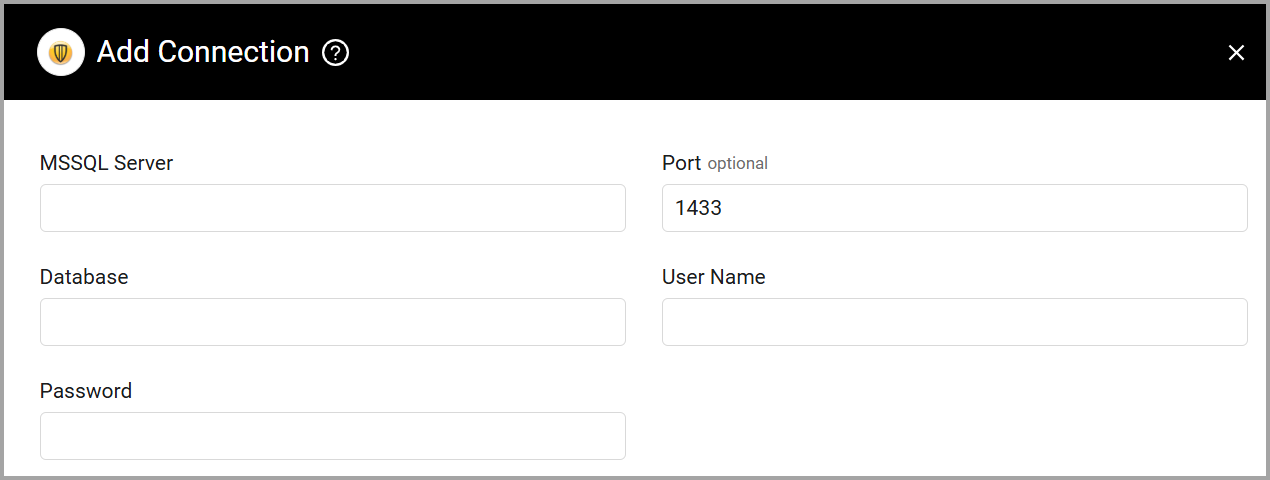
Advanced Settings
Note
Advanced settings can either apply to all connections for this adapter, or to a specific connection. Refer to Advanced Configuration for Adapters.
- SQL pagination (required, default: 1000) - Set the number of results per page received for a given SQL query to gain better control on the performance of all connections for this adapter.
- Fetch scans - Select this option to fetch scans information for each device.
- Fetch groups - Select this option to fetch groups for each device.
Note
To learn more about Adapter Configuration tab advanced settings, see Adapter Advanced Settings.
Required Ports
Axonius must be able to communicate with the MSSQL Server via the following ports:
- Microsoft SQL Server discovery port - 1433.
- The specific port for the supplied named instance, if relevant.
Troubleshooting
- "Login failed" - If you are using a domain user, in the User Name field, specify the domain and the user name in the following format: domain\username.
Updated 3 days ago
