Omnissa Workspace ONE (AirWatch)
This adapter was formerly named VMware Workspace ONE (AirWatch).
Omnissa Workspace ONE (formerly AirWatch) provides enterprise mobility management (EMM) software and standalone management systems for content, applications, and email.
Types of Assets Fetched
This adapter fetches the following types of assets:
- Devices
- Users
- Software
- SaaS Applications
Parameters
- AirWatch Domain - The hostname or IP address of the Omnissa Workspace ONE server.
- Authentication Method - Select an authentication method, either OAuth or User Credentials. If you select User Credentials, then User Name and Password are displayed. If you select OAuth, then Client ID, Client Secret and Access Token Domain are displayed User Credentials
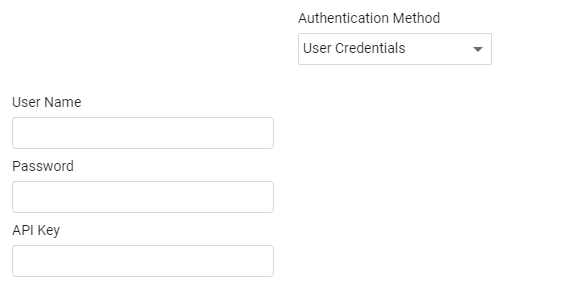
- User Name and Password - The credentials for a user account that has the permissions to fetch assets.
Note
If a user name is a dedicated user created solely for the adapter usage, you must first login as that user to create the recovery key. Once completed, connection with the adapter should be successful.
- API Key - API key for the REST API, created in the admin panel. For more details, see Creating an API Key for the Omnissa Workspace ONE (AirWatch).
OAuth
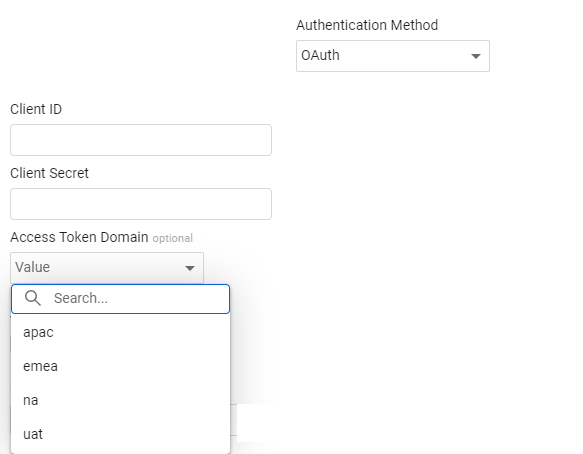
-
Client ID and Client Secret - When you choose OAuth as the authentication method, specify the Client ID and Client Secret to be used to authenticate the request. For more information about obtaining a Client ID and Client Secret refer to How to Use REST API in Workspace ONE UEM .
-
Access Token Domain - The Token Issuer domain. Refer to Access Token URLs for information about the Access Token URL. The optional Access Token Domains are 'apac', 'emea', 'na' or 'uat'.
-
API Rate Limit (Calls per Minute) (optional) - Specify a rate limit for the number of requests per minute to be sent to Omnissa. If left empty, the number of requests initiated by the connection for this adapter won't be limited.
-
Verify SSL - Select whether to verify the SSL certificate of the server against the CA database inside of Axonius. For more details, see SSL Trust & CA Settings.
-
HTTPS Proxy (optional) - Connect the adapter to a proxy instead of directly connecting it to the domain.
-
HTTPS Proxy User Name (optional) - The user name to use when connecting to the value supplied in AirWatch Domain via the value supplied in HTTPS Proxy.
-
HTTPS Proxy Password (optional) - The password to use when connecting to the server using the HTTPS Proxy.
To learn more about common adapter connection parameters and buttons, see Adding a New Adapter Connection.
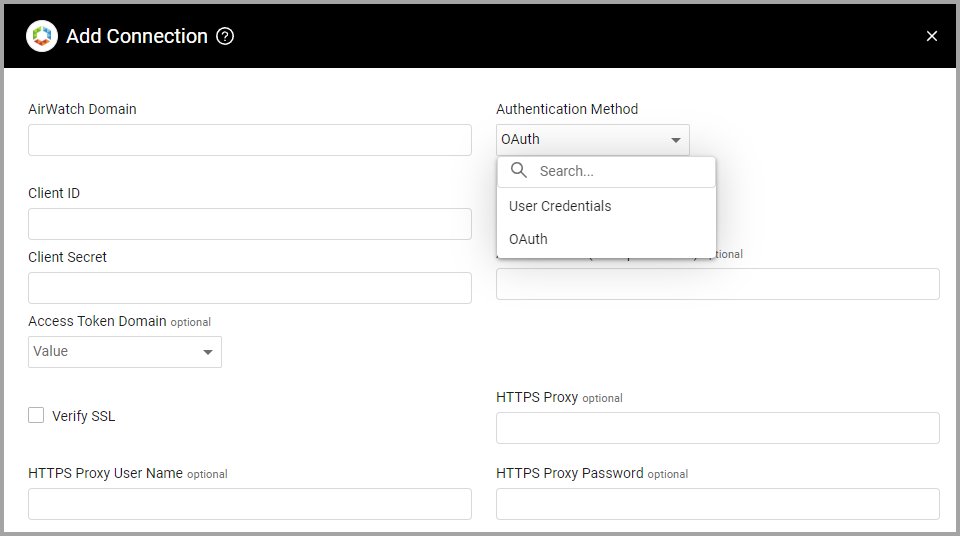
Advanced Settings
Note
Advanced settings can either apply to all connections for this adapter, or to a specific connection. Refer to Advanced Configuration for Adapters.
- Async chunks (required, default: 50) - Specify the number of parallel requests all connections for this adapter will send to the Omnissa Workspace ONE server in parallel at any given point.
- Page Size (required, default: 500) - Set the number of results per page received for a given query to the Omnissa Workspace ONE server, to gain better control on the performance of all connections of for this adapter.
- Socket recv session timeout (required, default: 300) - Specify how many seconds all connections for this adapter will wait for a response before considering the request as timed out.
- Fetch devices not enrolled (required, default: true) - By default this adapter also fetches devices that are not enrolled from the Omnissa Workspace ONE server. Clear this option to not fetch devices that are not enrolled.
- Fetch extended information *(required, default: true) - By default this adapter fetches additional information for each device, such as the Security Patch Date field. Clear this option to not fetch additional information for each device.
- Fetch device apps - Select this option to fetch additional information for each device application from the Omnissa Workspace ONE server.
- Fetch device networks - Select this option to fetch device networks from the Omnissa Workspace ONE server.
- Fetch device notes - Select this option to fetch device notes from the Omnissa Workspace ONE server.
- Fetch device tags - Select this option to fetch device tags from the Omnissa Workspace ONE server.
- Fetch device profiles - Select this option to fetch device profiles from the Omnissa Workspace ONE server.
- Fetch device group - Select this option to fetch the device group data.
- Fetch GPS data for the last X days (default: 0) - Specify the number of days back to fetch the device's GPS data.
- Only fetch installed software - Select this option to only fetch installed software.
- If selected, only software with a Status of '2' (Installed) will be included in the fetch.
- If disabled, all software listed under devices will be fetched, regardless of status.
- Fetch device compliance data (required, default: true) - Select to query the compliance API. If this option is clear, the device compliance API is not queried and related data is not fetched.
- Fetch device sensors information - Select this option to fetch device sensor information.
- Fetch baselines - Select this option to fetch baselines based on the organizational group the adapter finds. A "Baselines" column will be added to each device and you will be able to run queries on it, if required.
- Fetch security search information - Select this option to fetch security information for a device.
- Fetch extensive search - Select this option to search results containing the devices and their product assignment information and fetch that data.
- Fetch users (default: true) - Select this option to fetch users (if you clear this option, users are not fetched).
- Fetch Smart Groups - Select this option to fetch Smart Groups.
Note
For details on general advanced settings under the Adapter Configuration tab, see Adapter Advanced Settings.
Creating an API Key for the Omnissa Workspace ONE (AirWatch) API
To create an API key for the Omnissa Workspace ONE (AirWatch) API:
-
Go to the admin panel, click on Groups & Setting and then click on All Settings:
.png)
-
After clicking, you will see a screen with new options to your left. Click: System → Advanced → API → REST API. You will see this screen:
.png)
-
Click add to create a new API key, add an indicative service name, set it to admin Account Type, copy the API key, and save it to a secure location (you will need it later on when configuring the adapter).
Related Enforcement Actions
Updated 3 days ago
