Viewing, Editing and Deleting Enforcement Sets
Opening an Enforcement Set Configuration
From the Enforcements page, you can open any Enforcement Set to view its configuration.
Opening a Simple Enforcement Set
To open the configuration of a simple Enforcement Set
- From the table on the Enforcements page, click a simple (single action) Enforcement Set. Its Edit Enforcement Set drawer opens.
Opening a Complex Enforcement Set
From the Enforcements page, you can open the configuration page of a complex Enforcement Set in the same tab or in a new tab. When you open it in the same tab, you can use the Back arrow to return to the Enforcements page.
To open the configuration of a complex (multi-action) Enforcement Set
- From the table on the Enforcements page, do one of the following:
- Open the configuration in the same tab: Click the complex Enforcement Set. The Enforcement Set configuration opens in the same tab.
- Open the configuration in a new tab: Do one of the following:
- Hover over the row of a complex Enforcement Set, and then at the end of the row, click the Open Enforcement Set icon
 .
. - Select the checkbox of a single complex Enforcement Set, and then on the top right of the table, click the Open Enforcement Set action
 .
.
- Hover over the row of a complex Enforcement Set, and then at the end of the row, click the Open Enforcement Set icon
Editing an Enforcement Set Configuration
You can edit a simple Enforcement Set from its Edit Enforcement Set drawer, and you can edit a complex Enforcement Set from its configuration page.
To edit a simple Enforcement Set
- Open the simple Enforcement Set that you want to edit.
- In the Edit Enforcement Set drawer that opens, make any changes that you want. To learn more, see Creating Enforcement Sets.
- Click Save or Save and Run.
To edit a complex Enforcement Set
- Open the complex Enforcement Set that you want to edit, in either the same tab or a new tab.
- In the configuration page of the Enforcement Set that opens, make any changes that you want. To learn more, see Creating Enforcement Sets.
- Click Save or Save and Run.
Deleting Enforcement Sets
- You can remove one or multiple selected Enforcement Sets from the table on the Enforcement Sets page, using the Delete action from the More Actions menu.
- You can also remove a single simple enforcement set from its Edit Enforcement Set drawer or complex enforcement set from its configuration dialog.
Bulk Deleting Enforcement Sets
From the table on the Enforcements page, you can delete one or more Enforcement Sets (simple or complex) at the same time.
To delete one or more Enforcement Sets from the Enforcement Sets page
- In the table on the Enforcements page, do one of the following:
- Delete a single Enforcement Set (simple or complex): Hover over the row of an Enforcement Set, and then at the end of the row, from the 3-dot More Actions menu, click the Delete action
.png) .
. - Delete one or more Enforcement Sets (simple or complex): Select the checkboxes of the Enforcement Sets that you want to delete and then on the top right of the table, from the 3-dot More Actions menu, click the Delete action
.png) . The number of selected records is then displayed next to the Total results. You can also select all records in the table, or clear your selection. A confirmation dialog opens.
. The number of selected records is then displayed next to the Total results. You can also select all records in the table, or clear your selection. A confirmation dialog opens.
- Delete a single Enforcement Set (simple or complex): Hover over the row of an Enforcement Set, and then at the end of the row, from the 3-dot More Actions menu, click the Delete action
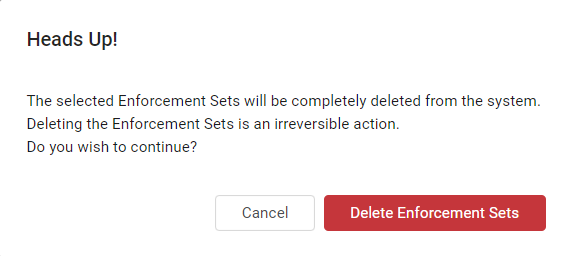
- Click Delete Enforcement Sets to confirm. The selected Enforcement Sets are completely deleted from the system. This cannot be undone.
Deleting a Single Enforcement Set
In addition to using the Delete action from the More Actions menu(above) to delete a single set (simple or complex), you can also delete a single enforcement set as follows:
-
In the table on the Enforcements page, do the following:
- For a simple Enforcement Set:
- Open the simple Enforcement Set that you want to delete.
- In the header of the Edit Enforcement Set drawer that opens, click the trashcan icon
 .
.
- For a complex (multi-action) Enforcement Set:
- Open the complex Enforcement Set that you want to delete, in either the same tab or a new tab.
- In the header of the Enforcement Set configuration page that opens, click the trashcan icon
 .
A confirmation dialog opens (similar to the Heads Up! screen above, but for one Enforcement Set).
.
A confirmation dialog opens (similar to the Heads Up! screen above, but for one Enforcement Set).
- For a simple Enforcement Set:
-
Click Delete Enforcement Set to confirm. The Enforcement Set is completely deleted from the system. This cannot be undone.
Updated 3 days ago
