NVIDIA Bright Cluster Manager
NVIDIA Bright Cluster Manager is a system management tool that provides centralized provisioning, monitoring, and administration of high-performance computing clusters across on-premises and hybrid environments.
Asset Types Fetched
-
Devices
Before You Begin
Ports
- TCP port 80/443
Authentication Method
- User Name / Password
- Certificate File / Certificate Key File
APIs
Axonius uses the NVIDIA Bright Cluster Manager 9.2 Docs.
Permissions
To interact with the Bright Cluster Manager REST API (e.g., /rest/v1/device), the user account or certificate used for authentication must have sufficient privileges within the Bright Cluster Manager environment. Specifically, the account must have permissions to:
- Access CMDaemon’s REST interface.
- View cluster and node/device-level information such as hostname, IP, MAC address, network roles, and node type.
- If the account is restricted via Bright's internal role-based access or certificate-based access controls, API requests may:
- Return only partial data (e.g., limited device fields) or
- Be denied entirely.
Supported From Version
Supported from Axonius version 7.0.9
Connecting the Adapter in Axonius
To connect the adapter in Axonius, provide the following parameters:
Required Parameters
- Host Name or IP Address - The hostname or IP address of the NVIDIA Bright Cluster Manager server.
- Authentication Method (default: Certificate-Based Auth) - Select the authentication method, either Certificate-Based Auth or Basic Auth (Username and Password).
- Certificate-Based Auth:
- Certificate File (.pem) - Upload the certificate file containing the public key for the keypair being used to authenticate.
- Certificate Key File (.key) - Upload the certificate key file for the certificate being used to authenticate.
- Basic Auth (Username and Password):
- User Name and Password - The credentials for a user account that has the Required Permissions to fetch assets.
- Certificate-Based Auth:
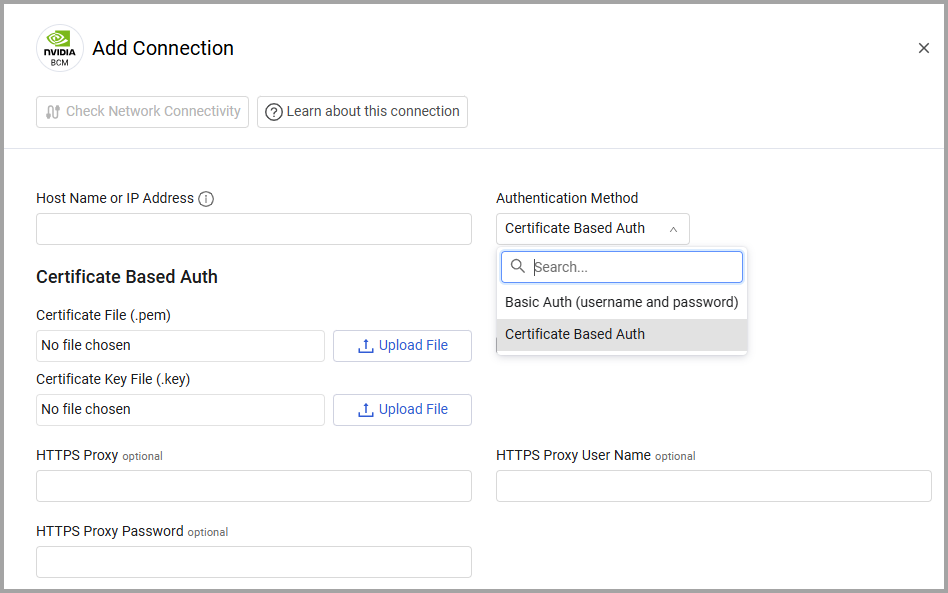
Optional Parameters
-
Verify SSL - Select whether to verify the SSL certificate of the server against the CA database inside of Axonius. For more details, see SSL Trust & CA Settings.
-
HTTPS Proxy - Connect the adapter to a proxy instead of directly connecting it to the domain.
-
HTTPS Proxy User Name - The user name to use when connecting to the value supplied in Host Name or IP Address via the value supplied in HTTPS Proxy.
-
HTTPS Proxy Password - The password to use when connecting to the server using the HTTPS Proxy.
To learn more about common adapter connection parameters and buttons, see Adding a New Adapter Connection.
Updated 3 days ago
