Atera
Atera is a cloud-based remote monitoring and management (RMM) platform for MSPs and IT professionals.
Types of Assets Fetched
This adapter fetches the following types of assets:
- Devices
Parameters
- Host Name or IP Address (required) - The hostname or IP address of the Atera server.
- API Key (required) - An API Key associated with a user account that has permissions to fetch assets.
- Verify SSL (required, default: False) - Verify the SSL certificate offered by the value supplied in Host Name or IP Address. For more details, see SSL Trust & CA Settings.
- If enabled, the SSL certificate offered by the value supplied in Host Name or IP Address will be verified against the CA database inside of Axonius. If the SSL certificate can not be validated against the CA database inside of Axonius, the connection will fail with an error.
- If disabled, the SSL certificate offered by the value supplied in Host Name or IP Address will not be verified against the CA database inside of Axonius.
- HTTPS Proxy (optional, default: empty) - A proxy to use when connecting to the value supplied in Host Name or IP Address.
- If supplied, Axonius will utilize the proxy when connecting to the value supplied in Host Name or IP Address.
- If not supplied, Axonius will connect directly to the value supplied in Host Name or IP Address.
- HTTPS Proxy User Name (optional, default: empty) - The user name to use when connecting to the value supplied in Host Name or IP Address via the value supplied in HTTPS Proxy.
- If supplied, Axonius will authenticate with this value when connecting to the value supplied in HTTPS Proxy.
- If not supplied, Axonius will not perform authentication when connecting to the value supplied in HTTPS Proxy.
- HTTPS Proxy Password (optional, default: empty) - The password to use when connecting to the value supplied in Host Name or IP Address via the value supplied in HTTPS Proxy.
- If supplied, Axonius will authenticate with this value when connecting to the value supplied in HTTPS Proxy.
- If not supplied, Axonius will not perform authentication when connecting to the value supplied in HTTPS Proxy.
- For details on the common adapter connection parameters and buttons, see Adding a New Adapter Connection.
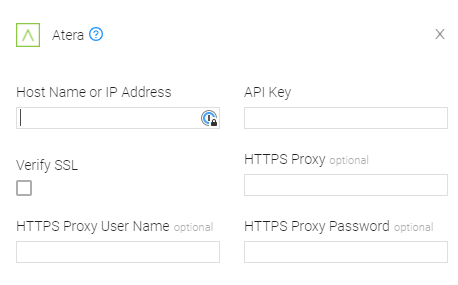
Advanced Settings
Note
From version 4.6 Advanced settings can either apply for all connections for this adapter, or you can set different advanced settings and/or different scheduling for a specific connection, refer to Advanced Configuration for Adapters
- Customer Include list (optional, default: empty) - Specify a comma-separated list of Atera customer devices.
- If supplied, all connections for this adapter will only collect customer devices from this list.
- If not supplied, all connections for this adapter will collect all customer devices.
NOTE
For details on general advanced settings under the Adapter Configuration tab, see Adapter Advanced Settings.
Updated about 1 hour ago
