OneLogin
OneLogin's unified access management platform centralizes access across on-prem and cloud environments to give full control, management, and security for data, devices, and users.
Asset Types Fetched
- Users
- All Application Extensions
- Roles
- Groups
- All Application Extension Instances
- SaaS Applications
- Admin Managed Extensions
- Application Addons
- User Initiated Extensions
- Admin Managed Extension Instances
- Application Addon Instances
- Application Keys
- User Initiated Extension Instances
Before You Begin
Ports
- TCP port 80/443
Authentication Method
- Client ID/Client Secret
APIs
Axonius uses the OneLogin API version 1.
Permissions
The value supplied in Client ID must have Read All or Manage All permission.
Connecting the Adapter in Axonius
To connect the adapter in Axonius, provide the following parameters:
Required Parameters
- Host Name or IP Address - The hostname or IP address of the OneLogin server.
- Client ID and Client Secret - The API credentials that have the Required Permissions to fetch assets.
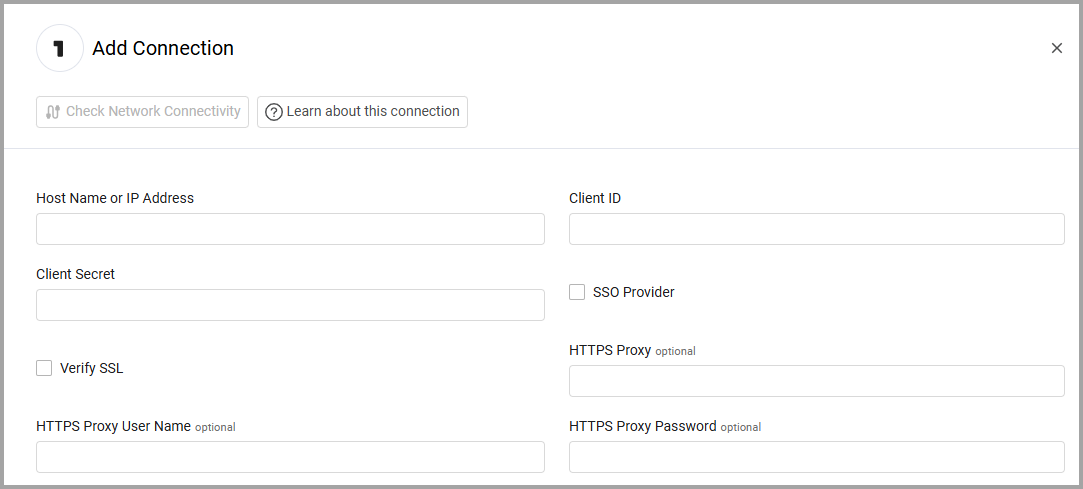
Optional Parameters
-
SSO Provider - If your organization uses OneLogin for SSO, you can set this select this check box (selected by default). For more information, see Connecting your SSO Solution Provider.
-
Verify SSL - Select whether to verify the SSL certificate of the server against the CA database inside of Axonius. For more details, see SSL Trust & CA Settings.
-
HTTPS Proxy (optional) - Connect the adapter to a proxy instead of directly connecting it to the domain.
-
HTTPS Proxy User Name (optional) - The user name to use when connecting to the value supplied in Host Name or IP Address via the value supplied in HTTPS Proxy.
-
HTTPS Proxy Password (optional) - The password to use when connecting to the server using the HTTPS Proxy.
To learn more about common adapter connection parameters and buttons, see Adding a New Adapter Connection.
Advanced Settings
Note
Advanced settings can either apply to all connections for this adapter, or to a specific connection. Refer to Advanced Configuration for Adapters.
- Fetch Enrolled Factors (required, default: true) - Select whether to fetch users who are enrolled in a multi-factor authentication policy.
- Comma-separated custom attributes - Enter a case-sensitive comma-separated string of custom attribute fields to display in Axonius.
- Enable rate limit override settings - Toggle on to enable rate limit override settings.
- # of requests per seconds (below) - Specify the number of requests allowed within the number of seconds specified (default: 2500).
- Timeframe (seconds) for # of requests (above) - Specify the number of seconds within which the number of requests are allowed (default: 60).
- Enable ingestion of SM-related entities (only for accounts with Axonius SaaS Applications) - By default Axonius fetches entities from Axonius SaaS Applications. Clear this option to not fetch entities from Axonius SaaS Applications.
- Enable fetch of additional user details (required, default: true) - By default Axonius fetches both user applications and user events. Disable this option to not fetch user applications and user events. You also have the capability to disable one of these options:
- Fetch user applications
- Fetch user events
- Enrich Roles with Privileges - Select this option to enrich roles with privileges.
Note
To learn more about Adapter Configuration tab advanced settings, see Adapter Advanced Settings.
Related Enforcement Actions
Updated 1 day ago
