CyberArk Privileged Account Security
CyberArk Privileged Account Security provides privileged password management, session recording, least privilege enforcement, and privileged data analytics.
Asset Types Fetched
- Devices, Users, Groups, Secrets
Before You Begin
Ports
- TCP port 80/443
Authentication Method
- CyberArk
- Windows
- LDAP
- RADIUS
- SAML
- OAuth2
APIs
Axonius uses the CyberArk REST API.
To use the SAML authentication method you need to enable the SAML IdP initiated SSO flow. Follow instructions in Configure the IdP to implement this. This returns the SAML Response.
Permissions
The value supplied in User Name must have Audit users permission.
The Client ID/Secret permissions must be updated to match the Create a Service user for API requests section.
The following permissions are only relevant if you are using the OAuth2 authentication (i.e., with the cloud version):
You must update the domain to be <subdomain>.privilegecloud.cyberark.cloud.
Example: https://ihg.privilegecloud.cyberark.cloud
You need the following permissions:
- privilege cloud auditors
- privileged cloud users
Connecting the Adapter in Axonius
To connect the adapter in Axonius, provide the following parameters:
Required Parameters
- CyberArk Domain - The hostname or IP address of the CyberArk IIS server.
- Authentication Method (default: CyberArk) - The authentication method used for the connection. The following authentication methods are supported: CyberArk, Windows, LDAP, RADIUS, SAML, and OAuth2. Refer to APIs for details about configuring SAML authentication.
- User Name/Client ID and Password/Client Secret - The credentials for a user account that has the Required Permissions to fetch assets. Fill in Client ID and Client Secret for OAuth2 authentication. When you choose SAML authentication this field is not required.
- Tenant ID - Cloud Only - Specify the Tenant ID if you choose OAuth2 authentication. The OAuth2 method only works with the cloud version.
Finding the Tenant ID
- From CyberArk Privilege Cloud, click the user icon in the top-right corner, then click Tenant details. 2. The value next to ID is the Tenant ID that you need to use. Copy this into the Tenant ID field in Axonius.
- SAML Response - When you use the SAML authentication method insert the SAML Response.
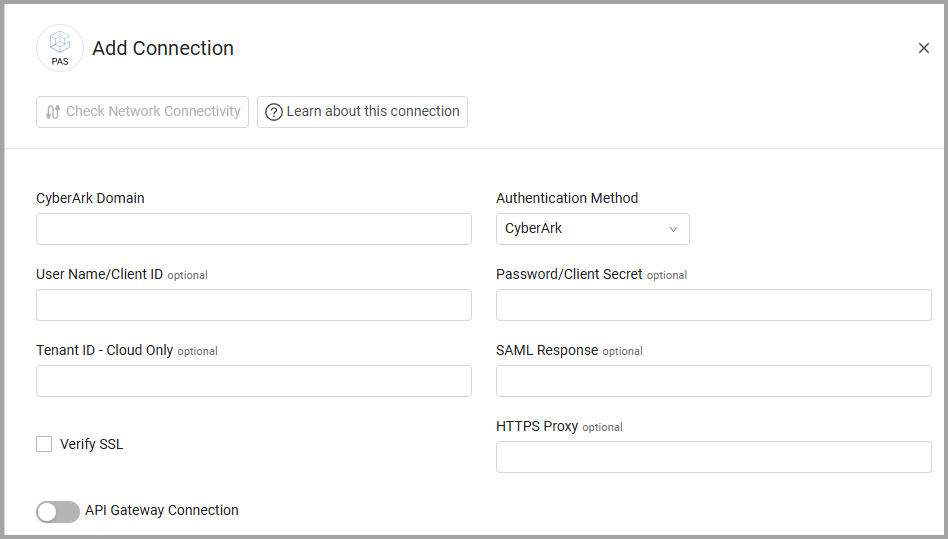
Optional Parameters
- Verify SSL - Select whether to verify the SSL certificate of the server against the CA database inside of Axonius. For more details, see SSL Trust & CA Settings.
- HTTPS Proxy - Connect the adapter to a proxy instead of directly connecting it to the domain.
- API Gateway Connection - Enable this to use API gateway parameters for authentication. After enabling this option, under API Gateway Type, choose Layer7 and fill in the parameters that are displayed (in addition to CyberArk Domain). Read about Layer7 API Gateway Parameters.
Note
When you use an API gateway connection, the other authentication parameters are not required. However, to add the connection successfully, you need to enter placeholder values in these fields.
To learn more about common adapter connection parameters and buttons, see Adding a New Adapter Connection.
Advanced Settings
Note
Advanced settings can either apply to all connections for this adapter, or to a specific connection. Refer to Advanced Configuration for Adapters.
- Fetch accounts - Select whether to fetch CyberArk PAS accounts.
- Fetch account activities - Select whether to fetch the activities for each account. In order to enable this option, the Fetch accounts option must be enabled as well.
- Fetch extended accounts overview - Select whether to fetch additional data about each account. In order to enable this option, the Fetch accounts option must be enabled as well.
- Parse the Domain value as an associated device - Select this option to parse the domain value as an associated device.
- Fetch Secrets from Safe - Select this option to fetch Safes as secrets.
- Enrich Users and Groups with permitted safes - Select to enrich Users and Groups assets with safe information. To use this capability, you must also enable Fetch Secrets from Safe.
- Fetch Groups as Assets - Select this option to fetch Groups as asset.
- Ignore Logon Domain - Select this option to ignore the logon domain and use only the domain taken from the 'Address' field.
Note
To learn more about Adapter Configuration tab advanced settings, see Adapter Advanced Settings.
Version Matrix
This adapter has only been tested with the versions marked as supported, but may work with other versions. Please contact Axonius Support if you have a version that is not listed and it is not functioning as expected.
| Version | Supported | Notes |
|---|---|---|
| Privileged Access Security Version v10+ | Yes |
Updated 5 days ago
