KnowBe4
KnowBe4 provides Security Awareness Training for anti-phishing behavior, social engineering and ransomware attacks, and general security awareness.
Asset Types Fetched
- Users
Before You Begin
Ports
- TCP port 443
Authentication Method
- API Key
APIs
Axonius uses the KnowBe4 API.
You are required to enable the Reporting API key in KnowBe4 and then create the API key to work with this adapter.
To enable the Reporting API key in KnowBe4
- From the KnowBe4 console, click your email address at the top-right corner of the page and select Account Settings.
- Navigate to **Account Integrations> API.
- Under Reporting API, select the Enable Reporting API Access checkbox.
To create the API key
- Under Reporting API, click Reporting API.
- In the Reporting API subtab that opens, click + Create New API Token.
- In the Create New API Token dialog, enter the following information:
- Name - A descriptive name for this API token.
- Status - Enable or disable the API token.
- Click Create Token. The Reporting API Token pop-up window opens.
- Copy the Reporting API Token into API Key. Make sure to save your copied API token somewhere that you can easily access. After you close this window, you will not be able to view this token again.
- Click OK.
Connecting the Adapter in Axonius
To connect the adapter in Axonius, provide the following parameters:
Required Parameters
- Host Name or IP Address - The hostname or IP address of the KnowBe4 server. Use one of the following values:
- Accounts on the US server (located at training.knowbe4.com) - Use
https://us.api.knowbe4.com - Accounts on the EU server (located at eu.knowbe4.com) - Use
https://eu.api.knowbe4.com
- Accounts on the US server (located at training.knowbe4.com) - Use
- API Key - The Reporting API key from Knowbe4. Used to pull data from the KnowBe4 console for reporting purposes. For details, see APIs.
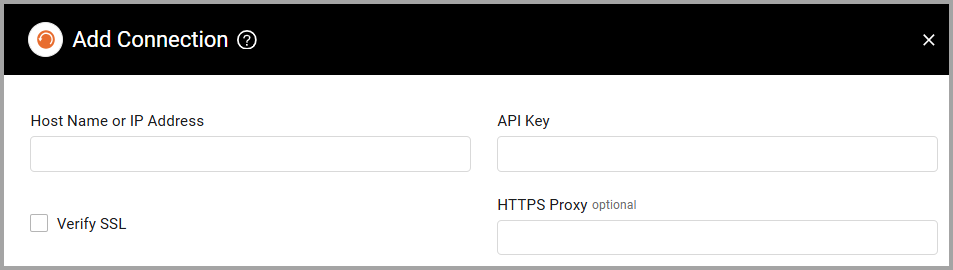
Optional Parameters
-
Verify SSL - Select whether to verify the SSL certificate of the server against the CA database inside of Axonius. For more details, see SSL Trust & CA Settings.
-
HTTPS Proxy - Connect the adapter to a proxy instead of directly connecting it to the domain.
To learn more about common adapter connection parameters and buttons, see Adding a New Adapter Connection.
Advanced Settings
Note
Advanced settings can either apply to all connections for this adapter, or to a specific connection. Refer to Advanced Configuration for Adapters.
- Remove fields without value from the latest fetch - By default, all adapters keep the last known value of each field, in case that field was not populated during the last fetch. Select this option to remove fields without value from the latest fetch.
- User status include list (optional) - Specify a comma-separated list of user statuses.
- Ignore archived users - Select this option so that all connections for this adapter do not fetch archived users from KnowBe4.
- Parse employee number as employee ID - Select this option to parse the employee number as the employee ID.
Note
To learn more about Adapter Configuration tab advanced settings, see Adapter Advanced Settings.
Updated 4 days ago
