Filtering a Chart
You can configure a single chart to update based on filter or query criteria.
Note
This filter is NOT persistent. It does NOT remain when you leave the dashboard and will NOT be applied when viewed again.
To filter a chart
- Select the tab of an existing Dashboard.
- Hover over a chart and click the filter icon.

- Do one or more of the following:
- Select a historical date (fetch results from a specific date).
- Enter a search term to find chart values.
- Select an Asset
- Configure a query - see Creating Queries with the Query Wizard
- Select an asset module and then select a query or field.
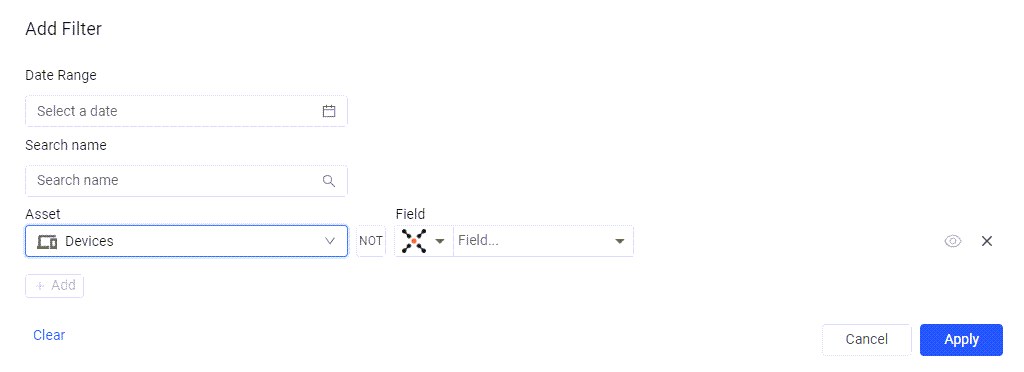
- Click Apply. The filter settings are applied to the chart.
Updated 4 days ago
