Dropbox
Dropbox is a file hosting service that offers cloud storage, file synchronization, personal cloud, and client software.
Types of Assets Fetched
This adapter fetches the following types of assets:
- Devices
- Users
The Dropbox adapter connection requires the following parameters:
-
Account Name - Enter your Dropbox account name.
-
App Key and App Secret (required) - API credentials associated with a user account that has the Required Permissions to fetch assets.
-
Refresh Token (required) - An API Refresh Token associated with a user account that has permissions to fetch assets. To generate a Refresh Token, see Generate a Refresh Token.
-
Verify SSL - Select whether to verify the SSL certificate of the server against the CA database inside of Axonius. For more details, see SSL Trust & CA Settings.
-
HTTPS Proxy (optional) - Connect the adapter to a proxy instead of directly connecting it to the domain.
-
HTTPS Proxy User Name (optional) - The user name to use when connecting to the value supplied in Host Name or IP Address via the value supplied in HTTPS Proxy.
-
HTTPS Proxy Password (optional) - The password to use when connecting to the server using the HTTPS Proxy.
-
To learn more about common adapter connection parameters and buttons, see Adding a New Adapter Connection.
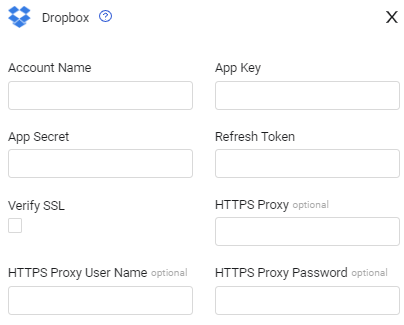
Required Permissions
The value supplied in App Key must be associated with credentials that have the permission session.list enabled.
In additions the application, should be granted the following scopes:
- members.read - For fetching users.
- sessions.list - For fetching devices.
APIs
Axonius uses the Dropbox API.
Obtain the App Key and App Secret
- Follow the Dropbox instructions for creating an application in Dropbox.
- In Dropbox, navigate to Settings
>Apps. - Open the settings for your newly created application.
- On the bottom of the page, copy the App Key and App Secret, and paste them into their corresponding fields in Axonius's Dropbox Adapter connection form. You will also need your App Key and App Secret for generating the refresh token.
Generate a Refresh Token
- Log in to Dropbox.
- Go to https://www.dropbox.com/oauth2/authorize?client_id=APP_KEY&response_type=code&token_access_type=offline, substituting your APP_KEY in the URL.
- Confirm connecting your account to the Dropbox app. A single-use code is then displayed.
- Run the following curl command to obtain the Refresh Token:
curl https://api.dropbox.com/oauth2/token -d code=ACCESS_CODE_GENERATED -d grant_type=authorization_code -u APP_KEY:APP_SECRETThe input should appear in the following format:
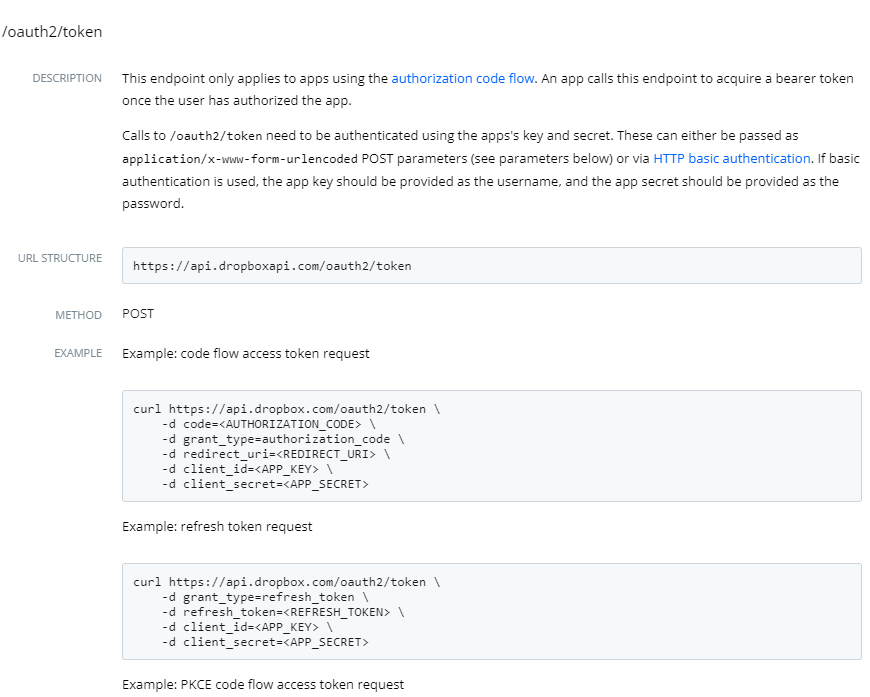
The output of the command should appear similar to the following:
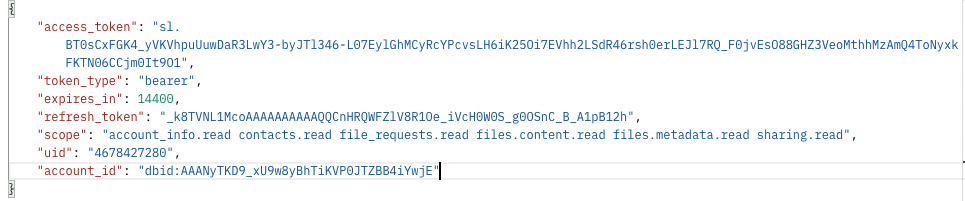
- From the output, copy the Refresh Token value and paste it into the Axonius adapter's Refresh Token parameter.
Updated 7 days ago
