Creating a Rule
You can create new rules to fit the needs of your environment. See Managing Rules for more actions you can perform.
See Permissions for what permissions are necessary to perform actions with rules.
To create a rule:
-
At the top right, click + Add New Rule. The Create a rule wizard opens. Click Previous or Next to move through the wizard steps. Click Close to close the wizard without creating a rule.
-
In the Enforcer section, select the entity responsible for enforcing the rule and click Next. There can only be one enforcer for a rule.
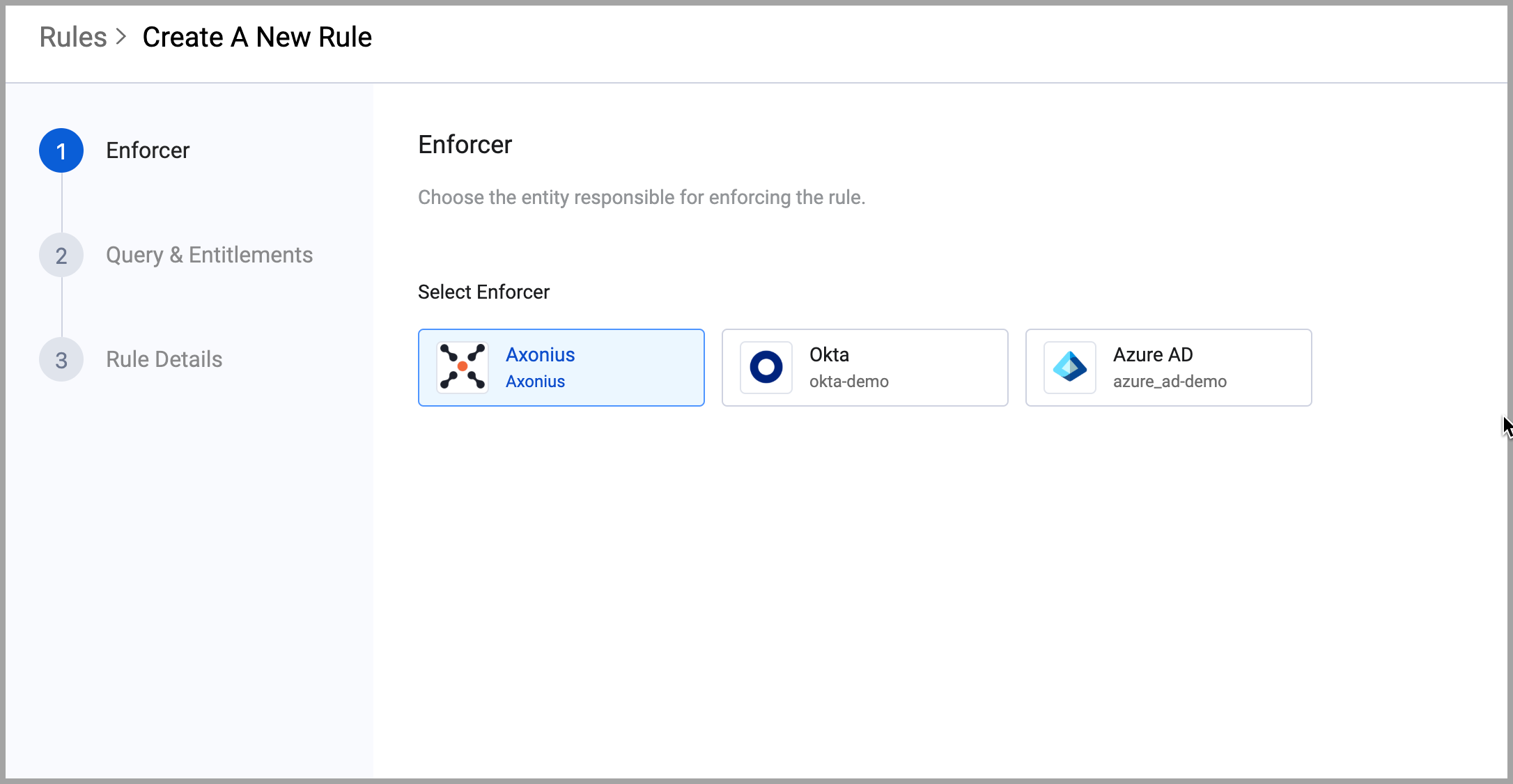
- In the Query & Entitlements section, there are two sections: Query and Entitlements.

- Under Query, select Automatic access revocation to automatically revoke access provided by this rule when the identity no longer matches the parameters of the query. See Using Automatic Revocation and Guardrails for more about how automatic revocation and guardrails work.
- Next, configure the query to select the user base to which to apply the rule and the entitlements to grant them. You can configure multiple queries. Scroll to the right to reveal the line tools. See Creating Queries with the Query Wizard for more about using the Query Wizard.
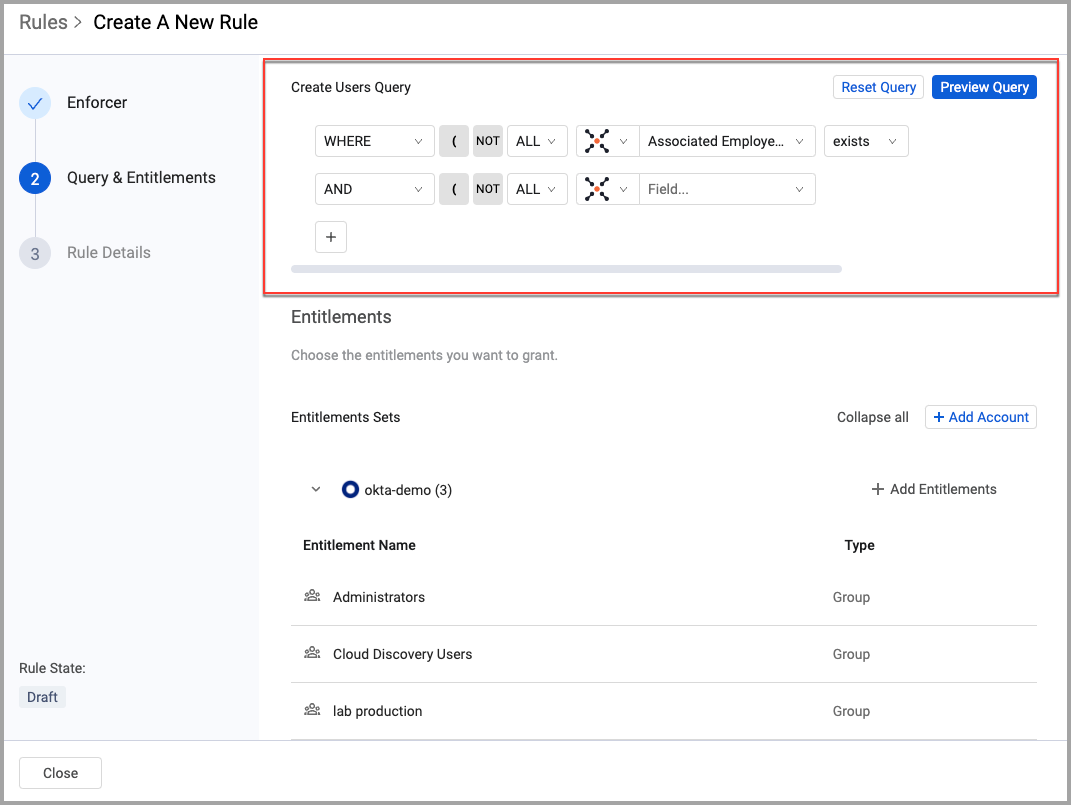
-
Under Entitlements, configure the entitlements to grant the users.
- Click Add Account and select an identity provider account. Each account is associated with a specific adapter connection. Different accounts from the same identity provider may list different entitlements.
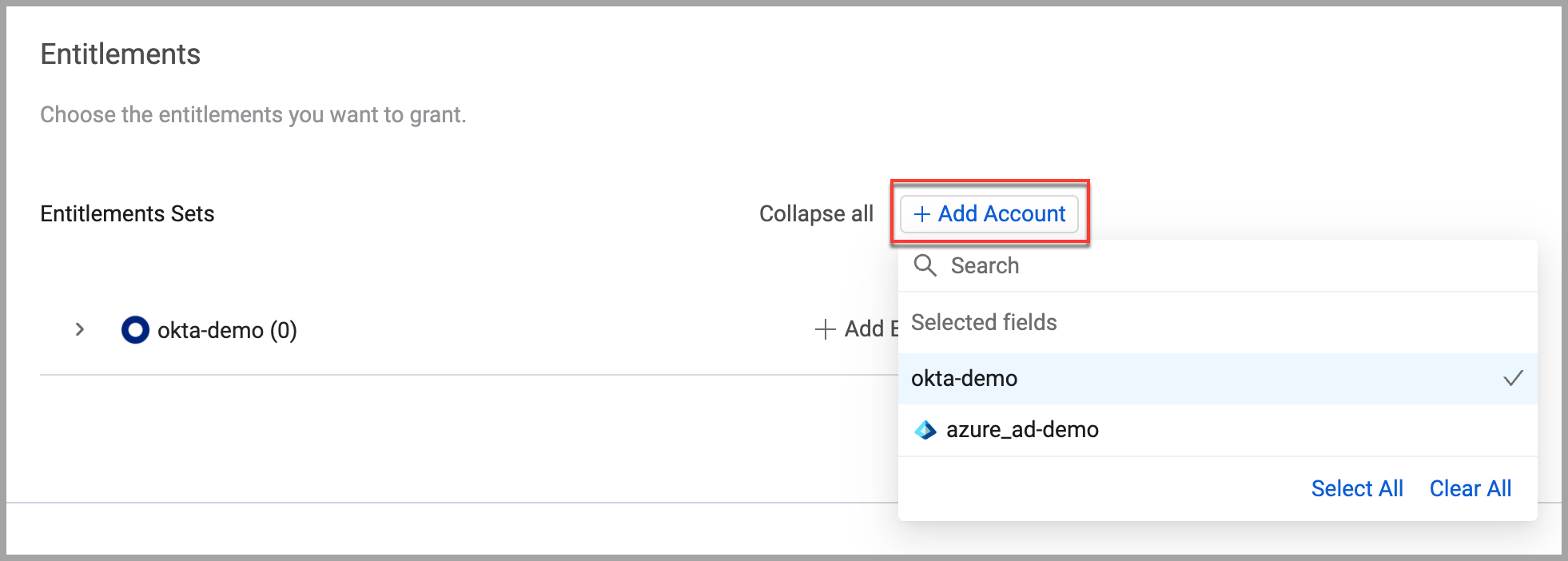
- Click Add Entitlements and select entitlements from the list. You can search for entitlements in the Search bar at the top of the list.
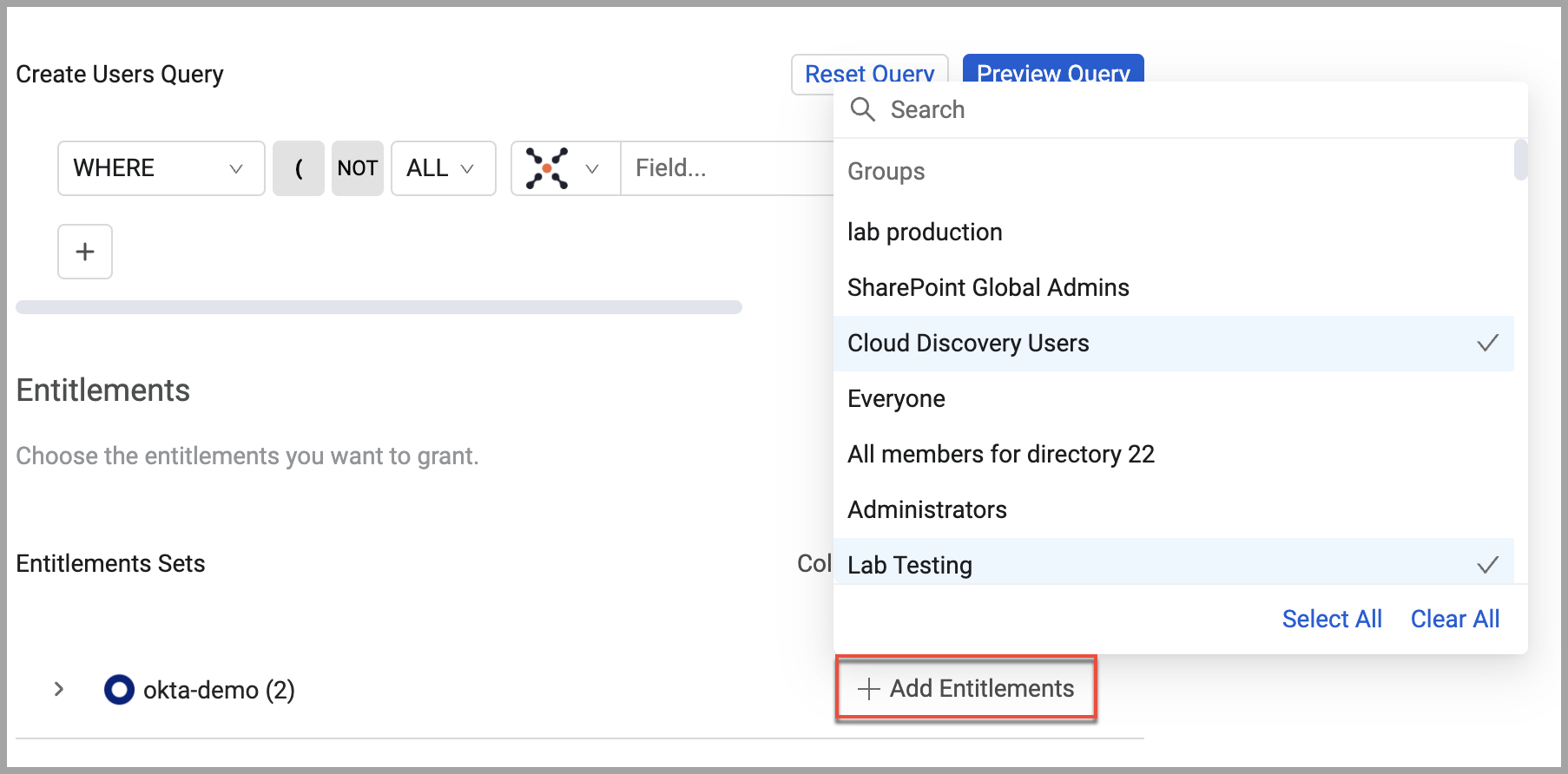
- Click the expand icon to view the selected entitlements.
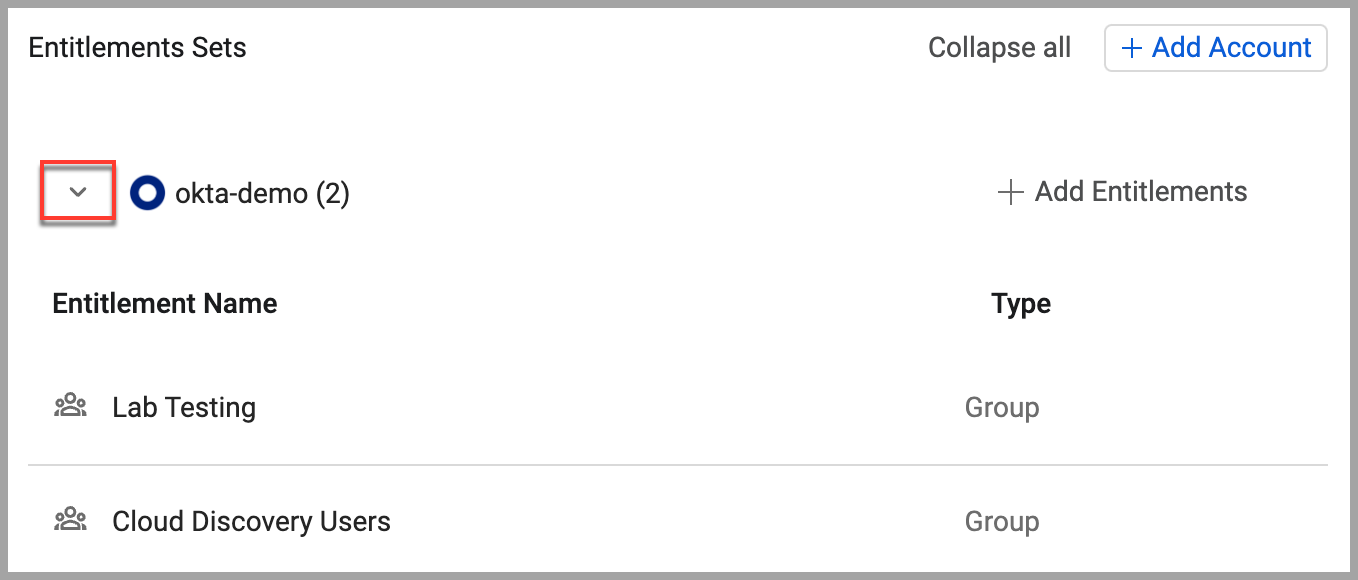
- Click Next.
- In the Rule Details section, enter a name in Rule Name and in Description, describe what the rule does.
- When an already existing rule is being edited, the changes made to the rule are described under Rule Changes. The number of users added and/or removed to or from the rule is displayed and the added or removed entitlements are also listed. See Editing Rules.
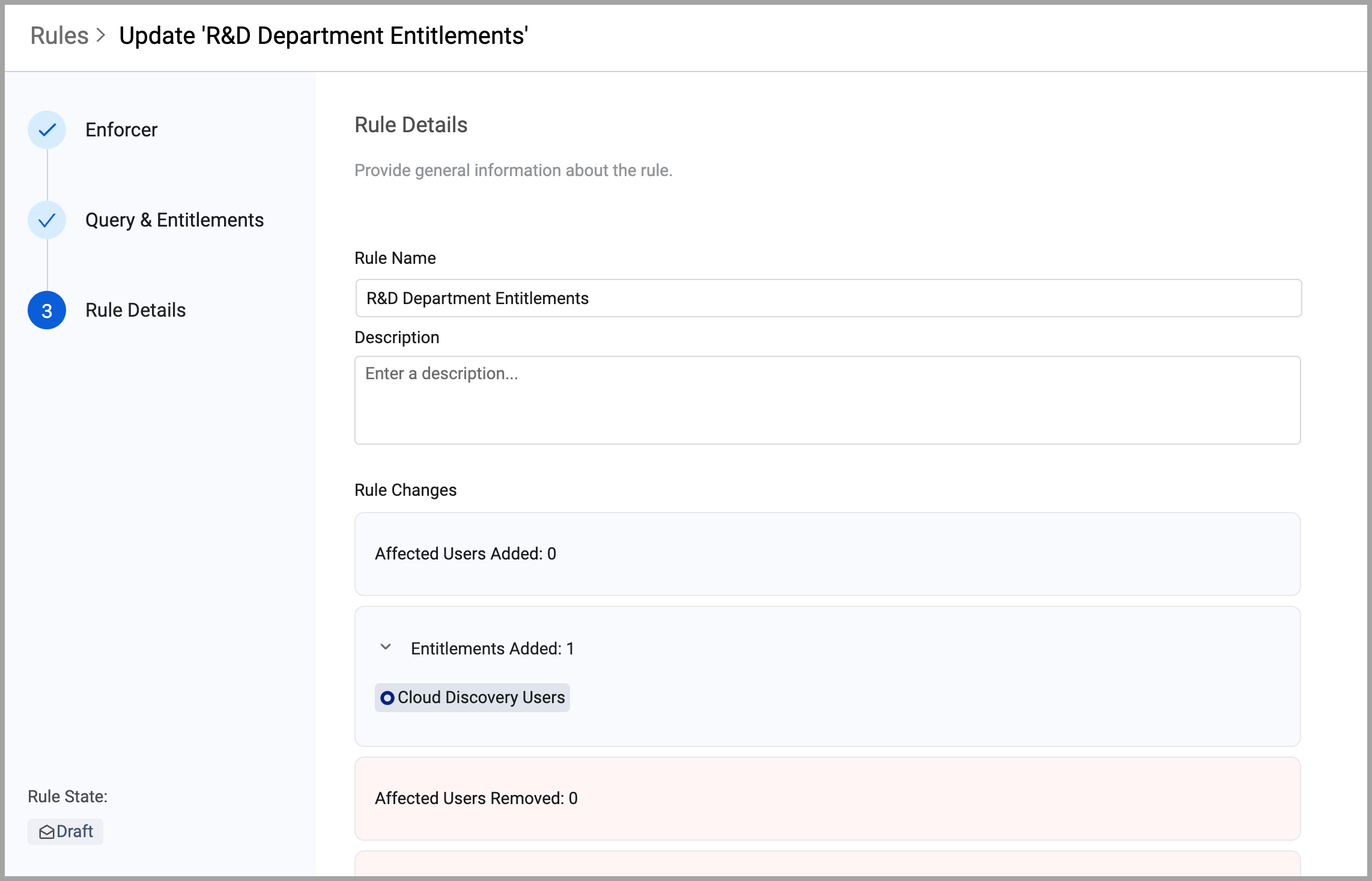
- Do one of the following:
- Click Save as Active to save the rule and activate it. The rule is added to the list on the Rules page with a state of Active and is added to the Versions sub-tab of the Versions tab on the Asset Profile page. This version's details are shown on the rule's Asset Profile page.
- Click Save as Inactive to save the rule and leave it in the Inactive state.
- Click Save as Draft to save the new rule as a draft. The rule is listed on the Rules page with a state of Draft and is added to the Draft Versions sub-tab of the Versions tab on the rule's Asset Profile page.
- Click Previous to go back to the previous step to make changes.
Activating a Draft Rule When a draft is activated, it is removed from the Draft list and added to the version's Version History and the rule profile now shows this version's details. It is removed from the Draft Versions sub-tab of the rules Version tab on the Asset Profile page.
Updated 3 days ago
