Azure Classic VMs
Microsoft Azure is a cloud computing service created by Microsoft for building, testing, deploying, and managing applications and services through a global network of Microsoft-managed data centers. This adapter fetches information for classic VMs (deprecated by Microsoft).
Types of Assets Fetched
This adapter fetches the following types of assets:
- Devices
Parameters
-
Azure Client ID (required) - An Azure Client ID, copy this from the app registrations.
-
Azure Client Secret (required) - An Azure Client Secret copy this from the app registrations.
-
Azure Tenant ID (required) - An Azure Tenant ID copy this from the app registrations.
-
HTTPS Proxy (optional, default: empty) - Connect the adapter to a proxy instead of directly connecting it to the domain.
-
HTTPS Proxy User Name (optional, default: empty) - The user name to use when connecting to the value supplied in Host Name or IP Address via the value supplied in HTTPS Proxy.
- When supplied, Axonius authenticates with this value when connecting to the value supplied in HTTPS Proxy.
- When not supplied, Axonius does not perform authentication when connecting to the value supplied in HTTPS Proxy.
-
HTTPS Proxy Password (optional, default: empty) - The password to use when connecting to the server using the HTTPS Proxy.
-
Certificate Private Key File (.pem) (required, default: empty) - A classic Cloud Services private key. Generate an X509 certificate as detailed in Generating and Uploading the X509 Certificate.
-
Client Certificate File (.cer) (required) - A Classic Cloud Services certificate. Generate an X509 certificate as detailed in Generating and Uploading the X509 Certificate.
-
To learn more about common adapter connection parameters and buttons, see Adding a New Adapter Connection.
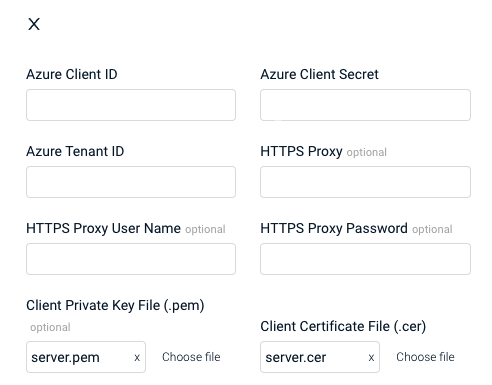
APIs
Axonius uses the Azure REST API
Required Permissions
Refer to Creating an application in the Microsoft Azure Portal to create an application in Azure Portal and define permissions.
Generating and Uploading the X509 Certificate
Refer to Certificates Overview for Azure Cloud Services (classic) for detailed information. For each subscription that Axonius will monitor perform the following:
- Go to Azure Portal.
- Enter Subscriptions (search and enter).
- Enter your subscription.
- Enter Management Certificates.
- Upload your
.cercertificate public key file.
Generating the Client Credentials
- Fill in Axonius details in the App registrations screen; the Application IDs are generated.
- Copy these to a safe place, and then enter in the Axonius Configuration page.
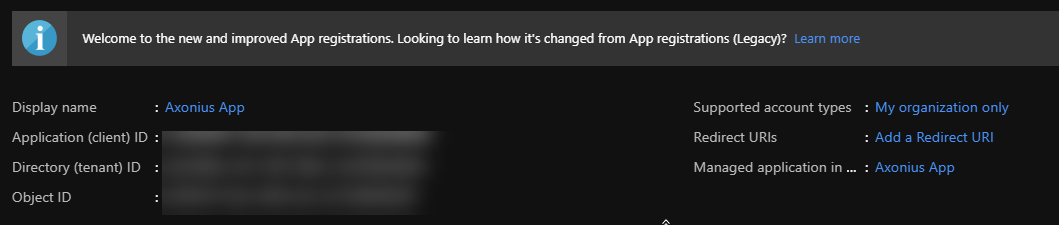
Version Matrix
This adapter was only tested with the versions marked as supported, but may work with other versions. Contact Axonius Support if you have a version that is not listed, which is not functioning as expected.
| Version | Supported | Notes |
|---|---|---|
| Azure Classic VM (build from 2014-05-01) | Yes |
Supported From Version
Supported from Axonius version 4.5
Updated 7 days ago
