Ubiquiti Networks UniFi Controller
The UniFi Controller is a wireless network management software solution for managing multiple wireless networks using a web browser.
Asset Types Fetched
- Devices
Before You Begin
Ports
- TCP port 80/443
Authentication Method
- User Name/Password
Connecting the Adapter in Axonius
To connect the adapter in Axonius, provide the following parameters:
Required Parameters
- UniFi Controller Domain - The hostname of the UniFi Controller server.
- User Name and Password - Specify the user name and password for a read-only user. A user with 'Read Only' role provides permission to access the data necessary to a given API resource. For more details, see the section below.
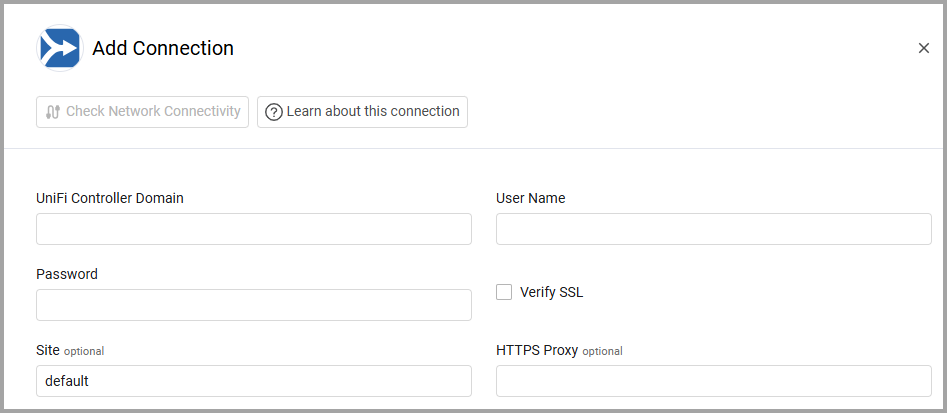
Optional Parameters
- Site (default: default) - Specify the site name to fetch devices from.
- If supplied, Axonius will fetch data from the specified site name.
- If not supplied, Axonius will fetch data from site name 'default'.
- Verify SSL - Select whether to verify the SSL certificate of the server against the CA database inside of Axonius. For more details, see SSL Trust & CA Settings.
- HTTPS Proxy - Connect the adapter to a proxy instead of directly connecting it to the domain.
To learn more about common adapter connection parameters and buttons, see Adding a New Adapter Connection.
Advanced Settings
Note
Advanced settings can either apply to all connections for this adapter, or to a specific connection. Refer to Advanced Configuration for Adapters.
- UniFi SSID include list (optional) - Specify a comma-separated list of UniFi SSID.
- If supplied, all connections for this adapter will only fetch devices whose SSID is any of the comma-separated list of UniFi SSID that have been defined in this field.
- If not supplied, all connections for this adapter will fetch devices that are associated with any SSID.
- Special characters to remove from device name (optional) - Enter a comma-separated list of special characters to remove from each device name that the adapter parses.
Note
To learn more about Adapter Configuration tab advanced settings, see Adapter Advanced Settings.
Configuring a Read-Only User in UniFi Controller Dashboard
To configure a read-only user for Axonius:
- Open the Unifi Controller dashboard.
- Go to Settings -> Admins -> click Add New Admin.
.png)
- For Invite to Controller, select Manually set and store the password.
- Define a name and a password.
- Select Read Only role.
- Provide the user with the following Global Permissions:
- Allow system stats access
- Allow read only access to all sites
- Click Create.
Updated 4 days ago
