Palo Alto Networks Strata Cloud Manager
Strata Cloud Manager is a platform that offers cloud infrastructure management and optimization solutions.
Asset Types Fetched
- Devices, Vulnerabilities , SaaS Applications , Network/Firewall Rules
Before You Begin
Ports
- TCP port 443
Authentication Method
- Client ID/Secret
APIs
Axonius uses the Palo Alto Networks Strata Cloud Manager APIs.
Permissions
To retrieve the list of devices via the GET /config/setup/v1/devices endpoint, the API token must be tied to a service account with sufficient rights to:
- Access the Configuration Setup service
- Grants access to NGFW configuration data, including device inventory and connection metadata.
- Read device metadata and inventory details
- Includes visibility into fields like
id,name,ip_address,hostname,model, andlabels.
- Includes visibility into fields like
- Query within the appropriate TSG scope
- Ensures the service account's token is scoped to the tenant(s) whose devices should be fetched.
Supported From Version
Supported from Axonius version 6.1.73
Connecting the Adapter in Axonius
To connect the adapter in Axonius, provide the following parameters:
Required Parameters
- Host Name or IP Address - The hostname or IP address of the Palo Alto Networks Strata Cloud Manager server.
- Client ID and Client Secret - The credentials for a user account that has the Required Permissions to fetch assets. For more information, see Authentication.
- Tenant Service Group (TSG) ID - Enter a scope value of
tsg_id:XXXXXXXXXX, whereXXXXXXXXXXis the Tenant Service Group (TSG) ID. Make sure you only enter the Tenant Service Group (TSG) ID itself, and not the prefix tsg_id: - Token URL (default:
https://auth.apps.paloaltonetworks.com/oauth2/access_token) - Enter the Token URL.
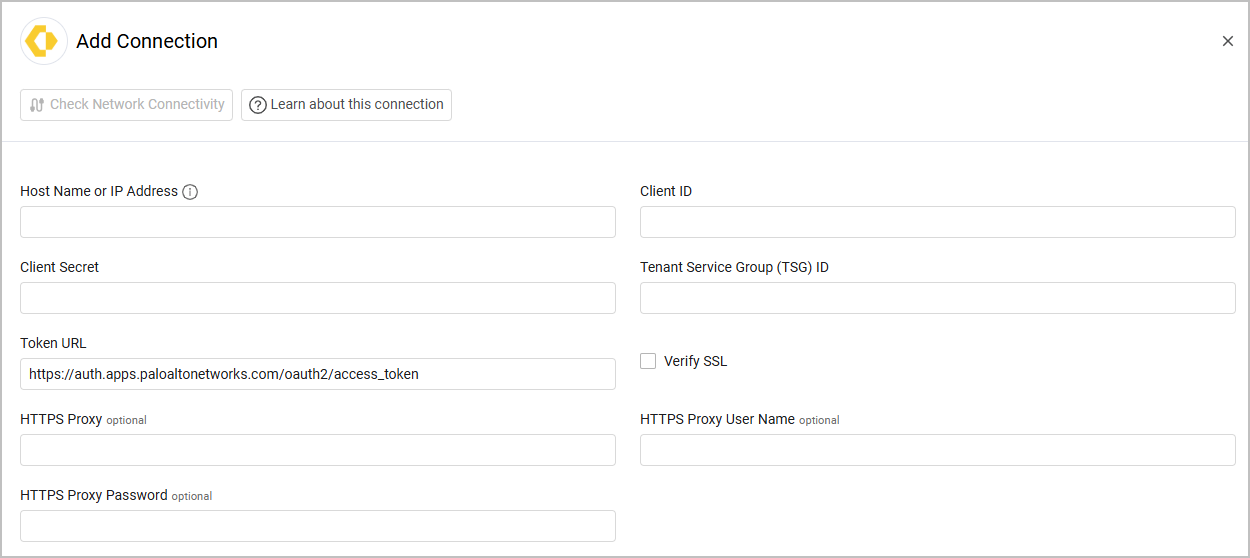
Optional Parameters
-
Verify SSL - Select whether to verify the SSL certificate of the server against the CA database inside of Axonius. For more details, see SSL Trust & CA Settings.
-
HTTPS Proxy - Connect the adapter to a proxy instead of directly connecting it to the domain.
-
HTTPS Proxy User Name - The user name to use when connecting to the value supplied in Host Name or IP Address via the value supplied in HTTPS Proxy.
-
HTTPS Proxy Password - The password to use when connecting to the server using the HTTPS Proxy.
To learn more about common adapter connection parameters and buttons, see Adding a New Adapter Connection.
Advanced Settings
Note
Advanced settings can either apply to all connections for this adapter, or to a specific connection. Refer to Advanced Configuration for Adapters.
Endpoint Config
This section contains options to fetch specific assets from specific endpoints. Some of the options allow for additional enrichment once enabled.
For example, enable Fetch Devices of sub type iot_device from IoT Devices Endpoint to fetch IoT devices from the **IoT Devices **endpoint. When you enable this, you can also select to Enrich IoT Devices Endpoint with Vulnerability Instances Endpoint.
- When you enable Fetch Firewall of sub type security_rule from Security Rules, you can filter the results by Folder Name. Enter folder names to filter the results by.
Note
For details on general advanced settings under the Adapter Configuration tab, see Adapter Advanced Settings.
Updated about 3 hours ago
