Lansweeper
Lansweeper is an IT asset management and Network Inventory software tool for Windows, Linux, Mac, and Network devices.
Types of Assets Fetched
This adapter fetches the following types of assets:
- Devices
- Software
- SaaS Applications
Parameters
- MSSQL Server (required) - The DNS / IP Address of the Microsoft SQL Server your Lansweeper instance is using.
- To use a specific named instance, the value supplied should be in the following format:
{server_host}\{instance_name}. - If no instance is supplied, the default instance will be used.
- To use a specific named instance, the value supplied should be in the following format:
- Port (optional, default: 1433) - The port used for the connection.
- Database (required) - The name of the database inside the SQL Server (usually starts with "CM_").
- User Name (required) - A user name with read-only permissions.
Important Notes:
- The best practice is to create a dedicated SQL local user for Axonius usage. For details, see Creating a Local Read-Only User for Microsoft SQL Server.
- If you are using a domain user, specify the domain and the user name in the following format: domain\username.
- Password (required) - The user's password. The password must not include ";".
- TDS Driver Version (optional, default: 8.0) - Specify which TDS Driver version to use, either 7.0 or 8.0.
To learn more about common adapter connection parameters and buttons, see Adding a New Adapter Connection.
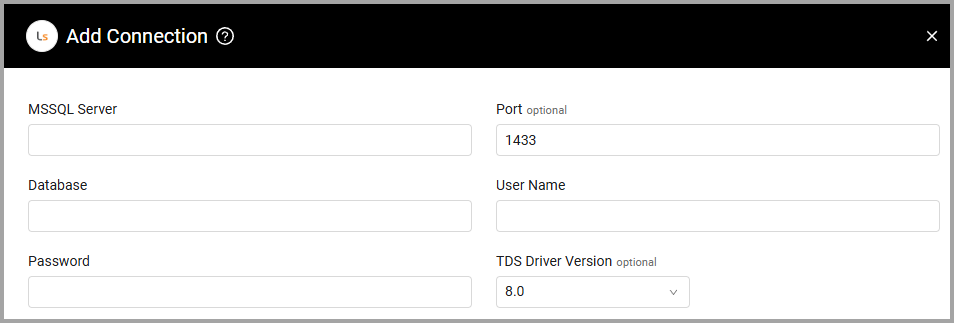
Advanced Settings
Note
Advanced settings can either apply to all connections for this adapter, or to a specific connection. Refer to Advanced Configuration for Adapters.
- SQL pagination (optional, default: 1000) - Set the number of results per page received for a given SQL query, to gain better control on the performance of all connections of for this adapter.
- Do not fetch devices with no MAC address - Select this option to not fetch devices that don't have a MAC address.
- Display only fetched Windows assets - Select this option to only fetch devices having a Windows asset type.
- List of tags to parse as fields - Enter a list of tags to parse as fields.
- Add adapter tags as dynamic fields - Select this option to add adapter tags as dynamic fields.
Note
For details on general advanced settings under the Adapter Configuration tab, see Adapter Advanced Settings.
Required Ports
Axonius must be able to communicate with the MSSQL Server via the following ports:
- Microsoft SQL Server discovery port - 1433.
- The specific port for the supplied named instance, if relevant.
Troubleshooting
- "Login failed" - If you are using a domain user, in the User Name field, specify the domain and the user name in the following format: domain\username.
Updated about 20 hours ago
