Ninja One (RMM)
Ninja One is an RMM (Remote Monitoring and Management) solution for MSPs and IT organizations, allowing them to automate, manage, and remediate endpoint management tasks.
Related Enforcement Actions
Ninja One - Run Scripts on Device
Types of Assets Fetched
This adapter fetches the following types of assets:
- Devices
- Users
Parameters
-
Host Name or IP Address (required) - The hostname or IP address of the Ninja One (RMM) server.
-
Client ID and Client Secret (required) - Credentials to connect to the Ninja One (RMM) server. Refer to Required Permissions for details of how to obtain them.
-
Use Authorization Code Authentication (required, default: false) - Enable this toggle to use the Authorization Code Authentication method instead of the default Client Credentials Authentication. When you enable this, the following fields become required:
- Redirect URI - The URI you use to register the Axonius app in NinjaOne.
- Authorization Code - See the instructions below.
- To obtain the Redirect URI and Authorization Code:
- Register your Axonius app in the NinjaOne application. To learn more, refer to Register Regular Web Applications. To continue, your app must include the following grant types: Authorization Code and Refresh Token.
- Select Web as the Application Platform.
- Enter a Redirect URI(s).
- Select the Scope of your app:
offline_access(always required),monitoring(always required), ormanagement(required only to run Enforcement Sets). - Navigate to:
https://NINJA_DOMAIN/oauth/authorize?response_type=code&client_id=CLIENT_ID&client_secret=CLIENT_SECRET&redirect_uri=REDIRECT_URL. Ensure to replace NINJA_DOMAIN, CLIENT_ID, CLIENT_SECRET, and REDIRECT_URI with the actual values. - You are redirected to a NinjaOne Login page.
- After you log in, you are redirected to the REDIRECT_URI you provided earlier. It should be in the following format:
http://localhost/?code=YjAzYzgyNDYtZTE3YS00OWZkLTg2YTgtNDc3Zjg4YzFiZDlkNTRlN2FhMjMtYzUz&state=AXONIUS_STATE. - Copy the code query parameter and use it as the Authorization Code in your Webex adapter.
- To learn more, refer to Authorization Code Flow.
-
Verify SSL - Select whether to verify the SSL certificate of the server against the CA database inside of Axonius. For more details, see SSL Trust & CA Settings.
-
HTTPS Proxy (optional) - Connect the adapter to a proxy instead of directly connecting it to the domain.
-
HTTPS Proxy User Name (optional) - The user name to use when connecting to the value supplied in Host Name or IP Address via the value supplied in HTTPS Proxy.
-
HTTPS Proxy Password (optional) - The password to use when connecting to the server using the HTTPS Proxy.
To learn more about common adapter connection parameters and buttons, see Adding a New Adapter Connection.
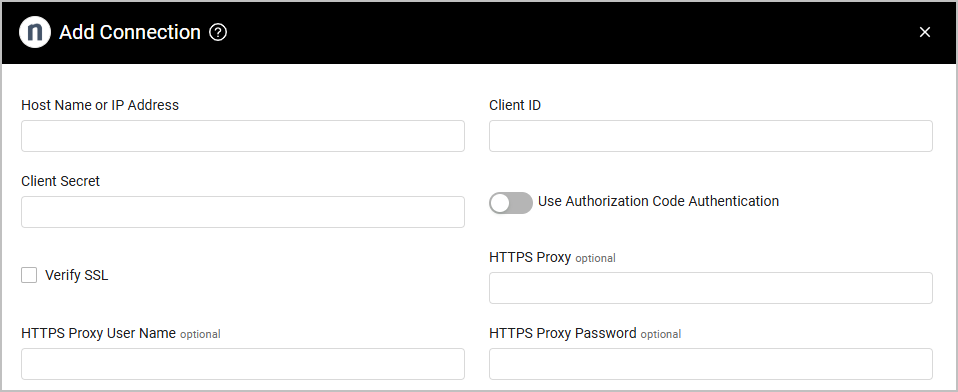
Advanced Settings
Note
Advanced settings can either apply for all connections for this adapter, or you can set different advanced settings and/or different scheduling for a specific connection, refer to Advanced Configuration for Adapters.
- Fetch Users (default true) - Select this option to fetch users (selected by default, clear if you do not want to fetch users).
- Fetch Device software and patch information - Select to fetch software and patch information for devices.
- Fetch Device volume information - Select to fetch volume information for devices.
Note
To learn more about Adapter Configuration tab advanced settings, see Adapter Advanced Settings.
APIs
Axonius uses the Ninja RMM Public API 2.0
Required Ports
Axonius must be able to communicate with the value supplied in Host Name or IP Address via the following ports:
- TCP port 80/443
Required Permissions
While creating the api client_id and secret, the customer will need to select scope='Monitoring', and Grant_type='Client Credentials'.
Note
If you do not see these options, the account may have restricted permissions. Please contact your NinjaOne admin.
Obtaining the API Client ID and Client Secret
To obtain the API Client ID and Client Secret
- From the Ninja RMM Management portal, open the Integrations page.
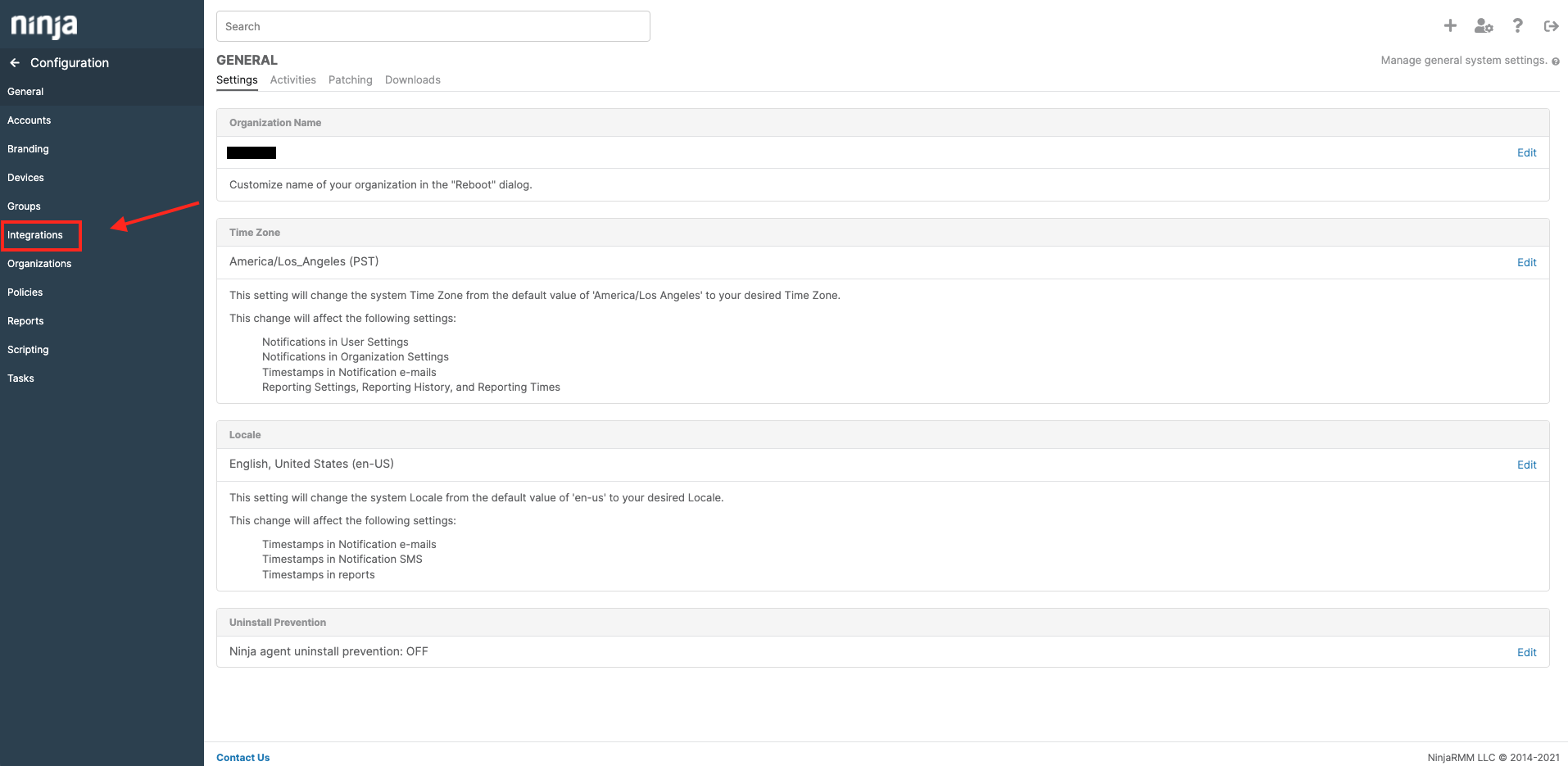
- Under API select Client App IDs and click Add to add an API Key.
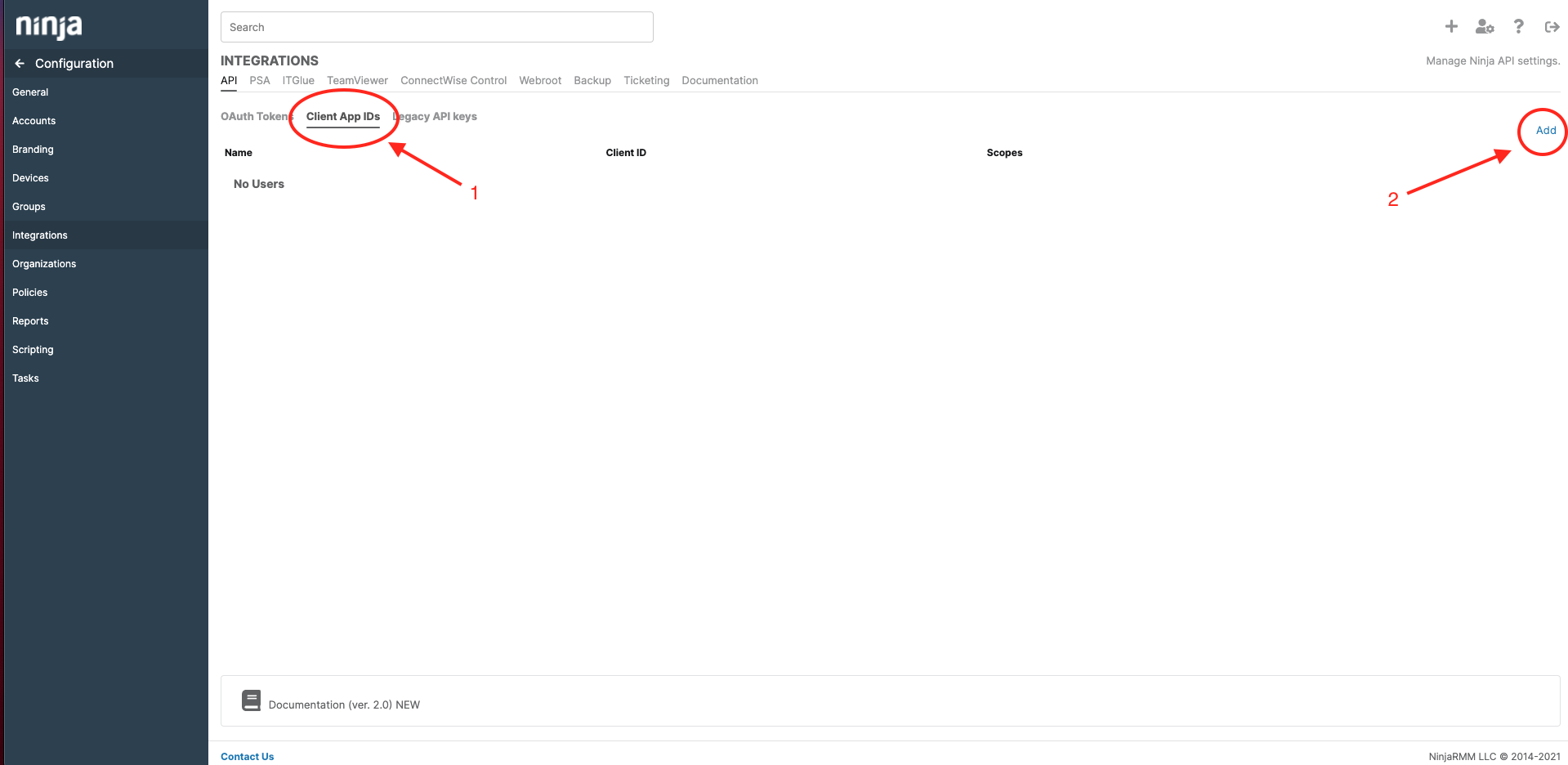
- Configure the API as shown below. Set the Name as needed.
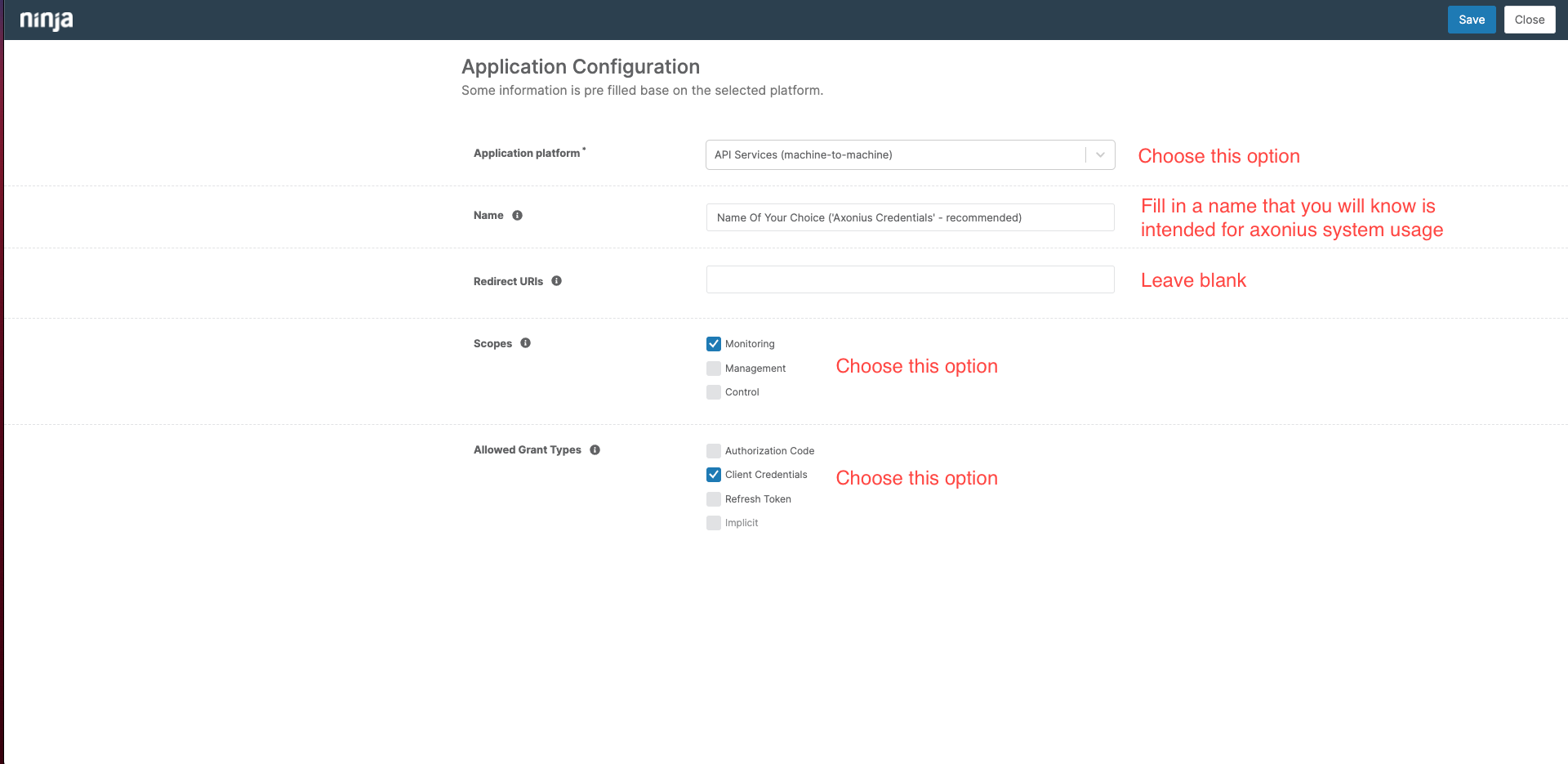
- Click Save. The Client Secret key is displayed. It is only shown once . Copy the Client Secret Key and make sure you save it to a safe place to use when you configure the adapter. Then click Close.
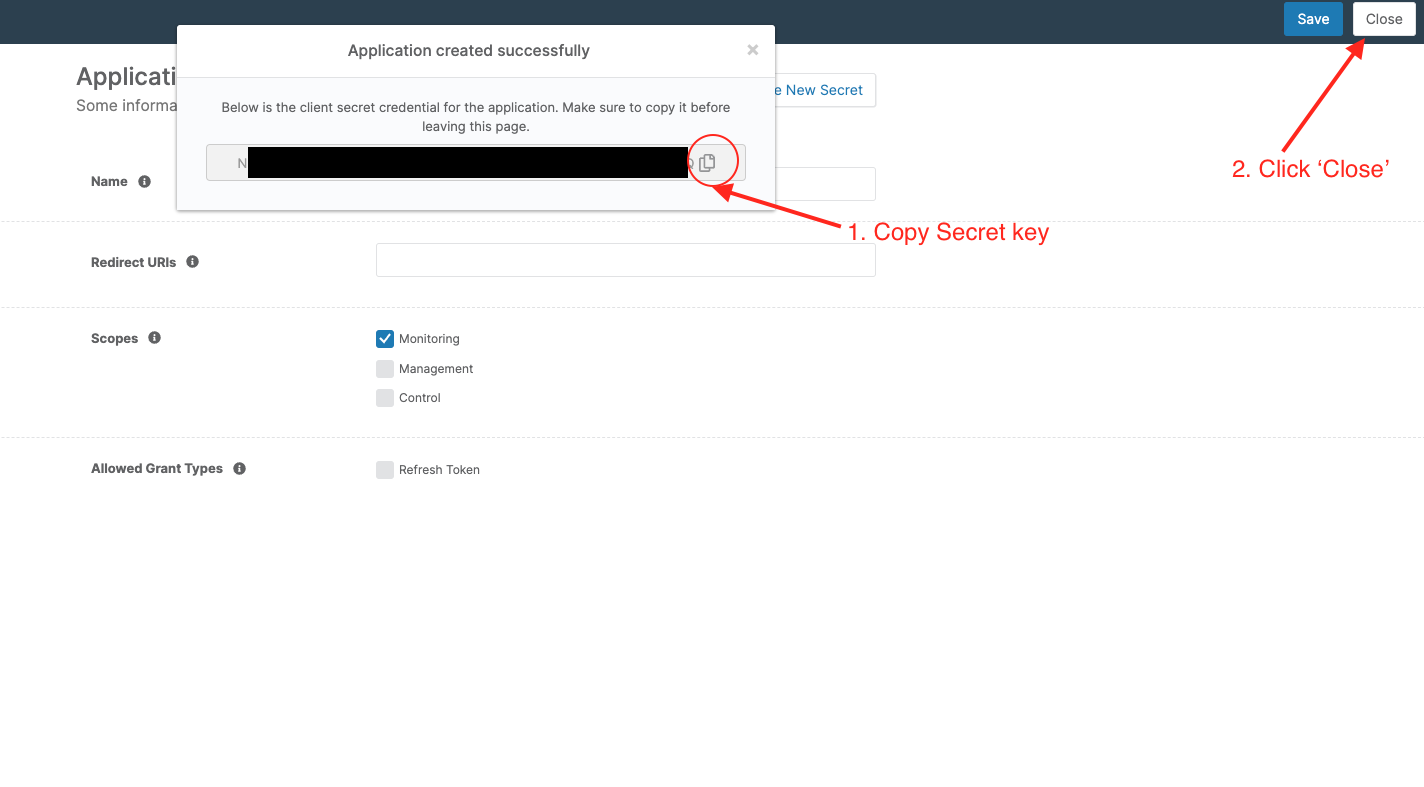
- The Client ID is now displayed on the API page. Copy the Client ID and save it to a safe place to use for configuration.
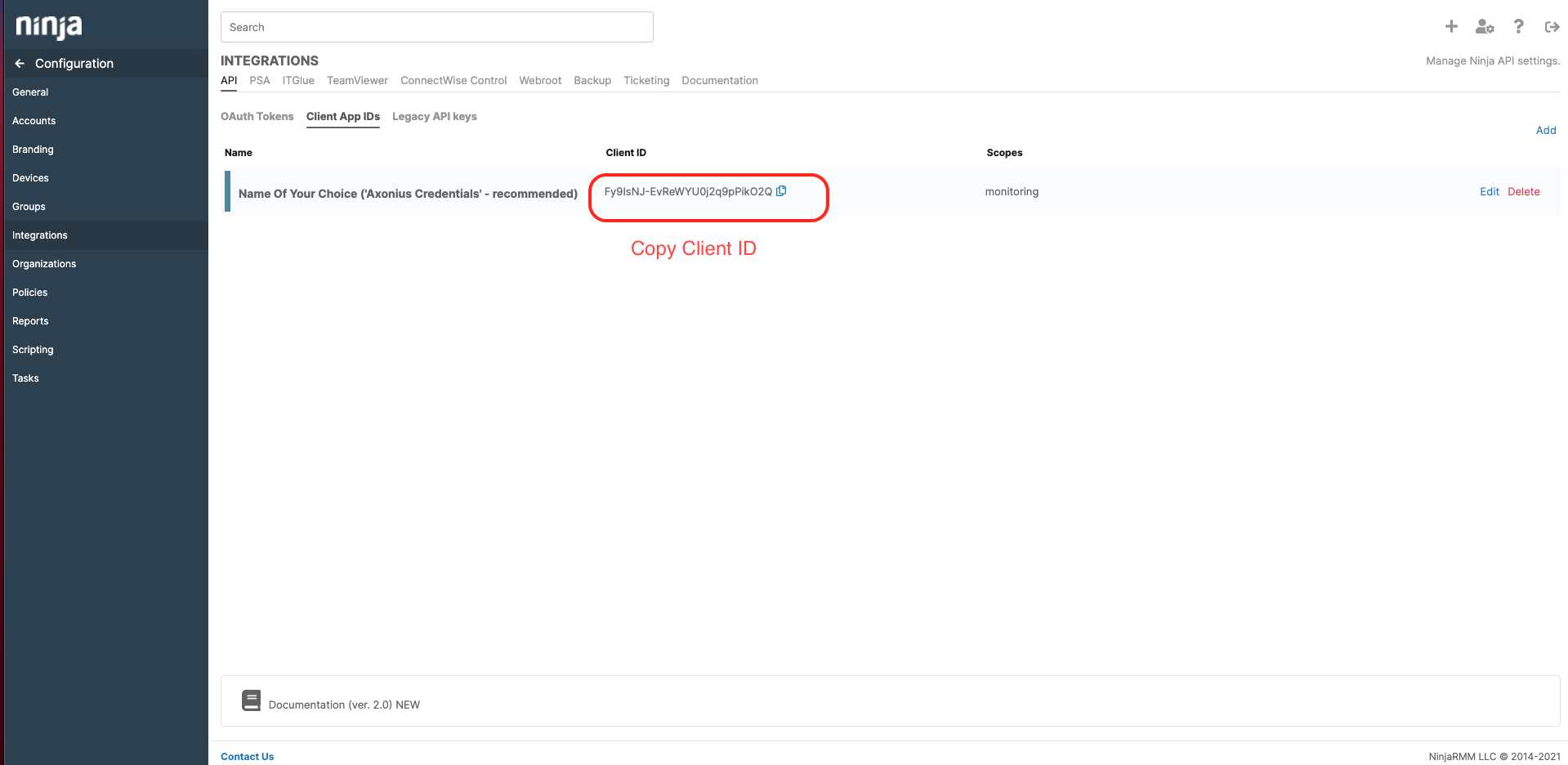
- Use the Client ID and Client Secret to configure the adapter.
Version Matrix
This adapter was only tested with the versions marked as supported, but may work with other versions. Contact Axonius Support if you have a version that is not listed, which is not functioning as expected.
| Version | Supported | Notes |
|---|---|---|
| Ninja One RMM V2 | Yes |
Supported From Version
Supported from Axonius version 4.6
Updated 3 days ago
