BeyondTrust Remote Support
The BeyondTrust Remote Support adapter (formerly Bomgar) allows support technicians to remotely connect to end-user systems through firewalls from their computers or mobile devices. BeyondTrust returns all devices that have had a session initiated with them.
Types of Assets Fetched
This adapter fetches the following types of assets:
- Devices
Parameters
-
Domain (required) - The hostname or IP address of the BeyondTrust Remote Support server.
-
Client ID and Client Secret (required) - OAuth client ID and client secret associated with a user account with the Required Permissions to fetch assets.
-
Verify SSL - Select whether to verify the SSL certificate of the server against the CA database inside of Axonius. For more details, see SSL Trust & CA Settings.
-
HTTPS Proxy (optional) - Connect the adapter to a proxy instead of directly connecting it to the domain.
-
HTTPS Proxy User Name (optional) - The user name to use when connecting to the value supplied in Domain via the value supplied in HTTPS Proxy.
-
HTTPS Proxy Password (optional) - The password to use when connecting to the value supplied in Domain via the value supplied in HTTPS Proxy.
To learn more about common adapter connection parameters and buttons, see Adding a New Adapter Connection.
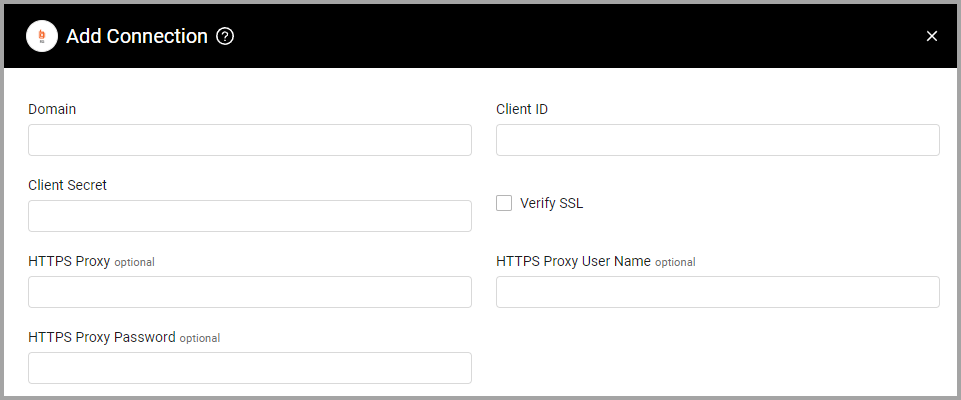
Advanced Settings
Note
Advanced settings can apply to all connections for this adapter or a specific connection. Refer to Advanced Configuration for Adapters.
- Maximum days of history to fetch (optional, default: 7) - Enter the maximum days of history to fetch clients. This field must have a value in it to perform the fetch.
- Fetch Jump Clients - Select this option to fetch information about Jump Clients. This setting requires the Configuration API to be enabled.
- Parse public IPs to Network Interfaces (default: true) - This adapter parses public IPs as Network Interfaces by default. Clear this option to not parse public IPs to Network Interfaces.
Note
To learn more about Adapter Configuration tab advanced settings, see Adapter Advanced Settings.
APIs
The BeyondTrust Remote Support adapter uses the reporting API to get the Archives listing for the past seven days (archives are saved for up to seven days).
Required Permissions
The values supplied in Client ID and Client Secret must be associated with a user account with read access to devices.
Creating an API Account
To create an API account and connect the BeyondTrust Adapter
-
Go to
https://<your-beyondtrustremotesupport-domain>/loginand log in using your username and password.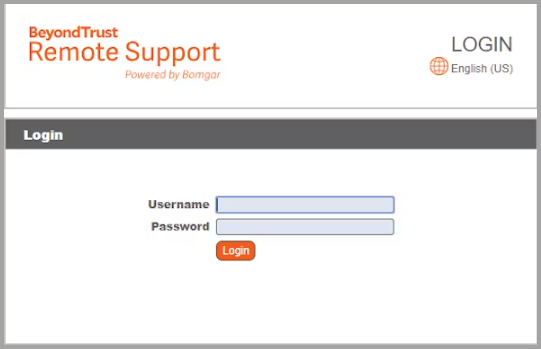
-
From the left menu, click Management, and then click the API Configuration tab.
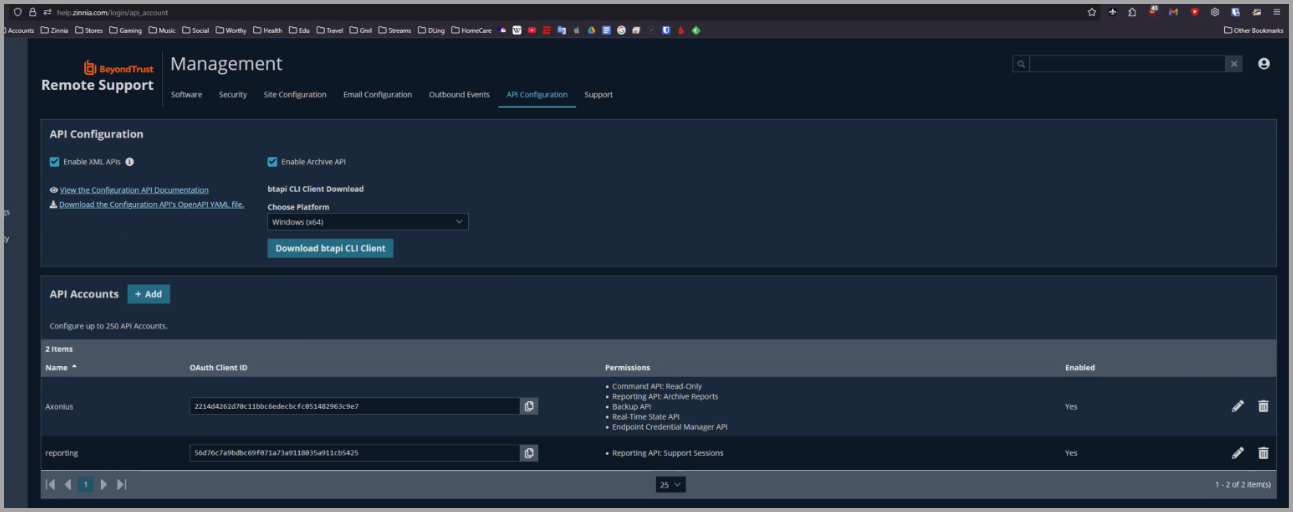
-
In the API Configuration section (see above screen), make sure the Enable XML API and Enable Archive API options are selected.
-
In the API Accounts section (see above screen), click +Add to add a new API account. The Account Settings page opens for the new account.
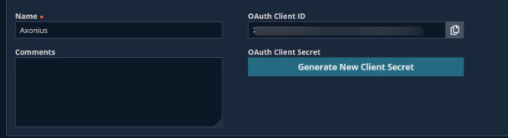
-
In Name, enter a domain name (for example: 'Axonius').
-
For the credentials for the BeyondTrust Adapter's scheme, use:
- OAuth Client ID (listed on the current page)
- OAuth Client Secret (listed on the current page, and will be visible only once.) You can regenerate it by clicking Generate New Client Secret.
-
In the new account's Permissions section:
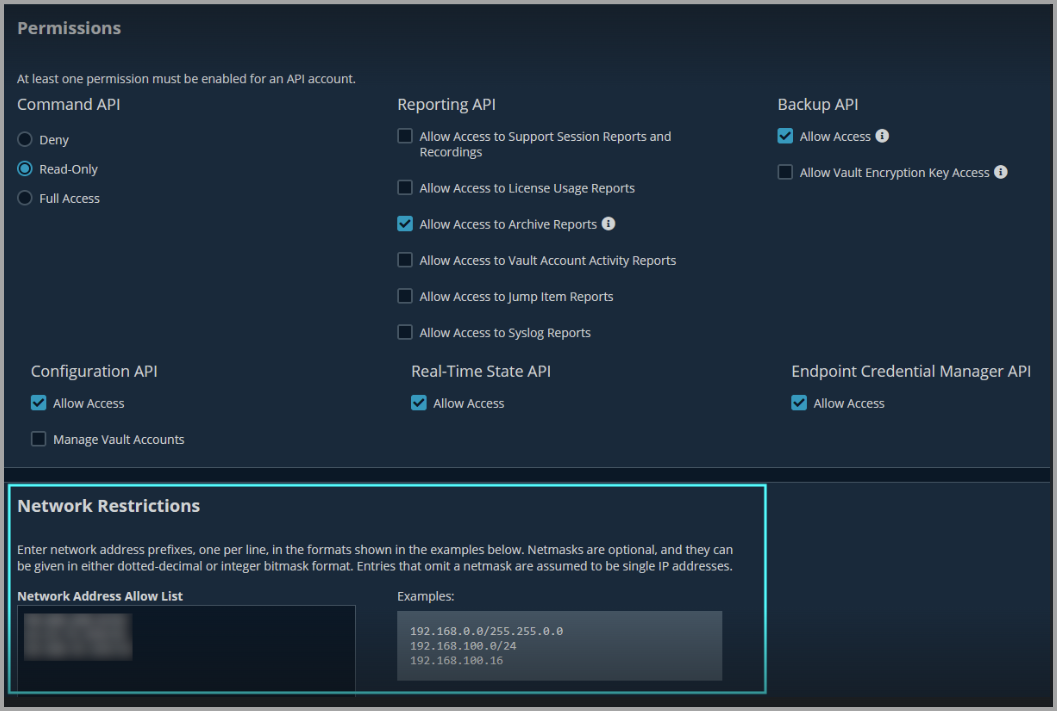
- Under Command API, select the Read-Only or Full Access option.
- Under Reporting API, select the Allow Access to Archive Reports option.
-
Add your public IP to the Network Address Allow List in the new account's Network Restrictions section (see above screen).
-
Click Save Changes. You can now use the credentials provided (Domain name, Client ID, Client Secret) in the Axonius adapter configuration.
Updated 3 days ago
