FortiClient EMS
FortiClient Enterprise Management Server (FortiClient EMS) is a security management solution that enables scalable and centralized management of multiple endpoints.
Types of Assets Fetched
This adapter fetches the following types of assets:
- Devices
- Software
- SaaS Applications
Parameters
-
Host Name or IP Address (required) - The hostname or IP address of the FortiClient EMS server.
-
Auth Method - Select an Authentication method, either On Premise (default) or Cloud.
- On Premise: User Name and Password - The credentials for a user account that has the permissions to fetch assets.
- Cloud: Access Key and Account Email - The credentials for the Access Key and Account Email that have the required permissions to fetch assets.
-
Version (optional, default 6.2) - The API version, either 6.2 or 6.4 or higher.
-
Verify SSL - Select whether to verify the SSL certificate of the server against the CA database inside of Axonius. For more details, see SSL Trust & CA Settings.
-
HTTPS Proxy (optional) - Connect the adapter to a proxy instead of directly connecting it to the domain.
-
HTTPS Proxy User Name (optional) - The user name to use when connecting to the value supplied in Host Name or IP Address via the value supplied in HTTPS Proxy.
-
HTTPS Proxy Password (optional) - The password to use when connecting to the server using the HTTPS Proxy.
To learn more about common adapter connection parameters and buttons, see Adding a New Adapter Connection.
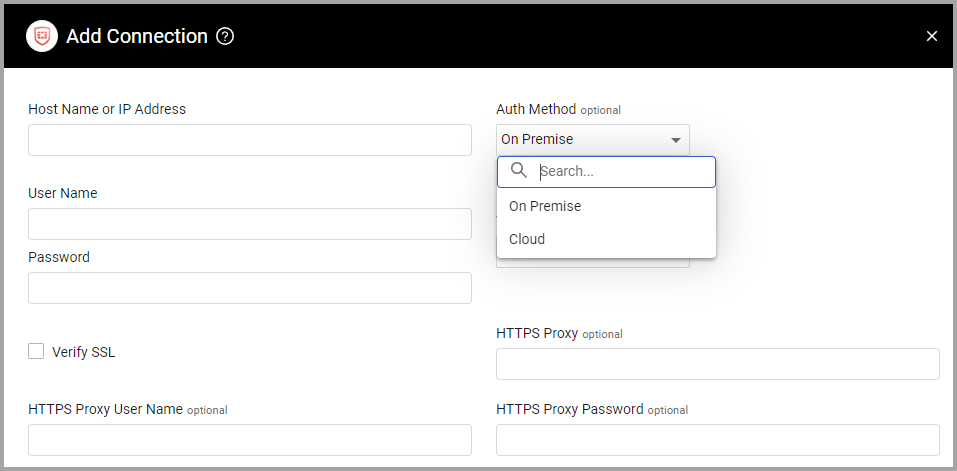
Advanced Settings
Note
Advanced settings can either apply for all connections for this adapter, or you can set different advanced settings and/or different scheduling for a specific connection, refer to Advanced Configuration for Adapters
- Do not fetch devices without Last Seen (required, default: True) - Select whether to fetch devices that do not have the 'Last Seen' attribute.
- When enabled, all connections for this adapter will not fetch devices that do not have the 'Last Seen' attribute.
- When disabled, all connections for this adapter will fetch all devices.
- Fetch software information (optional, default: False) - Select to fetch software information together with the devices. Note that a license is required in order to enable this setting.
Note
For details about general advanced settings under the Adapter Configuration tab, see Adapter Advanced Settings.
APIs
Axonius uses the FortiClient EMS API.
Version Matrix
This adapter has only been tested with the versions marked as supported, but may work with other versions. Contact Axonius Support if you have a version that is not listed which is not functioning as expected.
| Version | Supported | Notes |
|---|---|---|
| FortiClient EMS 6.2, 6.4 or higher | Yes | --- |
Updated 7 days ago
