ConnectWise Automate
ConnectWise Automate monitors, manages, and supports client networks using out-of-the-box scripts, continuous monitoring, and automation capabilities.
Types of Assets Fetched
This adapter fetches the following types of assets:
- Devices
- Software
- SaaS Applications
Parameters
-
Host Name or IP Address (required) - The hostname or IP address of the ConnectWise Automate server.
-
User Name and Password (required) - The credentials for a user account that has the permissions to fetch assets.
-
Verify SSL - Select whether to verify the SSL certificate of the server against the CA database inside of Axonius. For more details, see SSL Trust & CA Settings.
-
HTTPS Proxy (optional) - Connect the adapter to a proxy instead of directly connecting it to the domain.
-
HTTPS Proxy User Name (optional) - The user name to use when connecting to the value supplied in Host Name or IP Address via the value supplied in HTTPS Proxy.
-
HTTPS Proxy Password (optional) - The password to use when connecting to the server using the HTTPS Proxy.
To learn more about common adapter connection parameters and buttons, see Adding a New Adapter Connection.
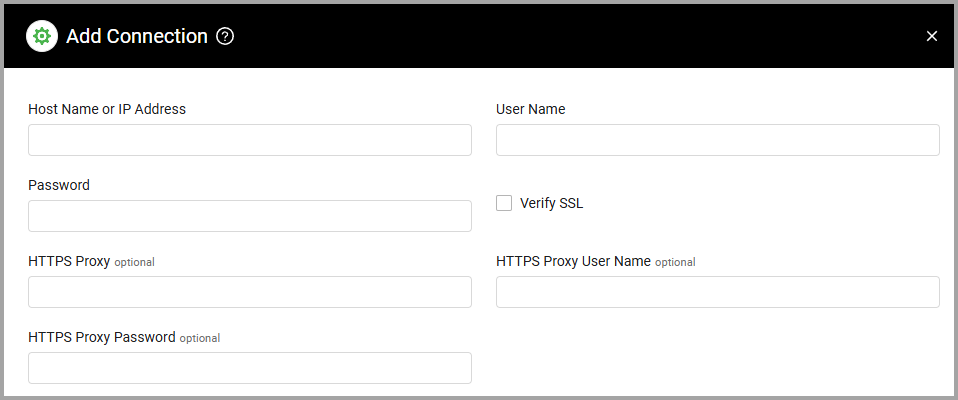
Advanced Settings
Note
Advanced settings can either apply to all connections for this adapter, or to a specific connection. Refer to Advanced Configuration for Adapters.
- Fetch patching stats - Select whether to fetch statistics about the device’s patches.
- Fetch Microsoft patches - Select whether to fetch data about Microsoft updates and patches relating to the device.
- Fetch third-party patches - Select whether to fetch third-party patches, such as installed software updates.
- Fetch device software - Select whether to fetch data about the software installed on each device.
- Fetch device drives - Select whether to fetch data about the drives of each device.
Note
To learn more about Adapter Configuration tab advanced settings, see Adapter Advanced Settings.
APIs
Axonius uses the ConnectWise API.
Required Permissions
To connect, Multi-factor authentication must be turned off.
Supported From Version
Supported from Axonius version 4.5
Updated 6 days ago
