Viewing Campaign Details
From the Campaigns page, select any In Progress, Scheduled, or Completed Campaign to open its Campaign drawer and view the Campaign Details.
- From an In Progress Campaign drawer header, you can terminate the Campaign, if required.
- From a Scheduled Campaign drawer header, you can delete the Campaign, if required.
To view Campaign information Select a campaign from the table on the Access Reviews page. The Campaign Details tab opens, showing the details of the campaign. The Campaign name is displayed in the header of the Campaign drawer.
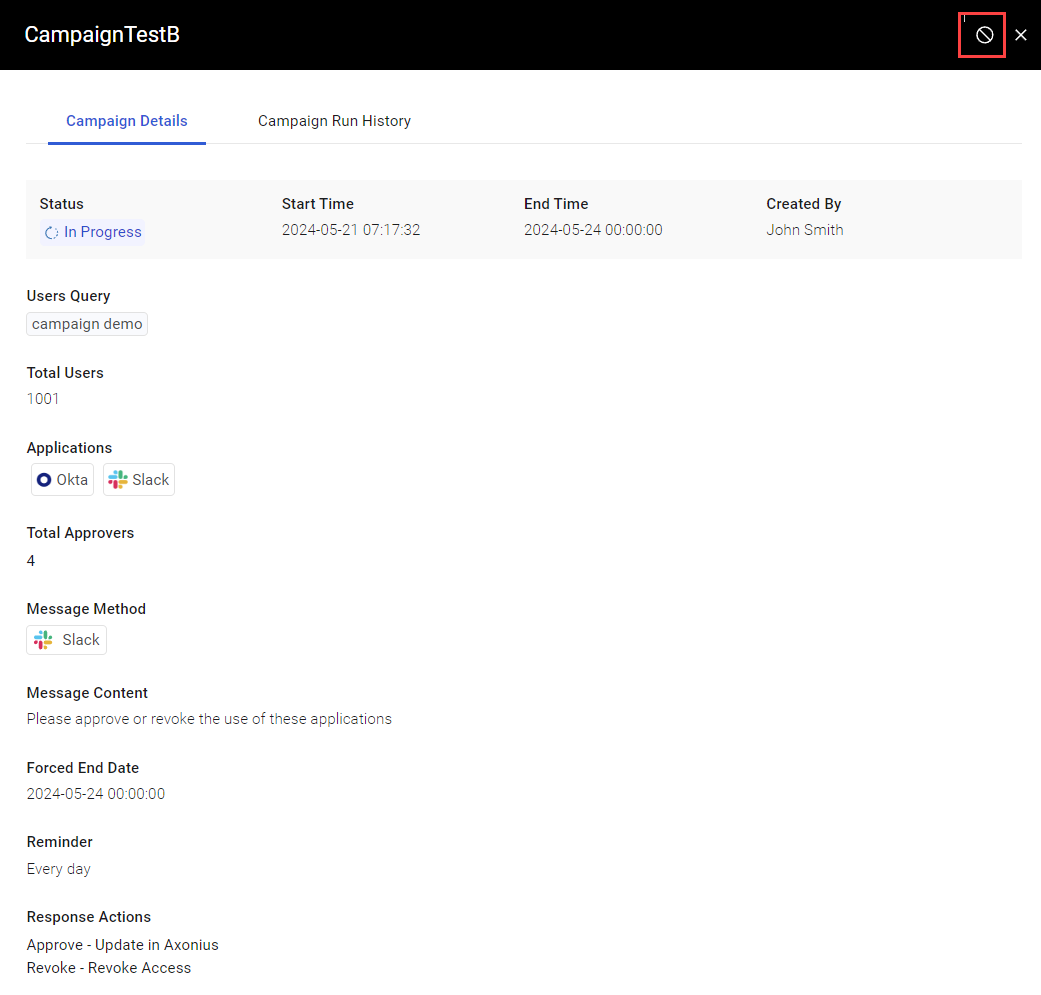
The following are the details of the Campaign:
- Status - The Campaign status. Available statuses: In Progress, Draft, Scheduled, Terminated, Completed.
- Start Time - The date and time that the Campaign started or the date that it is scheduled to start.
- End Time - This field is visible for a Scheduled or In Progress Campaign that is configured with an End Date, and shows the date that the Campaign has been configured to end. For a Terminated or Completed Campaign, is shows the date and time that the Campaign ended.
- Created By - The user who created the Campaign.
- Users Query - The query used to determine the Campaign target audience, applications, permissions, roles, and approvers.
- Total Users - The number of users (returned by the query) whose access to the Applications is being reviewed.
- Applications - The name and icons of the applications (returned by the query) being reviewed.
- Total Approvers - The number of approvers (returned by the query) who are reviewing the users' access to applications.
- Message Method - The method used to send the message to the approvers about the campaign. For example: Slack, Teams.
- Message Content - The text of the message sent to Approvers.
- Forced End Date - Visible if the Campaign is configured with an End Date.
- Reminder - Visible if the Campaign is configured with a reminder.
- Response Actions - The action that is to be taken in Axonius when the Approver approves or revokes user access to an application.
- The Approve action is always configured to Update in Axonius, meaning, when the Approver approves user access to the application, an Enforcement Action marks the user's Axonius custom field as Approved for that application.
- The Revoke action can be configured to either of the following:
- Update in Axonius, i.e., when the Approver revokes access of the application for the user, an Enforcement Action marks the user's Axonius custom field as Revoked for that application.
- Revoke Access, which in addition to marking the Axonius custom field as Revoked, also runs an Enforcement Action to actually revoke access to the application from the user.
Note
Not all the above fields are displayed in all Campaigns. The fields displayed in Campaign Details are according to the status of the Campaign and its configuration.
Updated 3 days ago
