Microsoft System Center Virtual Machine Manager
Microsoft System Center Virtual Machine Manager (VMM) is a unified management application for on-premises, service provider, and Azure cloud virtual machines.
Types of Assets Fetched
This adapter fetches the following types of assets:
- Devices
Parameters
-
Host Name or IP Address (required, default: empty) - The hostname or IP address of the Microsoft System Center VMM server that Axonius can communicate with via the Required Ports.
-
Proxy Host Name or IP Address (optional, default: empty) - Provide a proxy server to connect the adapter to instead of directly to the SCVMM server. This is useful in some cases, for example, when the SCVMM server is a cluster, and then the adapter can't connect directly to it with WMI. In this case, you can connect to a proxy server and the proxy server will pass the commands to the SCVMM server.
-
Port (required, default: 8100) - The port used for the connection.
-
User Name (optional, default: empty) - The user name to use when connecting to the value supplied in Host Name or IP Address.
-
Password (optional, default: empty) - The password to use when connecting to the server.
-
To learn more about common adapter connection parameters and buttons, see Adding a New Adapter Connection.
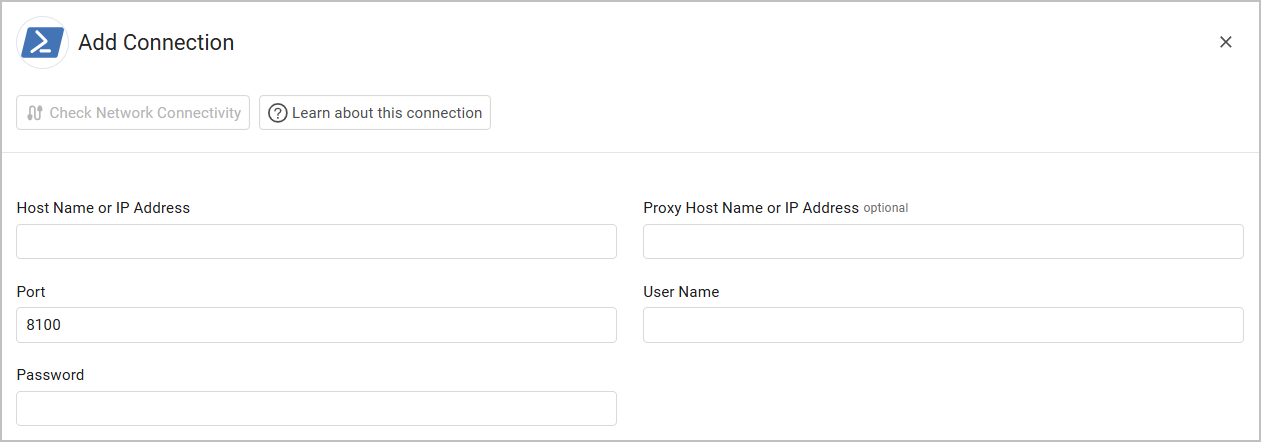
APIs
Axonius uses the Virtual Machine Manager API documentation.
Required Permissions
- The value supplied in User Name must have log on as a service permission on the VMM server to fetch assets.
- The user must have read-write access to the IPC$ and admin$ SMB shares to extract device data.
Required Ports
- 135(RPC)
- 445 (SMB)
- 8100 (or other customer designated TCP port for REST API)
- Random port in the range 1024-65535
Setting up a fixed port for WMI
The Microsoft System Center VMM adapter uses WMI. You need to set up a fixed port to work with WMI. WMI runs as part of a shared service host with ports assigned through DCOM by default. However, you can set up the WMI service to run as the only process in a separate host and specify a fixed port. For more details, see Microsoft Documentation - Setting Up a Fixed Port for WMI.
To set up a fixed port for WMI:
- At the command prompt, type:
winmgmt -standalonehost- Stop the WMI service by typing:
net stop "Windows Management Instrumentation"or:
net stop winmgmt- Restart the WMI service again in a new service host by typing:
net start "Windows Management Instrumentation" or:
net start winmgmt- Establish a new port number for the WMI service by typing (e.g. the following example will establish port TCP 24158):
netsh firewall add portopening TCP 24158 WMIFixedPortTo undo any changes you make to WMI, type:
winmgmt /sharedhostThen stop and start the winmgmt service again.
Supported From Version
Supported from Axonius version 4.5
Updated 7 days ago
