Microsoft Entra ID (formerly Azure AD) User status changed
Axonius supports Microsoft Entra ID (formerly Azure AD) User status changed as an event in a Workflow. Users can change the user's status in Microsoft Entra ID using the following Enforcement Action:
- Microsoft Entra ID (formerly Azure AD) - Enable or Disable Assets - Enables or disables each of the assets that are the results of the query, which are Microsoft Entra ID blocked/disabled managed devices or users or assets selected on the relevant asset page.
Whenever the status of a user in Microsoft Entra ID changes, Microsoft Entra ID triggers an event. All Workflows configured with this event are then triggered.
Configuring Microsoft Entra ID to Send Events to Axonius
Before including the Microsoft Entra ID User status changed event in a Workflow the first time, you need to do the following:
- In the Microsoft Entra ID adapter - Advanced Configuration, enable the Enable real-time asset updates (Supported events: New users, New groups, Group members changes) advanced option.
- Enable events in the Microsoft Entra ID adapter from System Settings - Workflows Events or from the Workflow Event configuration. The following screen shows enabling events from the System Settings> External Integrations> Workflows Events screen.
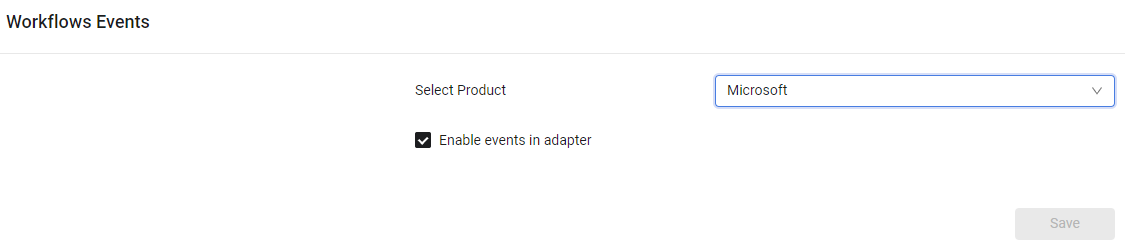
Adding the Microsoft Entra ID User status changed Event to the Workflow
Add Microsoft Entra ID User status changed as the triggering event of a Workflow or as an event anywhere else in the Workflow, where relevant. When this event occurs, the Workflow begins or continues running.
To select the Microsoft Entra ID User status changed event as the Workflow trigger
- In the Trigger Type pane, under User Onboarded or Offboarded, click the Microsoft Entra ID User status changed tile. The Microsoft Entra ID User status changed configuration opens in the Trigger Type pane.
- If there is no valid adapter connection or events are not enabled in the adapter,configure a valid adapter connection and/or enable events in the adapter.
- When events are enabled in a valid adapter connection, the following screen appears:
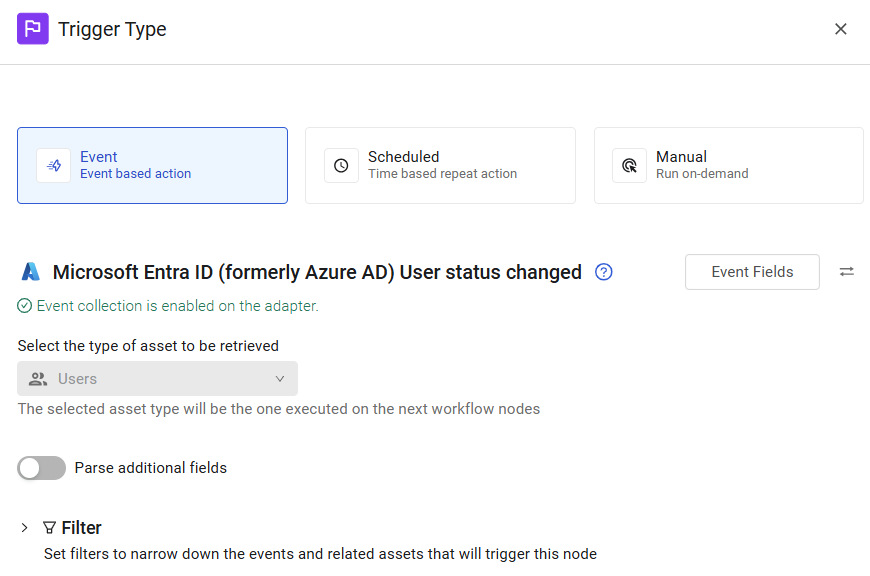
The Workflow is triggered each time a user is added as a Microsoft Entra ID new hire. The next node runs on the retrieved user.
To select Microsoft Entra ID User status changed as a non-triggering event
- In the Event pane, under User Onboarded or Offboarded, click the Microsoft Entra ID User status changed tile. The Microsoft Entra ID User status changed configuration opens in the Event pane.
- If there is no valid adapter connection or events are not enabled in the adapter,configure a valid adapter connection and/or enable events in the adapter.
- When events are enabled in a valid adapter connection, the following screen appears:
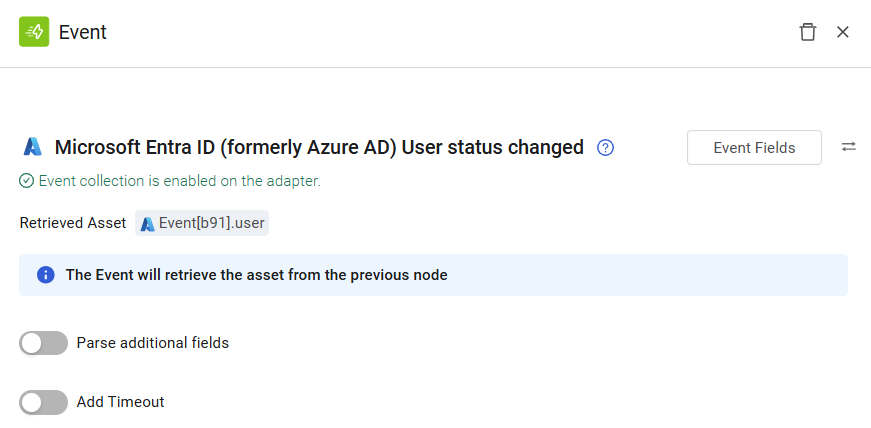
In this case, when the status of a Microsoft Entra ID user asset retrieved from the previous node is updated, an event occurs and the Workflow continues running.
Updated 7 days ago
