Ivanti Unified Endpoint Manager (Landesk)
Ivanti Unified Endpoint Manager (formerly Landesk) helps IT administrators gather detailed device data, automate software and OS deployments, personalize workspace environments, and fix user issues.
Asset Types Fetched
- Devices, Software, SaaS Applications
Before You Begin
Ports
- TCP port 443
Authentication Method
- User Name/Password
APIs
Axonius uses the Landesk API MBSDK.
Permissions
The following permissions are required for Ivanti credentials:
- Grant a role in EPM ("Auditor")
- Add to Windows Security Group ("Landesk Management Suite")
Connecting the Adapter in Axonius
To connect the adapter in Axonius, provide the following parameters:
Required Parameters
- Ivanti UEM Domain - The hostname of the Ivanti server.
- User Name and Password - The user name and password for an account that has read access to the API.
To learn more about common adapter connection parameters and buttons, see Adding a New Adapter Connection.
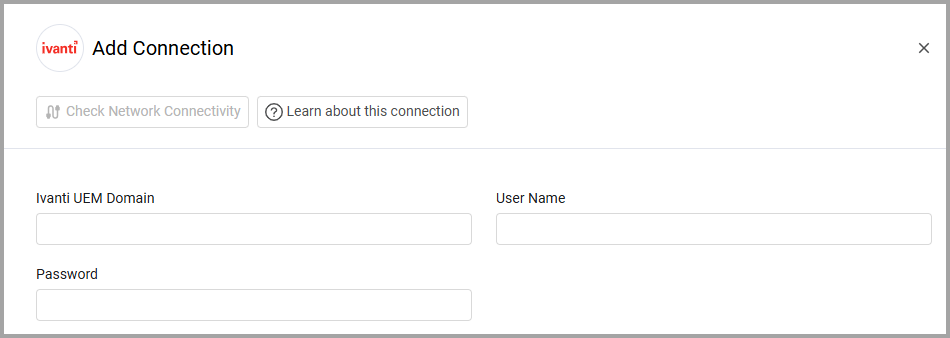
Advanced Settings
Note
Advanced settings can either apply to all connections for this adapter, or to a specific connection. Refer to Advanced Configuration for Adapters.
-
Comma separated custom fields (optional) - Provide a comma separated list of fields that will be queried from the Landesk instance and added as a list of values in the device, for example to show:
- "Computer".”Device Name”
- "Computer"."Display Name"
- "Computer"."OS"."Name"
- "Computer"."Software"."Package"."Name"
Enter in the field:
"Computer".”Device Name”,"Computer"."Display Name","Computer"."OS"."Name","Computer"."Software"."Package"."Name"
-
Filter devices with unassigned GUID from fetch - If selected, the adapter won't fetch devices with an “Unassigned” GUID, and the API query won't show devices lacking a GUID. If cleared, then devices without a GUID can be fetched. For example, there might be devices in the Discovery table that still weren't assigned an agent.
-
Compensate for day/month order inconsistencies - Select this option to compensate for day/month order inconsistencies in the date field.
-
Use Service Short Name as Service Name - Select this option to use short name instead of full name for service complex field.
-
Additional endpoints to fetch - This setting contains a list of additional endpoints that are fetched by default.
-
Specific Fields to Query by Default - This setting contains a list of fields that are fetched by default. Remove fields to make fetch faster.
-
Number Of Threads To Run For Fetching (default: 1) - Enter the number of worker threads to perform the query. This can make a fetch faster.
-
Canonical Software Names (optional) - Enter a list of cannonical software names to use for software normalization. If a software name matches one of the names in the list (case-insensitive), the canonical name will be used.
- Example: If a software name is
7-Zip 23.01 (x64 edition)and the list includes the canonical name7-Zip, the software name will be shortened to be7-Zip.
- Example: If a software name is
-
Custom Parsing - See Adapter Custom Parsing for more information.
Note
To learn more about Adapter Configuration tab advanced settings, see Adapter Advanced Settings.
Related Enforcement Actions
Updated about 9 hours ago
