Vulcan Cyber
The Vulcan Cyber ExposureOS is designed to help information security teams aggregate, correlate, prioritize, and remediate exposure risk across all attack surfaces, from one platform.
Types of Assets Fetched
This adapter fetches the following types of assets:
- Devices, Vulnerabilities, SaaS Applications
Parameters
-
Host Name or IP Address (required) - The hostname or IP address of the Vulcan Cyber server.
-
API Token (required) - An API Key associated with a user account that has the Required Permissions to fetch assets. To acquire an API Token, see Acquiring an API Token.
-
Verify SSL (required, default: false) - Select whether to verify the SSL certificate of the server against the CA database inside of Axonius. For more details, see SSL Trust & CA Settings.
-
HTTPS Proxy (optional, default: empty) - Connect the adapter to a proxy instead of directly connecting it to the domain.
-
HTTPS Proxy User Name (optional, default: empty) - The user name to use when connecting to the value supplied in Host Name or IP Address via the value supplied in HTTPS Proxy.
-
HTTPS Proxy Password (optional, default: empty) - The password to use when connecting to the server using the HTTPS Proxy.
To learn more about common adapter connection parameters and buttons, see Adding a New Adapter Connection.
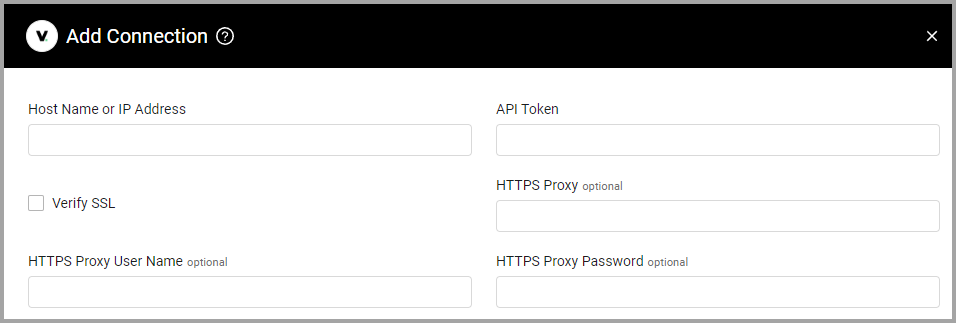
Advanced Settings
Note
Advanced settings can either apply to all connections for this adapter, or to a specific connection. Refer to Advanced Configuration for Adapters.
- Fetch vulnerabilities - Select this option to fetch vulnerabilities.
- Async chunks in parallel (required, default: 50) - Specify the number of parallel requests all connections for this adapter will send to the Vulcan Cyber server in parallel at any given point.
- Fetch assets from export - Select this option to fetch assets and findings from the export endpoints.
- Minutes to wait for the export data (optional, default: 20) - Specify the number of minutes for the adapter to wait for the export process to finish.
Note
To learn more about Adapter Configuration tab advanced settings, see Adapter Advanced Settings.
Required Permissions
The owner of the API Token must have permissions to the Standard role or greater to fetch assets.
Acquiring an API Token
You can acquire an API token from your Vulcan Cyber account.
To acquire an API Token:
- From the Vulcan Account page, click your avatar icon in the upper right corner and navigate to the API token.
- Specify a name for the token in the relevant field.
- Specify an expiration date. By default, the token expires one year from the token creation.
- Click Generate Token to generate an OAuth 2 token.
- Copy and paste the API token in the API Token parameter of the Vulcan adapter for Axonius.
Note
You can revoke any of your tokens if needed by clicking the Revoke button.
Supported From Version
Supported from Axonius version 4.5
Updated 7 days ago
