Dynamics CMDB (HelpDesk)
HelpDesk integrated with Microsoft Dynamics provides a complete ticketing solution.
Types of Assets Fetched
This adapter fetches the following types of assets:
- Devices
Parameters
-
Full Host Name or IP Address (required) - The hostname or IP address of the Dynamics CMDB (Helpdesk) server.
-
User Name and Password (required) - The credentials for a user account that has permission to fetch assets.
-
Verify SSL - Select whether to verify the SSL certificate of the server against the CA database inside of Axonius. For more details, see SSL Trust & CA Settings.
-
HTTPS Proxy (optional) - Connect the adapter to a proxy instead of directly connecting it to the domain.
-
HTTPS Proxy User Name (optional) - The user name to use when connecting to the value supplied in Host Name or IP Address via the value supplied in HTTPS Proxy.
-
HTTPS Proxy Password (optional) - The password to use when connecting to the server using the HTTPS Proxy.
To learn more about common adapter connection parameters and buttons, see Adding a New Adapter Connection.
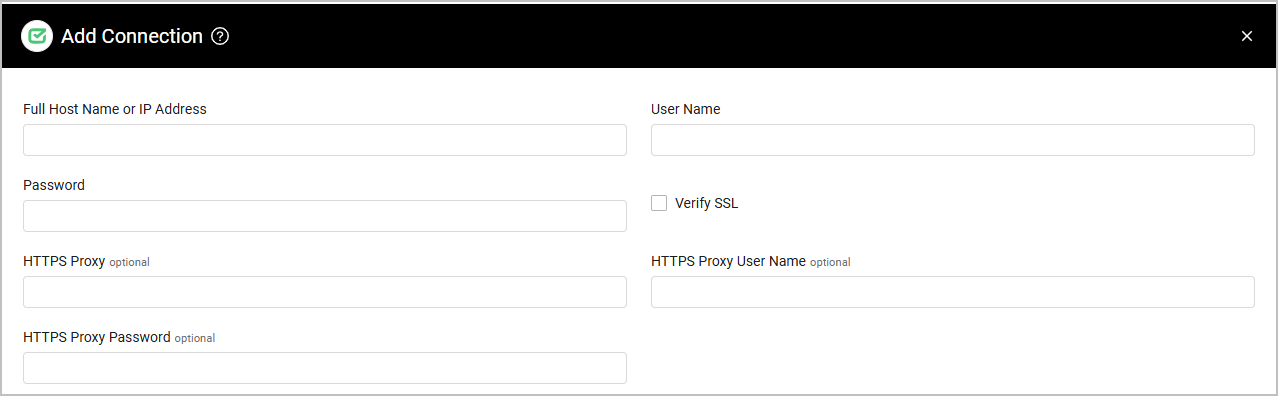
APIs
Axonius uses the HelpDesk API (1.0.0) API reference.
Required Ports
Axonius must be able to communicate with the value supplied in Full Host Name or IP Address via the following ports:
- TCP port 80/443
Required Permissions
The value supplied in User Name must have Read permissions in order to fetch assets.
Advanced Settings
Note
Advanced settings can either apply to all connections for this adapter, or to a specific connection. Refer to Advanced Configuration for Adapters.
- Custom Parsing - Enable this option to define how to parse specific fields from the raw data fetched. You can choose to parse the data into an already existing field, or create a new one. This adapter supports Device Custom Parsing. See Adapter Custom Parsing for more information.
Note
To learn more about Adapter Configuration tab advanced settings, see Adapter Advanced Settings.
Supported From Version
Supported from Axonius version 4.8
Updated 7 days ago
