Vulnerabilities Profile
The Vulnerabilities Profile page provides detailed information about the Vulnerability selected. Click on a Vulnerability, the Vulnerabilities Profile page opens.
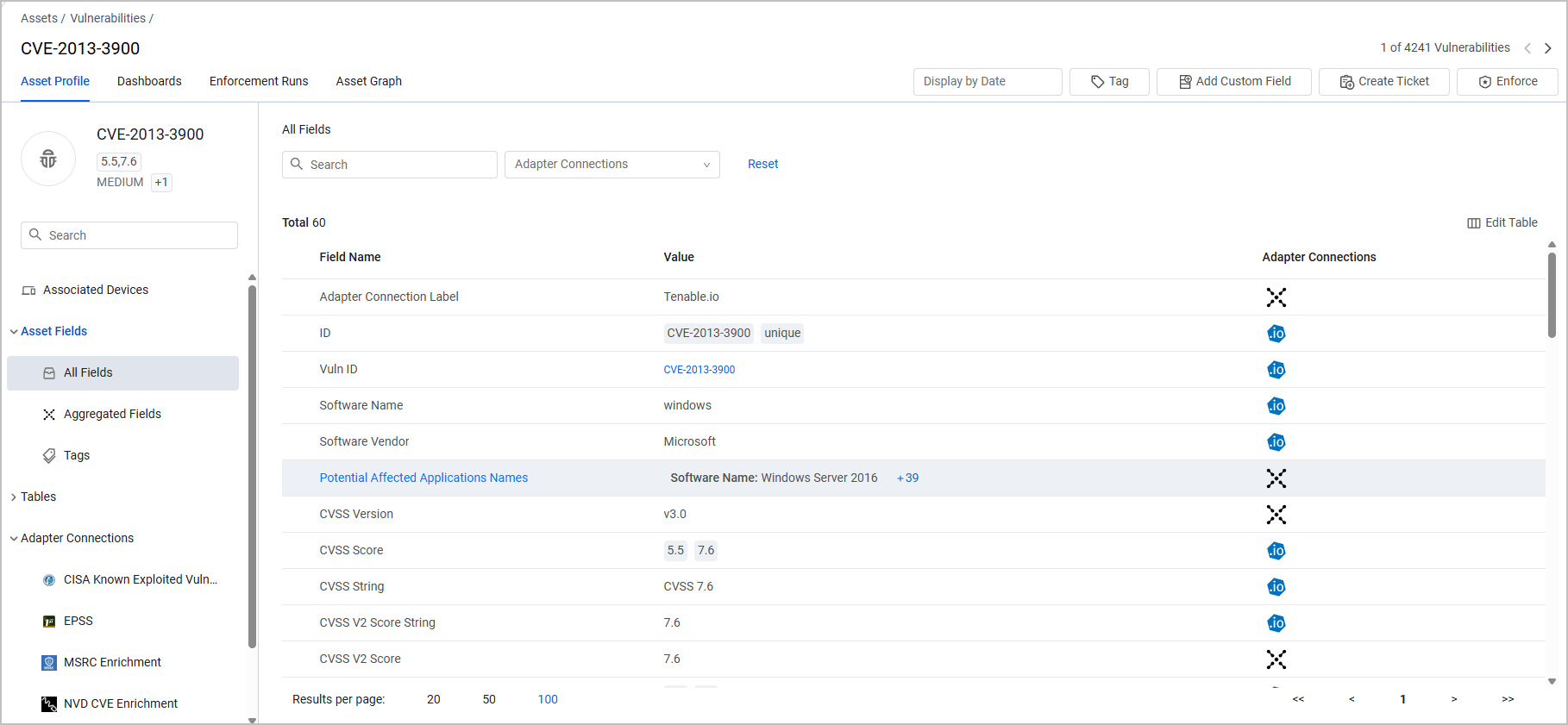
The Vulnerabilities Profile page is very similar to the Assets Profile page with all of its relevant capabilities. Refer to Asset Profile Page.
In addition it displays the Associated Devices tab.
Vulnerability Information
The side pane shows profile information about the Vulnerability selected. This information presents the name of the Vulnerability found to help you understand what the Vulnerability is that you are looking at.
For each Vulnerability the following information is displayed (when available).
- The CVE
- The CVSS Score
- The Severity.
If there are no values in these fields, they are not displayed.
Associated Devices
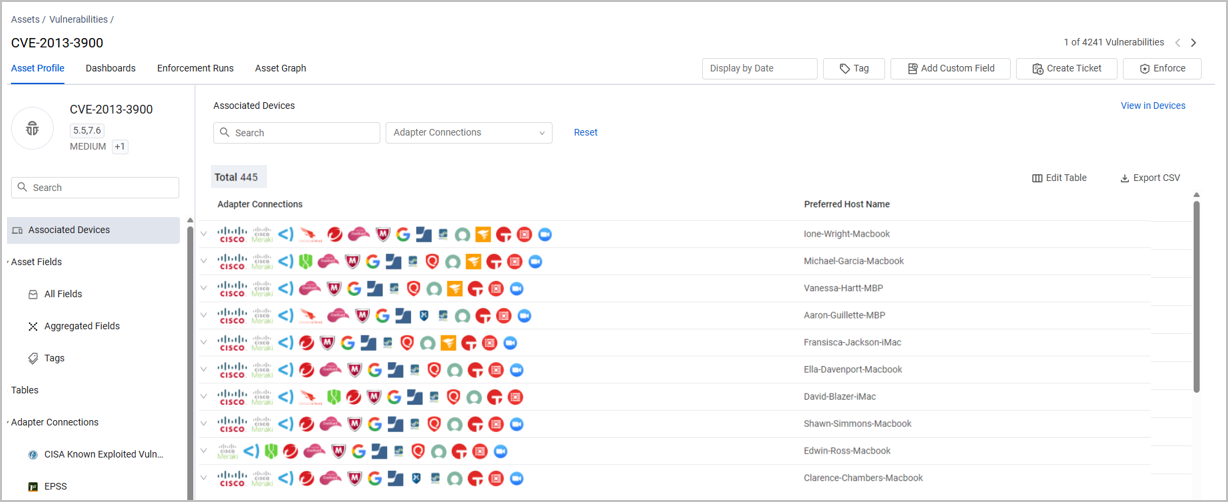
Adapter Connections - Shows the adapter connections from which the device was fetched. Hover over a field to see the adapter or all the adapters that this vulnerability comes from.
Click the arrow to see all adapters that fetched the field, and its value on each of them.
- Preferred Host Name - the value of the Preferred Host Name.
Setting Columns Display
You can use Edit Columns to set the columns displayed on the Associated Devices page, so that you can see columns related to the devices you are investigating. It is not possible to add Vulnerable software columns. When you add a column, the data displayed in some of the columns is already refined for the Vulnerability displayed. Refer to Setting Page Columns Display.
Filtering and Searching
You can filter the Associated Devices page as follows:
Search - enter any value by which to search for an adapter connection or software version (this is free text search).
-
Adapter Connections - Select one or more adapter connections.
Click Clear All to clear the filters. Click View in Devices to open the page on the Devices page filtered by the specific Vulnerability you chose and any other filters you selected.
Exporting Vulnerabilities Profile Data to CSV
You can export the Associated Devices data to a CSV file. Learn about exporting asset data to a CSV file. Installed software and vulnerable software cannot be added to the exported CSV file.
Updated 4 days ago
