Check Point CloudGuard
Check Point CloudGuard automates governance across multi-cloud assets and services including security posture assessment, misconfiguration detection, and enforcement of security best practices and compliance frameworks.
Asset Types Fetched
- Devices
- Users
- Compute Services
- Load Balancers
- Databases
- Containers
- Disks
- Network/Firewall Rules
Before You Begin
Ports
- TCP port 80/443
Authentication Method
- API Key/API Secret
APIs
Axonius uses the CloudGuard API. You can create an API key and secret by opening the CloudGuard web application and navigating to the My Settings section.
Permissions
The value supplied in API Key must be associated with credentials that have permissions to use RESTful HTTP requests.
Supported From Version
Supported from Axonius version 4.5
Connecting the Adapter in Axonius
To connect the adapter in Axonius, provide the following parameters:
Required Parameters
-
Host Name or IP Address - The hostname or IP address of the Check Point CloudGuard server.
-
API Key - A V2 API key associated with a user account that has permissions to fetch assets.
-
API Secret - A V2 API secret associated with a user account that has permissions to fetch assets. For more details, see APIs.
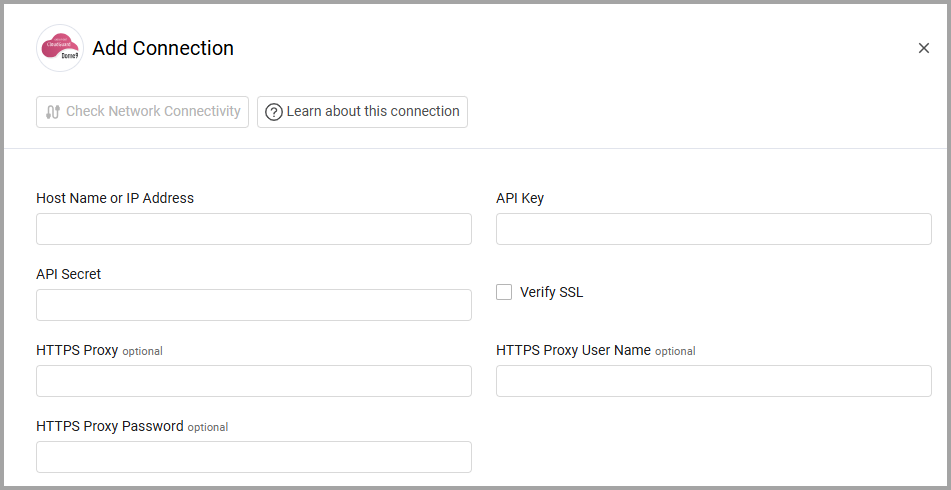
Optional Parameters
-
Verify SSL - Select whether to verify the SSL certificate of the server against the CA database inside of Axonius. For more details, see SSL Trust & CA Settings.
-
HTTPS Proxy - Connect the adapter to a proxy instead of directly connecting it to the domain.
-
HTTPS Proxy User Name - The user name to use when connecting to the value supplied in Host Name or IP Address via the value supplied in HTTPS Proxy.
-
HTTPS Proxy Password - The password to use when connecting to the server using the HTTPS Proxy.
To learn more about common adapter connection parameters and buttons, see Adding a New Adapter Connection.
Advanced Settings
Note
Advanced settings can either apply to all connections for this adapter, or to a specific connection. Refer to Advanced Configuration for Adapters.
- Fetch device findings - Select this option to fetch device information from Check Point CloudGuard.
- Enabled asset types - List of asset types that can be fetched. All the types are selected by default.
- Clear asset types you do not want to fetch.
- When you click in the box, a drop-down list appears. You can both select and clear asset types you do not want to fetch from here too.
- Fetch only billable asset types - Select this option to filter assets based on billable property.
- Asset types to fetch as separate assets - Select assets that you want to fetch as separate assets instead of as devices from the drop-down list.
Note
To learn more about Adapter Configuration tab advanced settings, see Adapter Advanced Settings.
Updated 7 days ago
