SailPoint IdentityNow
SailPoint IdentityNow is a SaaS identity and access management (IAM) solution.
Use Cases the Adapter Solves
The SailPoint IdentityNow adapter could be used in various use cases, including:
- Fetch User Accounts and Identity Data - Aggregate user identities, roles, and entitlements managed by SailPoint into the Axonius inventory.
- Correlate Users to Devices - Link SailPoint user identities to their associated devices from other adapters.
- Query for Access and Entitlements - Identify devices associated with users based on their specific roles or access privileges.
- Configure Automated Actions on Identity Status - Use a user identity status as a trigger for Enforcement Center actions, such as tagging a device or creating a service desk ticket.
Asset Types Fetched
The SailPoint IdentityNow adapter fetches the following assets:
- Users
- Application Extensions
- Admin Managed Extensions
- User-Initiated Extensions
- Application Add-Ons
- Roles
- Groups
- Application Extension Instances
- Admin Managed Extension Instances
- User-Initiated Extension Instances
- Application Add-On Instances
- Application Keys
- SaaS Applications
- Accounts/Tenants
Data Retrieved through the Adapter
The following data is retrieved through the SailPoint IdentityNow adapter:
- User Details - Core identity attributes such as username, full name, email address, and employee ID.
- Account Status - The user lifecycle state (for example: active, inactive, terminated).
- Organizational Data - Information such as manager, department, and job title.
- Entitlements - Specific permissions, roles, and access profiles that are assigned to the user.
- Accounts - Associated application accounts that the identity has (for example: their specific account within Salesforce and Active Directory).
- Group Memberships - The security or access groups to which the user belongs.
Before You Begin
APIs
Axonius uses the following APIs:
Required Permissions
- The value supplied in Client ID must be associated with credentials that have Read-only permissions to fetch assets.
- The SailPoint personal access token must be assigned to the following grant types:
Additional Resources Required per Asset/Entity Type
| Asset/Entity Type | API Endpoint(s) | Required Axonius Product | Type | Permission(s) | Scope(s) |
|---|---|---|---|---|---|
| Users | v3/public-identities | - | Personal Access Token | User levels: USER | sp:scopes:default |
| Users (Identities) | v3/accounts | Identities | Personal Access Token | User levels: ORG_ADMIN, SOURCE_ADMIN, SOURCE_SUBADMIN, HELPDESK | idn:accounts:read |
| Accounts | v3/sources | Axonius SaaS Applications | Personal Access Token | User levels: ORG_ADMIN, SOURCE_ADMIN, SOURCE_SUBADMIN, ROLE_SUBADMIN | idn:sources:read, idn:sources:manage |
| Roles / Rules | v3/roles | Axonius SaaS Applications, Axonius Identities | Personal Access Token | User levels: ORG_ADMIN, ROLE_ADMIN, ROLE_SUBADMIN | idn:role-unchecked:read, idn:role-unchecked:manage, idn:role-checked:manage, idn:role-checked:read |
| Groups | beta/workgroups | - | Personal Access Token | - | idn:workgroup:read |
| Security Roles (1) | beta/entitlements, v3/search | Identities | Personal Access Token | User levels: Any | idn:entitlement:read, idn:entitlement:manage |
| Security Roles (2) | v3/access-profiles, v3/search | Identities | Personal Access Token or Client Credentials | (Only for Client Credentials) User levels: ORG_ADMIN, ROLE_ADMIN, ROLE_SUBADMIN, SOURCE_ADMIN, SOURCE_SUBADMIN | idn:access-profile:read |
| Certification Campaigns | v3/campaigns | Identities | Personal Access Token | User levels: ORG_ADMIN, CERT_ADMIN, REPORT_ADMIN | idn:campaign:read, idn:campaign:manage, idn:campaign-report:read, idn:campaign-report:manage |
| Certifications of campaigns | v3/certifications | Identities | Personal Access Token | - | sp:scopes:all |
| Review Items | v3/certifications/{id}/access-review-items | Identities | Personal Access Token | User levels: ORG_ADMIN, CERT_ADMIN | - |
| Approvers | v3/certifications/{id}/reviewers | Identities | Personal Access Token | User levels: ORG_ADMIN, CERT_ADMIN | idn:certification:read |
Adapter Integration Setup
Important
While to access SaaS data you need to grant roles and/or permissions that include write capabilities, the adapter only actually reads data from the application.
- Log in to IdentityNow as an organizational administrator (ORG_ADMIN).
- Navigate to the Admin UI
>Dashboard and select the Overview page. - Select Preferences from the drop-down menu under your username
- Select Personal Access Tokens.
- Click New Token and enter a meaningful description to help differentiate the token from others.
- Click Create Token to generate and view the two components that comprise the token: Client ID and Client Secret. Copy them to use when connecting the adapter in Axonius.
Supported from Version
Supported from Axonius version 4.7.
Connection Parameters
To connect the adapter in Axonius, provide the following parameters.
Required Parameters
- Host Name or IP Address - Enter the hostname or IP address of the SailPoint IdentityNow server. The field format is
https://sailpoint.api.identitynow.com/v3. - Client ID and Client Secret - Enter the Client ID and Client Secret for an account that has the Required Permissions to the API. To obtain the Client ID and Client Secret via your personal access token, see Personal Access Tokens .
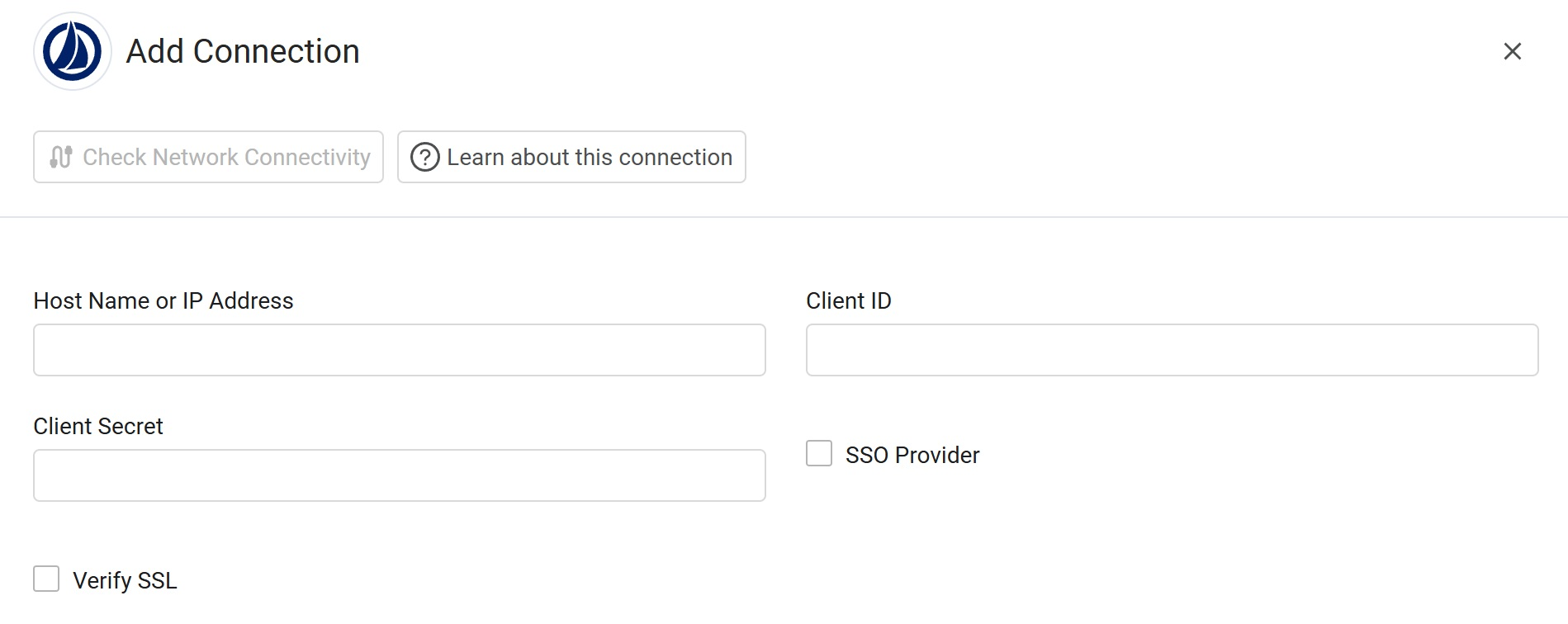
Optional Parameters
- SSO Provider - Required only for accounts with Axonius SaaS Applications. If your organization uses SailPoint Identify Now for SSO, this adapter can be set as an SSO provider. See Connecting your SSO Solution Provider for more information.
- Verify SSL - Select whether to verify the SSL certificate of the server against the CA database inside of Axonius. For more details, see SSL Trust & CA Settings.
- HTTPS Proxy - Enter an HTTPS proxy address to connect the adapter to a proxy instead of directly connecting it to the domain.
- HTTPS Proxy User Name - Enter the user name to use when connecting to the value supplied in Host Name or IP Address via the value supplied in HTTPS Proxy.
- HTTPS Proxy Password - Enter the password to use when connecting to the server using the HTTPS Proxy.
To learn about additional optional/common adapter connection parameters, see Adding a New Adapter Connection.
Advanced Settings
Related Enforcement Actions
Updated 7 days ago
