Viewing Case Set Run History
The Run History page provides a comprehensive overview of all past Case Set runs, helping you quickly understand the outcome of each run. You can also click a Run to view its details.
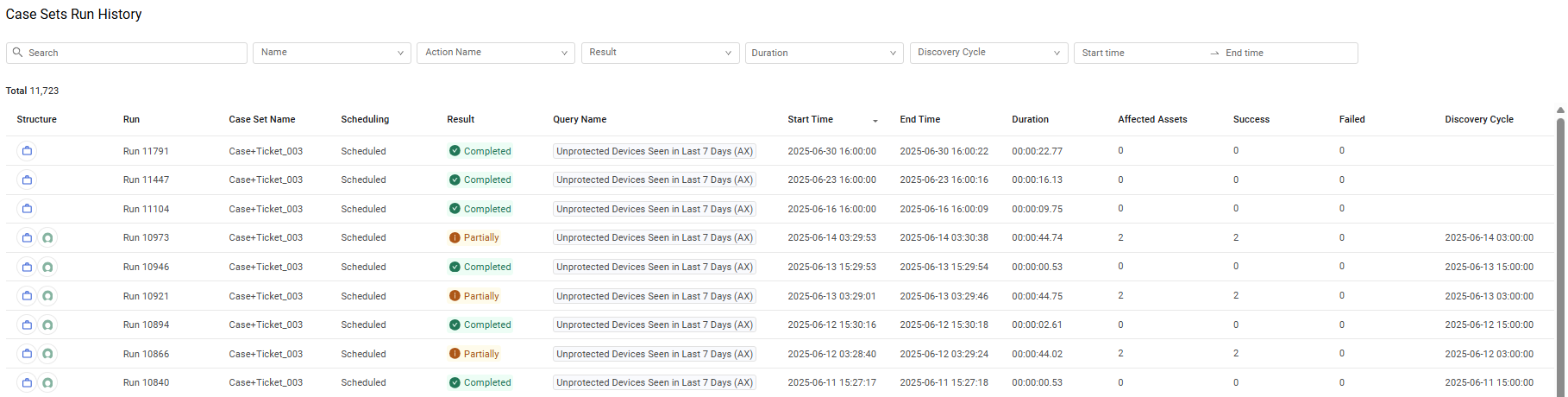
Accessing the Run History Page
You can open the Run History page of all Case Sets directly from the Case Sets page.
To open the run history
- Same tab: In the upper-right corner of the Case Sets page, click the Case Sets Run History link. Use the browser's Back arrow to return to the Case Sets page.

- New tab: In the upper-right corner of the Case Sets page, right-click the Case Sets Run History link and from the context menu that opens, click Open in new tab.
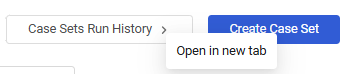
Elements of the Run History Page
The Run History page comprises the following main elements:
- Search/Filter bar - For refining displayed results.
- Total runs performed - Displays the number of runs matching current criteria.
- Run History table - A detailed list of Case Set runs.
Run History Table
Each row in the Run History table represents a single Case Set run and includes the following fields by default:
-
Structure - Icons indicating the Enforcement actions used in the Case Set. Hovering over the icons displays a table of icons in the structure and their Enforcement Action names.
-
Run - 'Run' followed by the run ID number.
-
Case Set Name – The name of the Case Set.
-
Scheduling - The configured schedule. Learn more on scheduling options (similar to Enforcement Set).
-
Result - The outcome of the run (Completed, Delayed, Failed, In Progress, Partially, Pending,Terminated).
-
Query Name – The saved query that determines on which assets the Case Set was run.
-
Start Time – The date and time the run began.
-
End Time – The date and time the run concluded.
-
Duration - The calculated total fetch duration in HH:MM:SS.ss format.
-
Affected Assets - The total number of assets matching the query.
-
Success – The number of assets on which the Case Set ran successfully.
-
Failed - The number of assets on which the Case Set failed.
-
Discovery Cycle - The identifier of the discovery cycle in which the activity occurred. This is presented as the start date and time of the discovery cycle.
Filtering the Run History Table
You can filter the Run History table using the following criteria:
-
Search - Free-text search across all text fields.
-
Name - Filter by Case Set name.
-
Action Name - Filter by included Enforcement Actions.
-
Result - Filter by Case Set run outcome:
-
Completed - Shows all Case Set runs that have finished.
-
Delayed - Shows all Case Sets scheduled to run at a later time.
-
Failed - Shows all Case Sets where all Actions failed.
-
In Progress - Shows all Case Sets that are still running.
-
Partially - Shows all Case Sets where at least one action (but not all) failed.
-
Pending - Shows all Case Sets that are queued to run.
-
Terminated - Shows all Case Sets whose run was terminated.
-
-
Duration - From the dropdown, select an operator (Equal to, Greater than, or Less than) and enter the time duration (in HH:MM:SS.ss) format) that you want to filter.
- To set fractional seconds, highlight ss and enter a number up to 99.
- To set seconds, highlight SS and enter a number up to 59.
- To set minutes, highlight MM and enter a number up to 59.
- To set hours, highlight HH and enter a number up to 99.
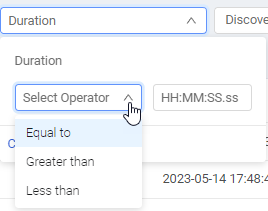
Note
It can be very useful to filter the Run History table by Duration to view all the runs that were lengthier than expected. These "bad" runs can then be examined to check out if there is a problem, and if yes, attempt to resolve it.
- Discovery Cycle - Filter by specific Discovery Cycle(s).
- Start time, End time - Filter by the date the Case Set was run.
The total number of Case Set runs matching the selected criteria is displayed on the top left, below the Filter bar. When no search criteria is selected, the total results represent the total number of runs.
Run History Retention
The Run History page always displays the most recent 100,000 runs.
Updated 4 days ago
