HPE Aruba Networking Central
HPE Aruba Networking Central is a unified cloud-based network operations, assurance and security platform that simplifies the deployment, management, and optimization of wireless, wired and WAN environments.
Note
Due to changes that were made to the vendor’s API, it’s paramount that you change the value in Advanced Settings → Adapter Configuration→ 'Wait for a connection to the sources for up to X seconds' to 3000.
Types of Assets Fetched
This adapter fetches the following types of assets:
- Devices
Parameters
- Region (required) - Select the region corresponding to the domain name. The value must match the My Zone value, which can be viewed under the User Settings in HPE Aruba Networking Central. The selected regions map to the following domain URLs:
| Region | Domain Name |
|---|---|
| US-1 | https://app1-apigw.central.arubanetworks.com |
| US-2 | https://apigw-prod2.central.arubanetworks.com |
| US-WEST-4 | https://apigw-uswest4.central.arubanetworks.com |
| EU-1 | https://eu-apigw.central.arubanetworks.com |
| EU-3 | https://apigw-eucentral3.central.arubanetworks.com |
| Canada-1 | [https://apigw-ca.central.arubanetworks.com |
| China-1 | https://apigw.central.arubanetworks.com.cn |
| APAC-1 | https://api-ap.central.arubanetworks.com |
| APAC-EAST1 | https://apigw-apaceast.central.arubanetworks.com |
| APAC-SOUTH1 | https://apigw-apacsouth.central.arubanetworks.com |
- Custom Region (optional) - If you want to select a region not listed in the Region dropdown list:
- From the Region dropdown list, select CUSTOM.
- From the Custom Region parameter, specify the domain name.
- User Name and Password (required) - The credentials for a user account that has the permissions to fetch assets.
- Customer ID (required) - The Customer ID value is obtained from the User Settings in HPE Aruba Networking Central.
- Client ID and Client Secret (required) - The Client ID and Client Secret is obtained from the application created. For more details, see Creating Application & Token.
Note
If you are working with a version of HPE Aruba Networking Central that is greater than 2.5.5, the credentials used in the adapter must be a local account or outside of the SAML domain, since SAML users cannot generate tokens via the API. Refer to HPE Networking Support Portal for further information.
-
Verify SSL - Select whether to verify the SSL certificate of the server against the CA database inside of Axonius. For more details, see SSL Trust & CA Settings.
-
HTTPS Proxy (optional) - Connect the adapter to a proxy instead of directly connecting it to the domain.
-
HTTPS Proxy User Name (optional) - The user name to use when connecting to the value supplied in Host Name or IP Address via the value supplied in HTTPS Proxy.
-
HTTPS Proxy Password (optional) - The password to use when connecting to the server using the HTTPS Proxy.
To learn more about common adapter connection parameters and buttons, see Adding a New Adapter Connection.
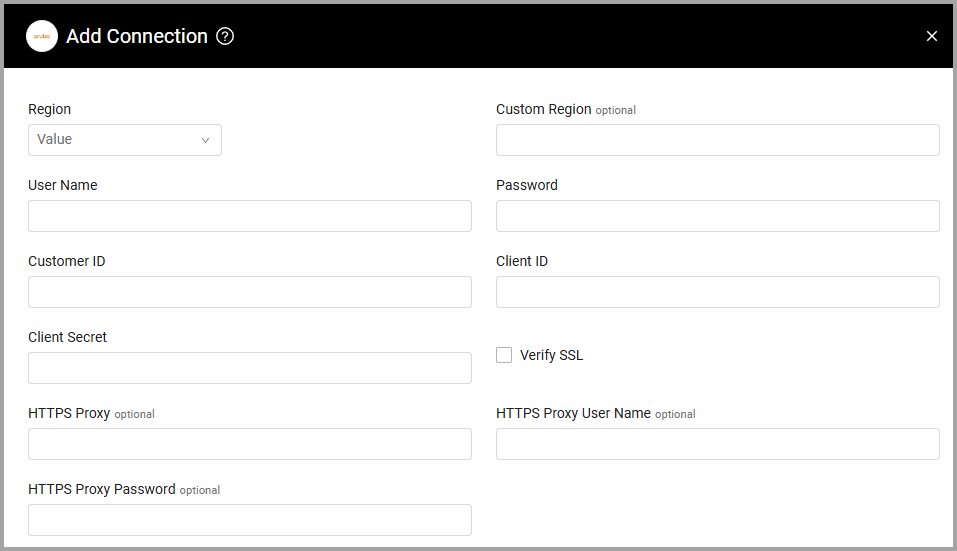
Advanced Settings
Note
Advanced settings can either apply to all connections for this adapter, or to a specific connection. Refer to Advanced Configuration for Adapters.
- Devices type to fetch (required, default: Access Point, Switch) - Select multiple types of devices to fetch, including wired and wireless clients.
- Fetch clients (Wired/Wireless) as network devices - Select this option to fetch clients as network devices.
Note
To learn more about Adapter Configuration tab advanced settings, see Adapter Advanced Settings.
APIs
Axonius uses the HPE Aruba Networking Central API.
Updated 4 days ago
