ObserveIT
ObserveIT provides insider threat security solutions, including employee monitoring, user activity monitoring, behavioral analytics, policy enforcement, and digital forensics.
Adapter Parameters
-
MSSQL Server (required) - The DNS / IP Address of the Microsoft SQL Server your ObserveIT instance is using.
- To use a specific named instance, the value supplied should be in the following format:
{server_host}\{instance_name}. - If no instance is supplied, the default instance will be used.
- To use a specific named instance, the value supplied should be in the following format:
-
Port (optional, default: 1433) - The port used for the connection.
-
Database (required) - The name of the database inside the SQL Server (Usually starts with "CM_").
-
User Name (required) - A user name with read-only permissions .
Important Notes:
- The best practice is to create a dedicated SQL local user for Axonius usage. For details, see Creating a Local Read-Only User for Microsoft SQL Server.
- If you are using a domain user, specify the domain and the user name in the following format: domain\username.
-
Password (required) - The user's password. The password must not include ";".
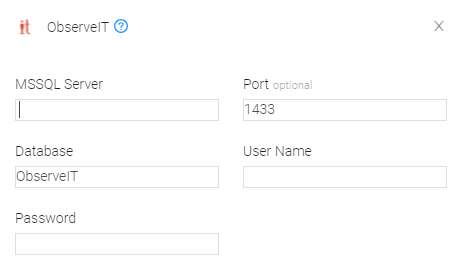
NOTE
For details on the common adapter connection parameters and buttons, see Adding a New Adapter Connection.
Advanced Settings
Advanced settings can either apply for all connections for this adapter, or you can set different advanced settings and/or different scheduling for a specific connection, refer to Advanced Configuration for Adapters
To configure the ObserveIT adapter advanced settings, open the ObserveIT adapter page, click Advanced Settings, and then click the ObserveIT Configuration tab:
- SQL pagination (required, default: 1000) - Set the number of results per page received for a given SQL query, to gain better control of the performance of all connections for this adapter.
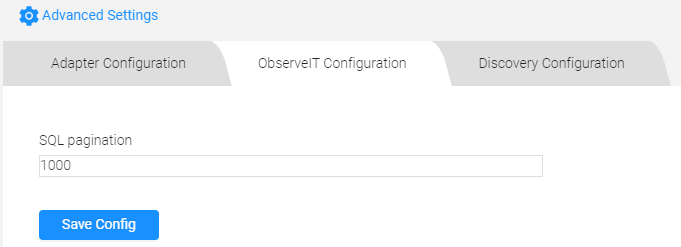
NOTE
For details on general advanced settings under the Adapter Configuration tab, see Adapter Advanced Settings.
Required Ports
Axonius must be able to communicate with the MSSQL Server via the following ports:
- Microsoft SQL Server discovery port - 1433.
- The specific port for the supplied named instance, if relevant.
Troubleshooting
- "Login failed" - If you are using a domain user, in the User Name field, specify the domain and the user name in the following format: domain\username.
Updated 1 day ago
