BMC Atrium CMDB
BMC Atrium CMDB stores information about the configuration items (CIs) in your IT environment and the relationships between them.
Related Enforcement Actions:
Types of Assets Fetched
This adapter fetches the following types of assets:
- Devices
Parameters
- Host Name or IP Address (required) - The hostname or IP address of the BMC Atrium CMDB server.
- User Name and Password (required) - The credentials for a user account that has the permissions to fetch assets.
- API Source (required, default: arsys) - Select the type of API source from the dropdown:
- If an AR System server, select arsys
- If a BMC Atrium Configuration Management Database, select cmdb
- Verify SSL - Select to verify the SSL certificate offered by the value supplied in Host Name or IP Address. For more details, see SSL Trust & CA Settings.
- HTTPS Proxy (optional) - A proxy to use when connecting to the value supplied in Host Name or IP Address.
- HTTPS Proxy User Name (optional) - The user name to use when connecting to the value supplied in Host Name or IP Address via the value supplied in HTTPS Proxy.
- HTTPS Proxy Password (optional - The password to use when connecting to the value supplied in Host Name or IP Address via the value supplied in HTTPS Proxy.
To learn more about common adapter connection parameters and buttons, see Adding a New Adapter Connection.
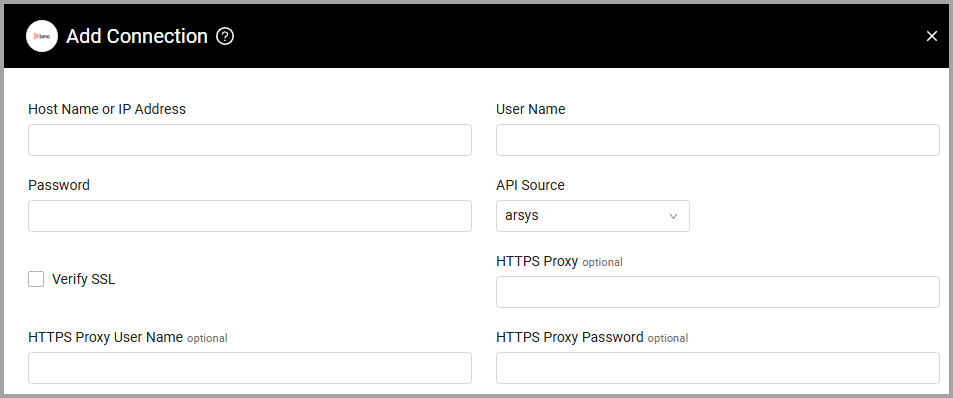
Advanced Settings
Note
Advanced settings can either apply for all connections for this adapter, or you can set different advanced settings and/or different scheduling for a specific connection, refer to Advanced Configuration for Adapters.
- Skip devices marked as Deleted (required, default: false) - Select to exclude deleted devices from the fetch.
- Specific Field list (Arsys API) (optional) - When the API Source is 'ARSYS', specify which fields to fetch. All unspecified default fields will be ignored.
Note
The fields must match the names appearing in the API response.
- CMDB API Page Size (default: 500) - Specify the page limit for CMDB API requests.
- CMDB API Qualification - Enter a filter for the CMDB API requests, if needed.
- CMDB API fetch AST:AssetPeople - Select this option to fetch users.
- Fetch custom instance(s) - Toggle on this option to fetch devices from outside of the standard BMC_ComputerSystem class.
- Custom instance(s) (optional) - Enter a list of dataset ID, namespace, class names to fetch devices from in this format: “Dataset ID/Namespace/Class Name”.
- Fetch specific attributes (CMDB API) - Enter a list of specific customer-provided attributes to fetch. When filling in attributes, the fields
ReconciliationIdentity,Name, andSerialNumbermust be present for devices to be parsed. If no attributes are entered, the adapter will fetch all available attributes for each device.
Note
To learn more about Adapter Configuration tab advanced settings, see Adapter Advanced Settings.
APIs
Axonius uses the BMC Atrium Core 9.0 API.
Version Matrix
This adapter has only been tested with the versions marked as supported, but may work with other versions. Please contact Axonius Support if you have a version that is not listed and it is not functioning as expected.
| Version | Supported | Notes |
|---|---|---|
| BMC Atrium CMDB 9.0 | Yes |
Updated 7 days ago
