Quest KACE - Run Script
Quest KACE - Run Script runs a KACE script for:
- Assets returned by the selected query or assets selected on the relevant asset page.
See Creating Enforcement Sets to learn more about adding Enforcement Actions to Enforcement Sets.
Note
- Not all asset types are supported for all Enforcement Actions.
- See Actions supported for Activity Logs, Adapters Fetch History, and Asset Investigation modules.
- See Actions supported for Vulnerabilities.
- See Actions supported for Software.
General Settings
- Action name - The name of this Enforcement Action. The system sets a default name. You can change the name.
- Configure Dynamic Values (optional) - Toggle on to enter a Dynamic Value statement. See Creating Enforcement Action Dynamic Value Statements to learn more about Dynamic Value statement syntax.
- Use stored credentials from the Quest KACE adapter - Select this option to use the first connected Quest KACE adapter credentials.
NOTE
To use this option, you must successfully configure a Quest KACE adapter connection.
The user name and the password used for the adapter connection must have the Required Permissions to fetch assets.
Required Fields
These fields are required to run the Enforcement Set.
-
Script ID - The ID of the KACE script to run.
- Identify the correct Script ID
-
Compute Node - The Axonius node to use when connecting to the specified host. For more details, see Working with Axonius Compute Nodes.
Additional Fields
These fields are optional.
Connection and CredentialsWhen Use stored credentials from the adapter is toggled off, some of the connection fields below are required to create the connection, while other fields are optional.
KACE SMA Domain - The hostname of the KACE Systems Management Appliance (SMA) server.
User Name and Password - The user name and password for an account that has permissions to run scripts on machines.
Organization Name - The organization name. If the KACE Systems Management Appliance (SMA) appliance is configured for multiple organizations, The connection is limited to a single specified organization for the requesting user.
Quest KACE Version - From the dropdown, select the Quest Kace version to use: V11, V12, V13, or V14.
HTTPS Proxy (optional) - Connect the adapter to a proxy instead of directly connecting it to the domain.
Verify SSL (optional) - Select whether to verify the SSL certificate of the server against the CA database inside of Axonius. For more details, see SSL Trust & CA Settings.
APIs
Axonius uses the following APIs:
- For V12.0 - KACE Systems Management Appliance 12.0 - API Reference Guide.
- For V14.0 - KACE Systems Management Appliance 14.0 Common Documents - API Reference Guide
Required Permissions
The user account specified must have:
- Administrator role to run scripts.
- Select the Manage Device Access option:
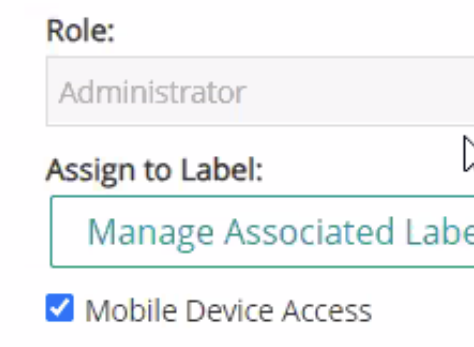
Required Ports
Axonius must be able to communicate with the value supplied in Hostname or IP Address via the following ports:
- TCP port 443
For more details about other enforcement actions available, see Action Library.
Updated about 7 hours ago
