Riverbed AppResponse
Riverbed AppResponse is a network performance monitoring tool that offers deep packet inspection and analysis.
Asset Types Fetched
- Devices
- Certificates
Before You Begin
Ports
- TCP port 443
Authentication Method
- User Name/Password
APIs
Axonius uses the Riverbed AppResponse REST APIs.
Permissions
To retrieve SSL-related activity data and session-level vulnerability details, the API user account must have sufficient privileges on the AppResponse appliance to:
- Access the SSL Module, SSL DH Keys, and SSL Key Store features.
- View traffic analysis and encryption session metadata.
- Retrieve Diffie-Hellman key exchange details and SSL certificate records.
- Query per-session cipher suite usage and protocol version information.
If the user account lacks appropriate permissions (due to role-based access control restrictions or insufficient licensing), API calls will return incomplete results, permission errors, or HTTP 403 resp.
Recommended Steps:
-
Ensure the user account used for API authentication has read-level or admin access to the following AppResponse modules:
- NPM SSL Module
- NPM SSL Diffie Hellman Keys
- NPM SSL Key Store
-
Verify that the account has permission to:
- Execute the following endpoints:
/api/npm.ssl_module/1.0/ssl-servers/api/npm.ssl_dh_keys/1.1/dh-keys/api/npm.ssl_key_store/1.0/ssl-certificates
- View or download session-level metadata.
- Execute the following endpoints:
-
For best results, use a local AppResponse administrator account, or ensure proper RBAC mapping if using external auth like RADIUS or TACACS+.
Supported From Version
Supported from Axonius version 6.1.70
Connecting the Adapter in Axonius
To connect the adapter in Axonius, provide the following parameters:
Required Parameters
- Host Name or IP Address - The hostname or IP address of the Riverbed AppResponse server.
- User Name and Password - The credentials for a user account that has the Required Permissions to fetch assets. For more information, see Authentication.
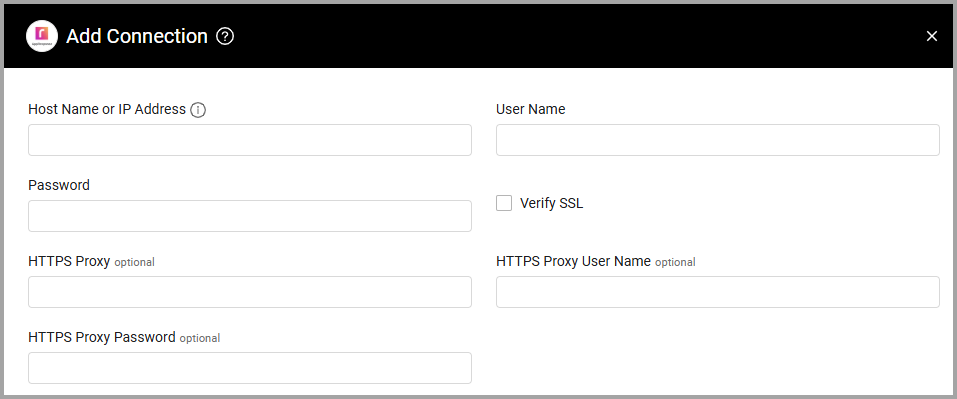
Optional Parameters
-
Verify SSL - Select whether to verify the SSL certificate of the server against the CA database inside of Axonius. For more details, see SSL Trust & CA Settings.
-
HTTPS Proxy - Connect the adapter to a proxy instead of directly connecting it to the domain.
-
HTTPS Proxy User Name - The user name to use when connecting to the value supplied in Host Name or IP Address via the value supplied in HTTPS Proxy.
-
HTTPS Proxy Password - The password to use when connecting to the server using the HTTPS Proxy.
To learn more about common adapter connection parameters and buttons, see Adding a New Adapter Connection.
Updated 3 days ago
