Abnormal Security
Abnormal Security is an email security provider that helps companies protect against targeted email attacks.
Asset Types Fetched
- Users, Alerts/Incidents
Note
This adapter only brings users that have been noted in threats in the past 7 days from the fetch.
Before You Begin
Ports
- TCP port 80/443
Authentication Method
- API Token
APIs
Axonius uses the Abnormal Security Client API.
Permissions
Consult with your vendor for permissions for reading the objects.
Supported From Version
Supported from Axonius version 6.1
Connecting the Adapter in Axonius
To connect the adapter in Axonius, provide the following parameters:
Required Parameters
-
Host Name or IP Address - The hostname or IP address of the Abnormal Security server.
-
Email Domain - Email domain for filtering emails inside threats. Example of a valid email domain: axonius.com. Also can be a comma-separated list of email domains, i.e., axonius.com,axonius.io.
-
Token - An API Token associated with a user account that has permissions to fetch assets. For information on how to generate the token, see Generating the authentication token.
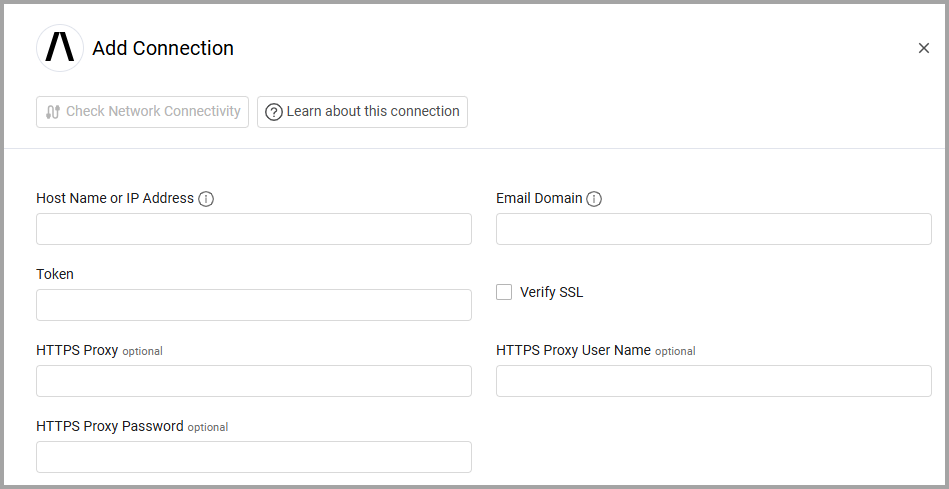
Optional Parameters
-
Verify SSL - Select whether to verify the SSL certificate of the server against the CA database inside of Axonius. For more details, see SSL Trust & CA Settings.
-
HTTPS Proxy - Connect the adapter to a proxy instead of directly connecting it to the domain.
-
HTTPS Proxy User Name - The user name to use when connecting to the value supplied in Host Name or IP Address via the value supplied in HTTPS Proxy.
-
HTTPS Proxy Password - The password to use when connecting to the server using the HTTPS Proxy.
To learn more about common adapter connection parameters and buttons, see Adding a New Adapter Connection.
Advanced Settings
Note
Advanced settings can either apply to all connections for this adapter, or to a specific connection. Refer to Advanced Configuration for Adapters.
Endpoints Config
Select and enable the settings listed under this section to enrich employees with additional data from specific endpoints.
- Enrich Employee with Employee identity, Enrich Employee with Employee logins, and Enrich Employee with Campaigns details - Enable each option to enrich the employee with information from the provided endpoint (for example, the Identity endpoint).
- Enrich Employee with Threats details - CSV - Enable this option to enrich the employee with information from the
threats_export/csvendpoint. If you enable this, **don't **enable Enrich Employee with Threats - API. - Enrich Employee with Threats - API - Enable this option to enrich the employee with threat info from the
threatsendpoint. This will automatically gather the threat details for the employee. If you enable this, don't enable Enrich Employee with Threats details - CSV. Enabling this makes the following setting available:- Enrich Threats - API with Threats details - API - Enable this option to enrich threats with information from the
threats_export/apiendpoint.
- Enrich Threats - API with Threats details - API - Enable this option to enrich threats with information from the
"Days ago" Section
Days ago - applies context on the following endpoints: Threats details CSV context, Threats details - CSV, Campaigns, Threats - API - Expand this section to configure how far back the fetch of threat details should run. The default is to fetch data from the past 7 days.
This following settings allow you to fetch an asset from a specific endpoint and configure how far back the fetch should run.
Example:
Fetch Users of sub type recipient from Recipient Employees - Enable this option to fetch users of the subtype recipient from the Recipient Employees endpoint. After enabling this, expand the Days ago - applies context on the following endpoints: Recipient Employees section and configure how far back the fetch should run (the default is 7).
Note
To learn more about Adapter Configuration tab advanced settings, see Adapter Advanced Settings.
Updated about 6 hours ago
