Sophos Cloud Optix
Sophos Cloud Optix is a public cloud visibility and threat response solution that detects, responds, and prevents cloud security and compliance gaps.
Types of Assets Fetched
This adapter fetches the following types of assets:
- Devices
- Users
Parameters
- Hostname or IP Address (required) - The hostname or IP address of the Sophos Cloud Optix server that Axonius can communicate with via the Required Ports.
- API Key (required) - The API key associated with a user account that has the Required Permissions to fetch assets.
- Verify SSL - Select whether to verify the SSL certificate of the server against the CA database inside of Axonius. For more details, see SSL Trust & CA Settings.
- HTTPS Proxy (optional) - Connect the adapter to a proxy instead of directly connecting it to the domain.
To learn more about common adapter connection parameters and buttons, see Adding a New Adapter Connection.
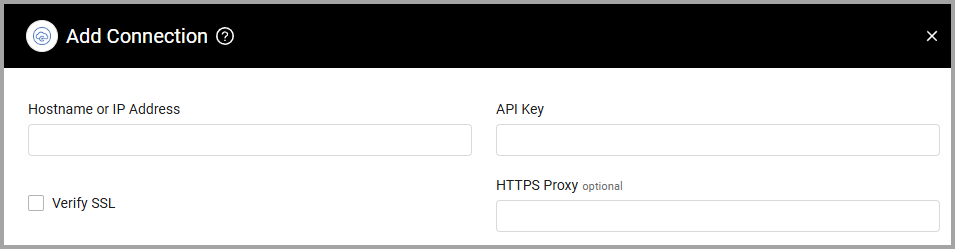
APIs
Axonius uses the Cloud Optix Rest API V1.
Required Ports
Axonius must be able to communicate with the value supplied in Hostname or IP Address via the following ports:
- TCP port 443
Required Permissions
The value supplied in API Key must have read access to devices.
The API key can be generated by following the steps as listed below:
- Login to the Cloud Optix Web Console.
- Go to Settings via the left navigation menu.
- Click Integrations.
- Go to Sophos Cloud Optix API option.
- If you see an API key listed in the option box, you already have an API key. If you regenerate the key, the older key will become invalid and any script or tools that were using the older key will not work as desired.
- If you are generating the key for the first time or regenerating the key, please set the validity period of the key. You may set it to 6 months, 1 year or perpetual.
- Click Generate new key.
- Copy and save the API key.
Updated about 7 hours ago
