Azure Key Vault Integration
The Azure Key Vault integration enables Axonius to securely pull privileged credentials from the Azure Key Vault. The integration helps to ensure that privileged credentials are secured in the Azure Key Vault, rotated to meet company guidelines, and meet complexity requirements.
Description of Product Integration
Axonius uses the Azure Key Vault to fetch credentials from the Vault. Microsoft Azure Key Vault is a cloud-hosted management service that allows users to encrypt keys and small secrets by using keys that are protected. Axonius authenticates to the Azure Key Vault Server token authentication.
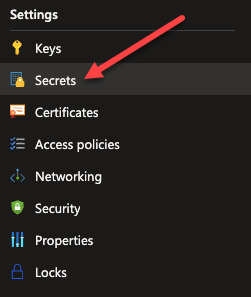
The credentials are only fetched by Axonius when:
- Creating a new adapter connection
- Updating an existing adapter connection
- Running an enforcement set
- Fetching asset information for adapters during discovery cycles
Axonius does not store the credentials anywhere and deletes any trace of credentials.
To enable fetching credentials from your Azure Key Vault Server, you need to:
- Install and configure Azure Key Vault
- Set up permissions for Azure Key Vault in Azure
- Enable and configure the external password managers in Axonius.
- Configure adapter connection credential to fetch passwords from Azure Key Vault Server.
Creating the Client Secret in Azure
To create the client secret do the following:
- Select Azure Active Directory.
- From App registrations in Azure AD, select your application.
- Select Certificates & secrets.
- Select Client secrets -> New client secret. The Client Secret is displayed. Copy it to a safe place.
Enabling Permissions in Azure for the Azure Key Vault
To enable permissions for the vault perform the following:
- Log in to the Azure Portal
- Enter in Key vaults
- Click on a Key Vault.
- Click on Access policies.
- Click Add Access Policy.
- From the drop-down list Key Permissions, select List and Get.
- From the drop-down list Secret Permissions select List and Get.
- Click Add.
Enable Azure Key Vault Integration
Follow the guidelines in Managing Enterprise Passwords to enable Azure Key Vault integration and allow Axonius to securely pull privileged credentials from the Azure Key Vault Server.
Working with Azure Key Vault
Once the Azure Key Vault integration is enabled in Axonius, a new Azure Key Vault icon will appear in all password fields when configuring adapters or configuring Enforcement sets, allowing you to enter a password manually or to fetch the secret key from Azure Key VaultServer.
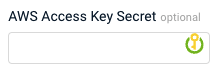
To fetch the password from Azure Key Vault:
- In a password field, click the Azure Key Vault icon. If you have configured more than one password manager, click the vault icon
 and select Azure Key Vault from the drop-down. An Azure Key Vault dialog opens.
and select Azure Key Vault from the drop-down. An Azure Key Vault dialog opens.
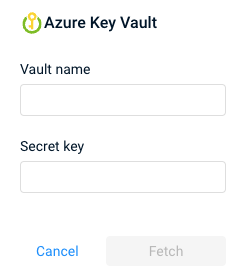
-
In the dialog, specify the following parameters:
-
Vault name (required) - The name of the vault.
-
Secret key (required) - The name of the secret key that you saved for the vault.
-
-
Click Fetch.
-
If the fetch is successful, a green indication is displayed next to the Azure Key Vault icon.
-
If the fetch is unsuccessful, a red indication is displayed next to the Azure Key Vault icon. Hovering over the Azure Key Vault icon shows the error.
-
NOTE
Typing or deleting any character in the textbox will change the password field back to a manual password input.
Updated 3 days ago
