Eagle Eye Networks (V3)
Eagle Eye Networks provides cloud-based video surveillance products for physical security and business operations applications.
Asset Types Fetched
- Devices, Users
Before You Begin
Ports
- TCP port 443
Authentication Method
- Client ID/Secret
- Refresh Token
APIs
Axonius uses the Eagle Eye Video API Platform.
Supported From Version
Supported from Axonius version 6.1.38.2
Connecting the Adapter in Axonius
To connect the adapter in Axonius, provide the following parameters:
Setting Up the Integration
-
Create an App in the Eagle Eye developer portal - Add a redirect URL (http://127.0.0.1:3333).
- Keep the Client ID and Client Secret for later use.
-
Replace the Client ID and Redirect URL in this URL with values from Step 1. Paste into a browser:
-
Example:
https://auth.eagleeyenetworks.com/oauth2/authorize?scope=vms.all&client_id=CLIENTID&response_type=code&redirect_uri=http://127.0.0.1:3333 -
You will be prompted to log in to Eagle Eye Networks with your user credentials.
-
Upon authentication, the browser will be forwarded to the redirect URL with an appended code. Keep this code for the remaining steps.
- Example:
https://127.0.0.1:3333/?code=AbCdEasdfasdfafasdfasdfasfd
- Example:
-
-
Get the Refresh Token and Base URL.
- Populate the Client ID, Redirect URL, and Code from the previous step in the following curl command. You will be prompted for the Client Secret (password).
curl -vLkX POST --location 'https://auth.eagleeyenetworks.com/oauth2/token' -H "accept: application/json" -H "content-type: application/x-www-form-urlencoded" -u CLIENTID
--data-urlencode 'grant_type=authorization_code'
--data-urlencode 'scope=vms.all'
--data-urlencode 'code=CODEFROMPREVIOUSSTEP'
--data-urlencode 'redirect_uri=http://127.0.0.1:3333'- Use the following data output from the previous steps to populate the Adapter Connection properties:
- Client ID and Client Secret (Step 1)
- Base URL and Refresh Token (Step 3)
Required Parameters
- Host Name or IP Address (default:
https://my.tenant.eagleeyenetworks.com) - The hostname or IP address of the Eagle Eye Networks server that Axonius can communicate with via the required ports. - Client ID and Client Secret - The credentials for a user account that has permission to fetch assets.
- Refresh Token - A special key that enables a client for an API or service to retrieve new access tokens without requiring the user to perform a complete login. For information on authenticating and obtaining a refresh token, see Machine-to-machine (M2M) authentication.
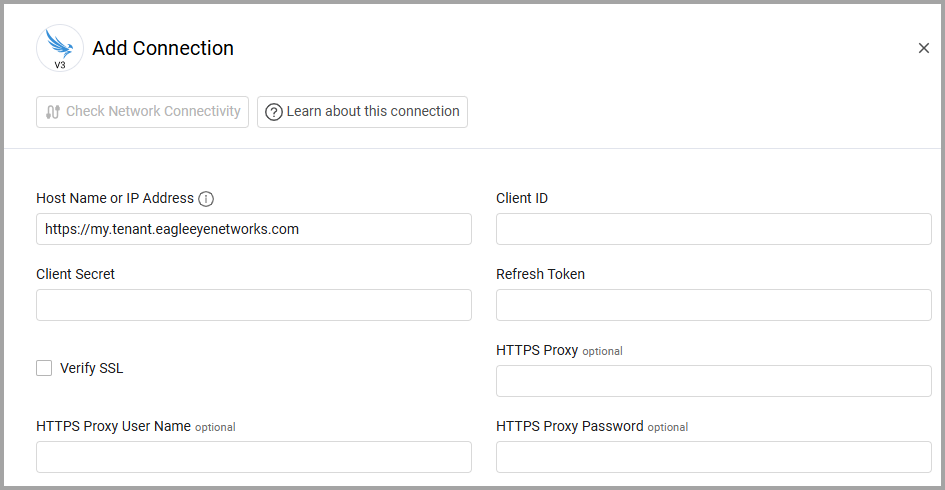
Optional Parameters
-
Verify SSL - Select whether to verify the SSL certificate of the server against the CA database inside of Axonius. For more details, see SSL Trust & CA Settings.
-
HTTPS Proxy - Connect the adapter to a proxy instead of directly connecting it to the domain.
-
HTTPS Proxy User Name - The user name to use when connecting to the value supplied in Host Name or IP Address via the value supplied in HTTPS Proxy.
-
HTTPS Proxy Password - The password to use when connecting to the server using the HTTPS Proxy.
To learn more about common adapter connection parameters and buttons, see Adding a New Adapter Connection.
Advanced Settings
Note
Advanced settings can either apply to all connections for this adapter, or to a specific connection. Refer to Advanced Configuration for Adapters.
- Fetch Devices of sub type device0 from Bridges Endpoint (default: true) - By default this adapter fetches devices of the subtype 'device0' from the Bridges endpoint. Disable this option to not fetch devices of the subtype 'device0' from the Bridges endpoint.
- Fetch Devices of sub type device1 from Cameras Endpoint (default: true) - By default this adapter fetches devices of the subtype 'device1' from the Cameras endpoint. Disable this option to not fetch devices of the subtype 'device1' from the Cameras endpoint.
- Fetch Devices of sub type device2 from Displays Endpoint (default: true) - By default this adapter fetches devices of the subtype 'device2' from the Displays endpoint. Disable this option to not fetch devices of the subtype 'device2' from the Displays endpoint.
- Fetch Devices of sub type device3 from Speakers Endpoint (default: true) - By default this adapter fetches devices of the subtype 'device3' from the Speakers endpoint. Disable this option to not fetch devices of the subtype 'device3' from the Speakers endpoint.
- Fetch Users from Users Endpoint - Enable this option to fetch users from the Users endpoint.
Note
To learn more about Adapter Configuration tab advanced settings, see Adapter Advanced Settings.
Updated 3 days ago
