GLPI
GLPI is an open-source service management software tool to manage Helpdesk and IT assets.
Types of Assets Fetched
This adapter fetches the following types of assets:
- Devices, Users, Software, SaaS Applications
Parameters
-
Authentication Type (optional, default: Login Credentials) - Select whether to authenticate by Login Credentials or API Token.
- If Login Credentials is selected, enter your User Name and Password.
- If API Token is selected, enter the API Token.
-
User Name and Password (required if selected Login Credentials is User Name) - The credentials for a user account that has the Required Permissions to fetch assets.
-
API Token (required if selected Authentication Type is API Token) - An API Key associated with a user account that has the Required Permissions to fetch assets. To obtain an API Token for GLPI, select Administration
>Users > <User> > User>Remote access keys>API Token. -
Host Name or IP Address (required) - The hostname or IP address of the GLPI server.
-
Application Token (optional) - Enter the Authorization string provided by the GLPI API configuration.
-
Verify SSL - Select whether to verify the SSL certificate of the server against the CA database inside of Axonius. For more details, see SSL Trust & CA Settings.
-
HTTPS Proxy (optional) - Connect the adapter to a proxy instead of directly connecting it to the domain.
-
HTTPS Proxy User Name (optional) - The user name to use when connecting to the value supplied in Host Name or IP Address via the value supplied in HTTPS Proxy.
-
HTTPS Proxy Password (optional) - The password to use when connecting to the server using the HTTPS Proxy.
To learn more about common adapter connection parameters and buttons, see Adding a New Adapter Connection.
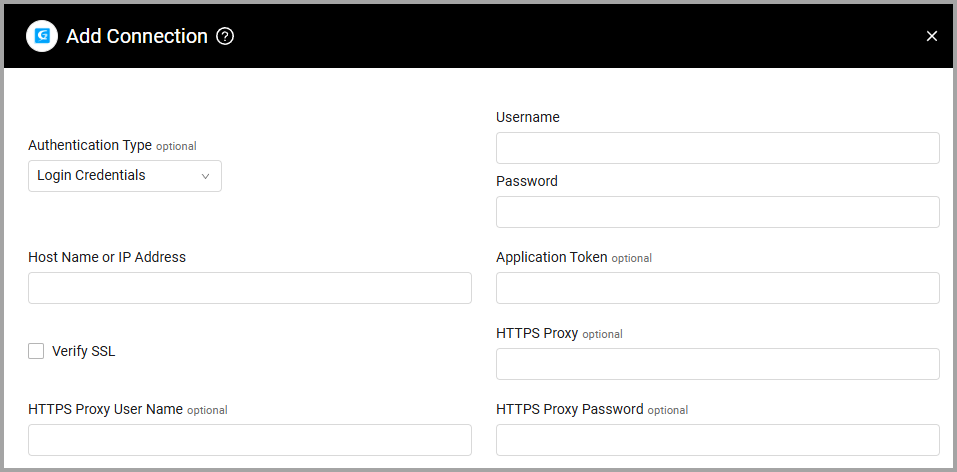
Advanced Settings
Note
Advanced settings can either apply to all connections for this adapter, or to a specific connection. Refer to Advanced Configuration for Adapters.
- Device types to fetch (required, default: Computer, Peripheral, Phone) - From the dropdown select one or more types of devices to fetch.
- Enrich computer plugin fields - Select this option to enrich Computers with additional plugin fields.
- Enrich computer installed software - Select this option to enrich Computers with installed software.
Note
To learn more about Adapter Configuration tab advanced settings, see Adapter Advanced Settings.
APIs
Axonius uses the GLPI Developer API. Download an instance locally to test and access the documentation.
Required Permissions
The value supplied in User Name or API Token must have permissions to fetch assets.
Version Matrix
This adapter was only tested with the versions marked as supported, but may work with other versions. Contact Axonius Support if you have a version that is not listed, which is not functioning as expected.
| Version | Supported | Notes |
|---|---|---|
| Developed and tested with GLPI 10.0.3 | Yes | -- |
Supported From Version
Supported from Axonius version 4.7
Updated 3 days ago
