Elisity
Elisity is a security platform that provides identity-based microsegmentation and zero trust access control for managing network access to critical assets.
Asset Types Fetched
- Devices
Before You Begin
Ports
- TCP port 80/443
Authentication Method
- Client ID/Client Secret
APIs
Axonius uses the Elisity API v2.
Permissions
- Access Roles (RBAC): Elisity uses Role-Based Access Control (RBAC) to manage what each API client can do. Each client is assigned a role:
- Tenant User – read-only access (can fetch data)
- Tenant Admin – full access (can fetch and modify data)
- Make sure your client is assigned the correct role for your use case.
Supported From Version
Supported from Axonius version 7.0.6
Connecting the Adapter in Axonius
To connect the adapter in Axonius, provide the following parameters:
Required Parameters
- Host Name or IP Address - The hostname or IP address of the Elisity server.
- Client ID and Client Secret - The credentials for a user account that has the Required Permissions to fetch assets.
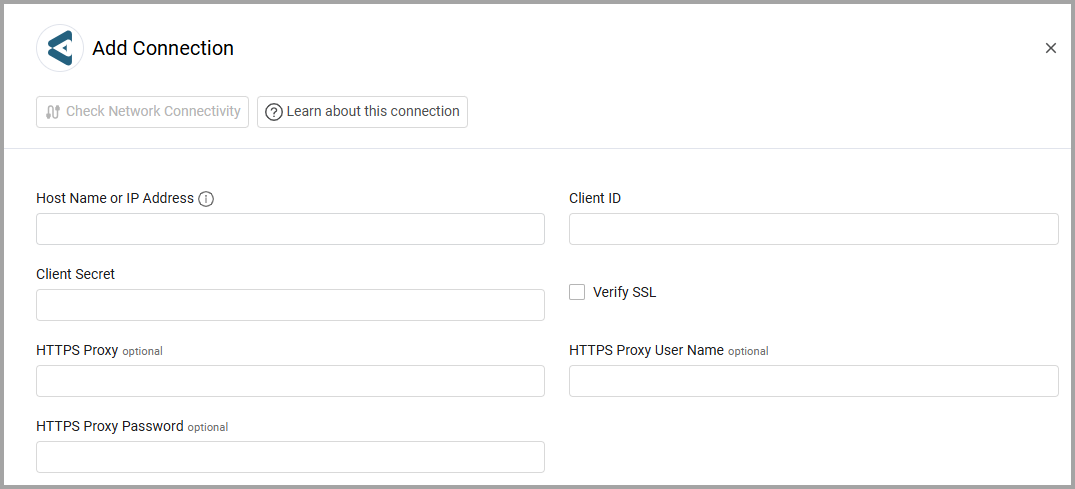
Optional Parameters
-
Verify SSL - Select whether to verify the SSL certificate of the server against the CA database inside of Axonius. For more details, see SSL Trust & CA Settings.
-
HTTPS Proxy - Connect the adapter to a proxy instead of directly connecting it to the domain.
-
HTTPS Proxy User Name - The user name to use when connecting to the value supplied in Host Name or IP Address via the value supplied in HTTPS Proxy.
-
HTTPS Proxy Password - The password to use when connecting to the server using the HTTPS Proxy.
To learn more about common adapter connection parameters and buttons, see Adding a New Adapter Connection.
Updated about 6 hours ago
