Jira Service Management Ticket Updated
Axonius supports Jira Service Management Ticket Updated as an event in a Workflow.
Users can update Jira Service Management tickets using the following Enforcement Action:
- Jira Service Management - Update Tickets - Updates tickets (all related tickets, last created ticket, or specific tickets) of all selected assets or assets returned from the query.
Jira Service Management ticket updates include changes to the following:
- Ticket Status - Changed ticket status. Available options: new, open, pending, hold, solved, closed.
- Ticket Assignee - Ticket assigned to another agent.
- Ticket Comments - For example, submission channel, IP address, and IP location of the ticket update.
- Host Name or IP Address
- Jira Service Management API version
- User Name
- API Token
Whenever a user updates a support ticket in Jira, Jira triggers an event. All Workflows configured with this event are then triggered.
Configuring Jira Service Management to Send Events to Axonius
Before including the Jira Service Management Ticket Updated event in a Workflow the first time, you need to do the following:
-
In the Jira Service Management (Service Desk) adapter - Advanced Configuration, enable the Fetch EC Action ticket updates advanced option.
-
Enable events in the Atlassian adapter from System Settings - Workflows Events or from the Workflow Event configuration. The following screen shows enabling events from the System Settings> External Integrations> Workflows Events screen.

Adding the Jira Service Management Ticket Updated Event to the Workflow
Add Jira Service Management Ticket Updated as the triggering Event of a Workflow or as an event anywhere else in the Workflow, where relevant. When this event occurs, the Workflow begins or continues running.
To select the Jira Service Management Ticket Updated event as the Workflow trigger
- In the Trigger Type pane, under Incident Created or Updated, click the Jira Service Management Ticket Updated tile. The Jira Service Management Ticket Updated configuration opens in the Trigger Type pane.
- If there is no valid adapter connection or events are not enabled in the adapter,configure a valid adapter connection and/or enable events in the adapter.
- When events are enabled in a valid adapter connection, the following screen appears:
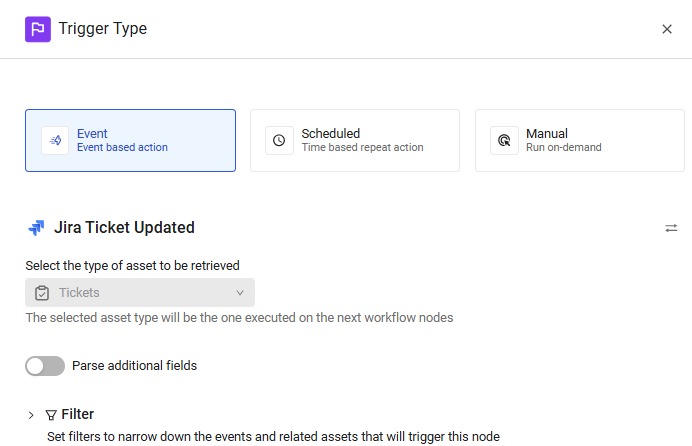
The Workflow is triggered each time a Jira ticket is updated. The next node runs on the retrieved ticket.
To select Jira Service Management Ticket Updated as a non-triggering event
- In the Event pane, under Incident Created or Updated, click the Jira Service Management Ticket Updated tile. The Jira Service Management Ticket Updated configuration opens in the Trigger Type pane.
- If there is no valid adapter connection or events are not enabled in the adapter,configure a valid adapter connection and/or enable events in the adapter.
- When events are enabled in a valid adapter connection, the following screen appears:
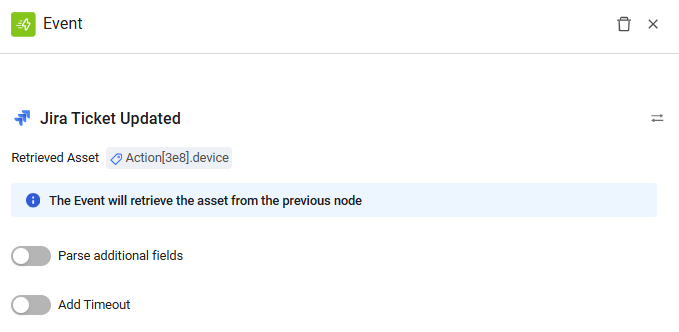
In this case, when a Jira Service Management ticket is updated by the asset retrieved from the previous node (in the above example, the action device), an event occurs and the Workflow continues running.
Updated 3 days ago
