HPE Aruba Networking
HPE Aruba Networking connects to Aruba switches and routers.
Types of Assets Fetched
This adapter fetches the following types of assets:
- Devices
Parameters
- Aruba Host (required) - The hostname or IP address of the HPE Aruba Networking server.
- Port (optional) - The port used for the connection.
- Is OS CX device - Select whether the switch is managed by the AOS-CX operating system.
- Is EdgeConnect device - Select whether the switch is managed by the EdgeConnect SD-WAN.
- User Name and Password (optional) - The user name and password to access routers.
Note
When API Key is not supplied, User Name and Password are required.
- API Key (optional) - An API Key associated with a user account that has permissions to fetch assets.
Note
When User Name and Password are not supplied, API Key is required.
-
Verify SSL - Select whether to verify the SSL certificate of the server against the CA database inside of Axonius. For more details, see SSL Trust & CA Settings.
-
Use SSL - Select whether to connect to the server with SSL.
To learn more about common adapter connection parameters and buttons, see Adding a New Adapter Connection.
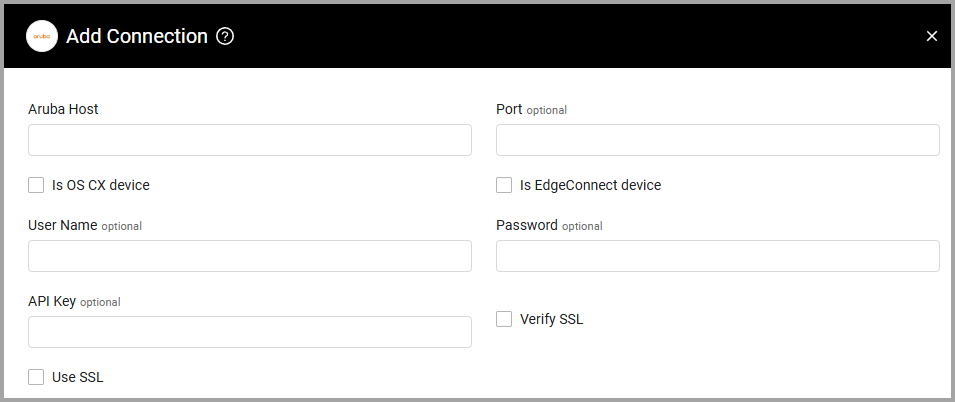
Advanced Settings
Note
Advanced settings can either apply to all connections for this adapter, or to a specific connection. Refer to Advanced Configuration for Adapters.
- Fetch CDP, LLDP and VRF information (only for OS CX devices) - Select this option to fetch CDP, LLDP, and VRF information. This setting is only relevant when Is OS CX device is enabled.
Updated 3 days ago
