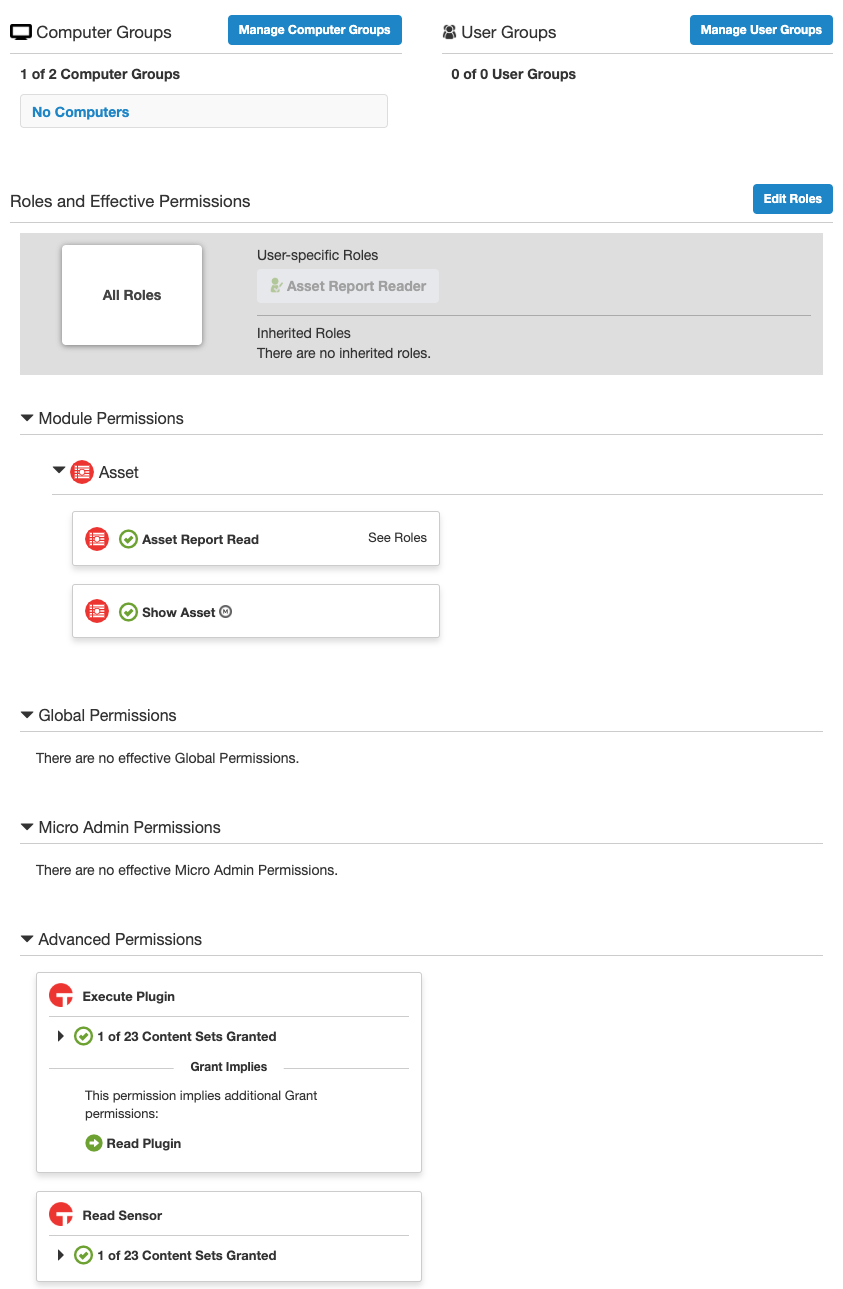- 02 Jul 2024
- 5 Minutes to read
- Print
- DarkLight
- PDF
Tanium Asset
- Updated on 02 Jul 2024
- 5 Minutes to read
- Print
- DarkLight
- PDF
The Tanium Asset adapter provides an inventory of hardware and software assets including servers, laptops, and desktops for thorough insight
Related Enforcement Actions:
Parameters
- Hostname or IP Address (required) - The Hostname or IP address of the Tanium server that Axonius can communicate with via the Required Ports. This adapter supports both on-premise and Tanium Cloud instances. When connecting to a Tanium Cloud instance, "-api" must be added to the end of the subdomain of your Tanium Cloud instance. For example: "domain.cloud.tanium.com" should be entered as "domain-api.cloud.tanium.com".
- User Name or API Token ID (required) - The credentials for a user account that has the Required Permissions to fetch assets. If an API token is being used for authentication, this must be the ID of the API token. The Token ID column in Tanium may be hidden.
- Password or API Token (required) - The credentials for a user account that has the Required Permissions to fetch assets. If an API token is being used for authentication, this must be the API token string.
- When connecting to a Tanium Cloud instance, an API token must be used.
- When creating an API token in Tanium, the default value for "Expire in Days" is 7. It is recommended to set this value to the maximum allowed value of 365.
- Don't forget to add a Persona to the API token you're creating. Select the user account (default persona) or alternative persona to which the token is bound. The default option is the currently selected persona for your Tanium Console session. You should also add "Token - Use" permission. This permission is required to send requests to Tanium Cloud for new API tokens.
- For more information, see Managing API Tokens.
- Name or ID of View (optional) - The name or ID of a View in Tanium Asset to use when fetching assets.
- If you are connecting to Tanium 7.5 or higher, it is strongly recommended to use a View when fetching assets from the Tanium Asset module.
- See the Tanium Asset Documentation on Configuring Views for more details on working with Views in Tanium Asset.
Verify SSL - Select whether to verify the SSL certificate of the server against the CA database inside of Axonius. For more details, see SSL Trust & CA Settings.
HTTPS Proxy (optional) - Connect the adapter to a proxy instead of directly connecting it to the domain.
To learn more about common adapter connection parameters and buttons, see Adding a New Adapter Connection.

Advanced Settings
Advanced settings can either apply for all connections for this adapter, or you can set different advanced settings and/or different scheduling for a specific connection, refer to Advanced Configuration for Adapters.
The Tanium Asset adapter has advanced settings which control the logic for fetching assets.
- Number of assets to fetch per page (required, default: 200) - Control the number of assets that are fetched per page.
- Number of seconds to wait in between each page fetch (required, default: 1) - Control the number of seconds to wait in between each page.
- Devices to exclude by host name (optional) - A comma-separated list of device host names to exclude.
- Devices to exclude by model (optional) - A comma-separated list of device models to exclude.
- Devices to exclude by domain (optional) - A comma-separated list of device domain names to exclude.
- Populate Dynamic Attributes (optional) - Dynamically create fields in Axonius for all attributes returned by Tanium Asset.
- If enabled, adapter specific fields will be dynamically created in Axonius for all attributes returned for each asset with the appropriately mapped type as defined in Tanium.
- If disabled, adapter specific fields will not be dynamically created in Axonius.
- Add running services to installed software (optional) - Select to make ci_running_services visible and queryable.
- Round RAM memory to the closest power of 2 - Select this option to round the
Total RAM (GB)field to the closest power of 2. Example: 14GB is presented as 16GB. - Deduplicate devices - Select this option to deduplicate devices.
To learn more about Adapter Configuration tab advanced settings, see Adapter Advanced Settings.
Required Ports
Axonius must be able to communicate with the value supplied in Hostname or IP Address via the following ports:
- TCP port 443: REST API
Required Permissions
Required Module Permissions
A Module Role named Asset Report Reader exists that provides these Module Permissions:
- Asset Report Read
Assigning Required Permissions
These are the steps to assign the Required Permissions to the value supplied in User Name:
- Log in to the value supplied in Hostname or IP Address with an account that has the permissions necessary to edit users.
- In the navigation menu:
- Go to the Administration > Users page.
- In the Users Page:
- Select the value supplied in User Name from the list of users.
- Click View User.
- In the User Administration page in the Roles and Effective Permissions section:
- Click Edit Roles.
- In the Assign Roles page in the Role Management > Grant Roles section:
- Click Edit.
- In the Edit Grant Roles dialog window:
- Select the role named Asset Report Reader.
- Click Save.
- In the Assign Roles page:
- Click Show Preview to Continue.
- Click Save.
- In the Notice dialog window:
- Click Continue.
- The User Administration page should look like this:
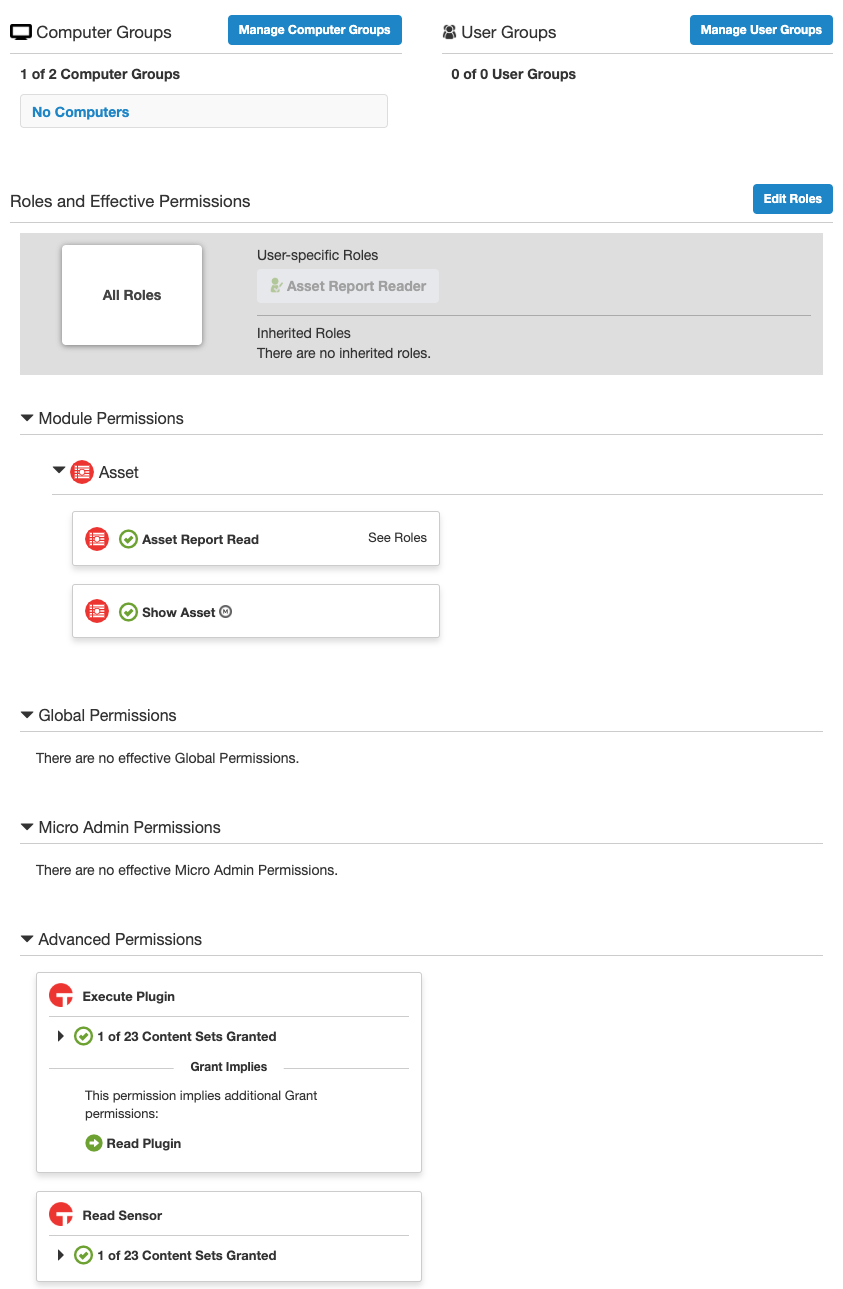
- Perform the steps in Verifying Permissions.
Verifying Permissions
- Log in to the value supplied in Hostname or IP Address with the values supplied in User Name and Password.
- In the navigation menu:
- Go to the Asset page.
- In the Asset menu of the Asset page:
- Go to the Reports page.
- In the Asset Reports page:
- Click the All Assets report
Version Matrix
This adapter has only been tested with the versions marked as supported, but may work with other versions. Please contact Axonius Support if you have a version that is not listed and it is not functioning as expected.
| Version | Supported | Notes |
|---|---|---|
| Tanium versions prior to 7.3.314.3424 | No | This adapter utilizes the REST API, which was added in Tanium 7.3.314.3424 |
| Tanium 7.3.314.3424 | Yes | |
| Tanium 7.3.314.3668 | Yes | |
| Tanium 7.3.314.4147 | Yes | |
| Tanium 7.3.314.4250 | Yes | |
| Tanium 7.4.4.1250 | Yes | |
| Tanium 7.4.6.1088 | Yes | |
| Tanium 7.5.5.1162 | Yes | |
| Tanium Cloud | Yes |
Asset Module Versions
Modules within Tanium have their own version, which is separate from the platform version.
| Version | Supported | Notes |
|---|---|---|
| Asset Module 1.6.5.0002 | Yes | |
| Asset Module 1.8.0.0078 | Yes | |
| Asset Module 1.9.1.0007 | Yes | |
| Asset Module 1.19.158.0000 | Yes |
.png)