Axonius - Calculate Risk Score
Axonius - Calculate Risk Score calculates the Risk Score of an asset and writes the calculated value into the relevant Axonius Risk Score field for:
- Assets returned by the selected query or assets selected on the relevant asset page.
A major use case of the Axonius - Calculate Risk Score action is to calculate Risk Score across assets and vulnerabilities, namely, to calculate the Risk Score of a specific vulnerability in the context of a specific asset ("per vulnerability per asset"). For example, you can compare the risk level of specific CVEs on a laptop with the risk level of the same CVEs on a desktop or a mobile device..
Calculation Logic
When you run the Enforcement Action, for each asset that matches the query, the Enforcement action takes the values from the selected numeric (alternative) fields, multiplies them by their respective weight values, and completes the process by adding all the values to get a score. Similar to conditional statement behavior, when one of the fields is missing or has no value, the calculation fails entirely and that asset gets the Axonius-assigned default value 0.
See Creating Enforcement Sets to learn more about adding Enforcement Actions to Enforcement Sets.
Note
- Not all asset types are supported for all Enforcement Actions.
- See Actions supported for Activity Logs, Adapters Fetch History, and Asset Investigation modules.
- See Actions supported for Vulnerabilities.
- See Actions supported for Software.
Required Fields
These fields must be configured to run the Enforcement Set.
- Enforcement Set name - The name of this Enforcement Action. The system sets a default name. You can change the name.
- Configure Dynamic Values - Toggle on to enter a Dynamic Value statement. See Creating Enforcement Action Dynamic Value Statements to learn more about Dynamic Value statement syntax.
- Weighted Risk Score - The type of weighted risk score to calculate. You can choose between the following options:
- per Vulnerability per [Asset Name] - This risk score calculation is based on values from either the Asset or Vulnerability fields. You must enter at least one Asset field value and one Vulnerability field value.
- per [Asset Name] - This risk score is calculated on values from at least two Asset fields.
- Score Calculation - in this section, do the following:
- Click the
+button for each additional field value that you want to include in the risk score calculation. You can include an unlimited amount of components, provided that the sum of their weights (Total %) is exactly 100. More selected fields means that the risk score takes more factors into consideration. - Select the Axonius field whose value is used in the risk score calculation.
- For each risk score component, in the Adapter dropdown, select the adapter from which to fetch the field value.
- Type or use the Up/Down arrows to input the Weight % of the selected Axonius field.
- Click the
Note
The Total % appearing under the Weight % column must be 100. If it's above or below 100, the system warns you accordingly.
The following example shows a Risk Score per Vulnerability per Device, calculated by the weights of three different fields: CMDB Business Applications: Crown Jewel (fetched from the ServiceNow adapter); Public IPs; and Plugins Information: VPR Score (fetched from the Tenable.io adapter).
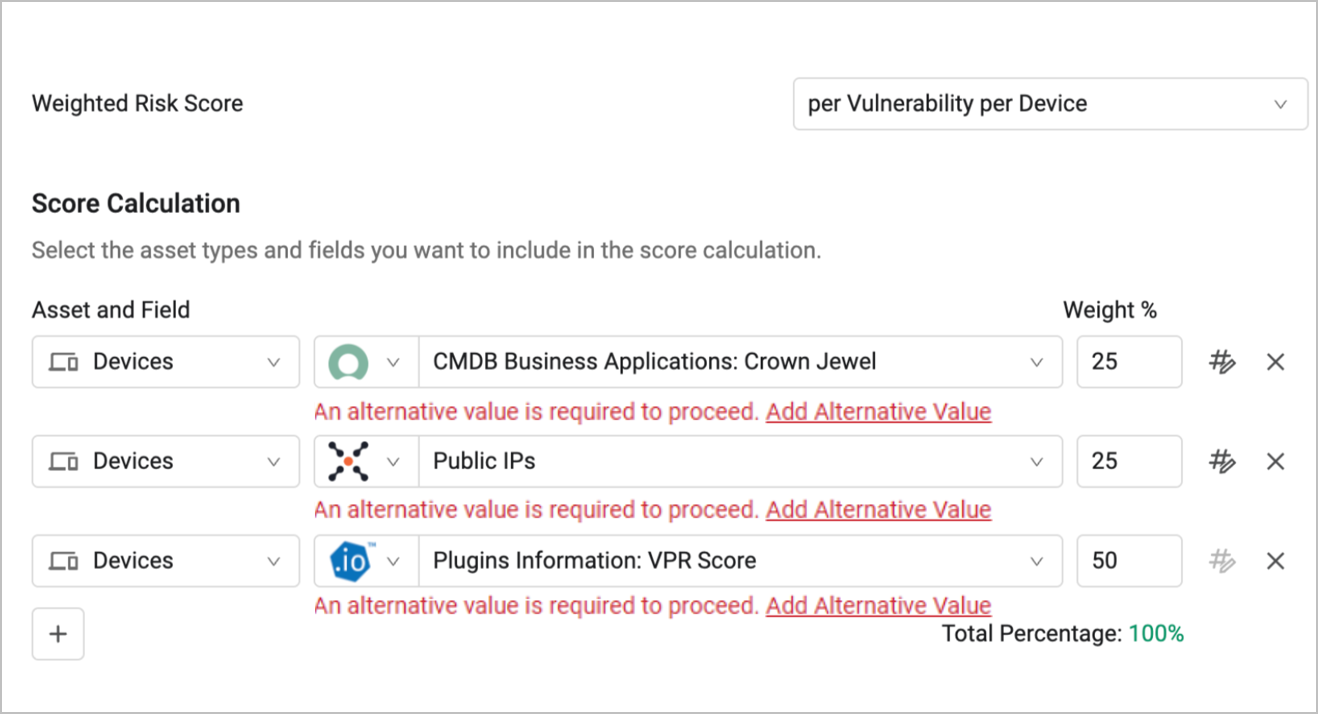
The field configuration from here is the same as in the main Axonius Risk Score page. It involves assigning alternative values to fields and data normalization.Read the full documentation about these procedures.
Viewing Risk Score Results
Per Asset
- When the Enforcement Set finishes running, view its run history and click the most recent Enforcement Set run (row) to open its Run drawer.
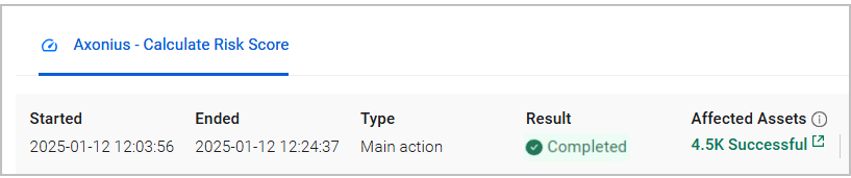
- Click the green Successful link. The relevant Assets page opens, listing the assets matching the query for which the Enforcement Action succeeded to calculate the Risk Score. For each asset, the EC: Result Details field shows
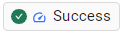
When there are assets for which the Enforcement Action failed to calculate the Risk Score, you can click the red Failed link to view the assets, and see the complete error message for each one by hovering over the EC: Result Details field.
- Add the calculated Risk Score column to the table on the Assets page: select Edit Table
>Edit Columns, and from the fields that appear, add the Axonius Risk Score field (refer to Changing Columns Display to learn more).
.png)
The table on the Assets page now displays the Axonius Risk Score column.
.png)
Per Vulnerability per Asset
- Repeat steps 1-2 as explained above.
- On the relevant Assets page, select an asset.
- On the Asset's Profile page, from the left navigation panel, expand the Tables section and select Vulnerable Software.
- The Vulnerable Software table opens, displaying the Axonius Risk Score field for each vulnerability detected on the asset.

Note
The results for per Vulnerability per Device Risk Score are also available from the Vulnerability Instances table on the Device's Profile page. This option is only available for Device assets.
Editing Enforcement Actions in a Risk Score
After creating Risk Score Enforcement Sets, you can edit them and add more actions and advanced configurations as in any Enforcement Set.See detailed explanation here.
For more details about other enforcement actions available, see Action Library.
Updated 13 days ago
